Finding the amount of storage space left on your MacBook Air is something that you will need to do if you are getting warnings that your startup disk is almost full or if you have attempted to download or install something only to find that you are unable to complete the action.
If you are coming to the Mac operating system from Windows, then viewing hard drive usage is a little different than you are probably accustomed to.
Fortunately, you can find the remaining hard drive space information on your Mac by opening a menu that provides much of the information about the computer.
You can even see a breakdown by file type so that you can have a solid understanding about which types of files are using the most space on your hard drive.
How to View the Available Hard Drive Storage Space on a MacBook
The steps in this article were performed on a MacBook Air running the macOS Sierra operating system. However, these same steps will work for most other versions of the Mac operating system as well.
Step 1: Click the Apple icon at the top-left corner of your screen.
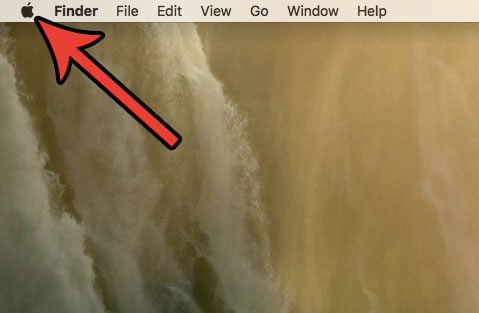
Step 2: Click the About this Mac option.
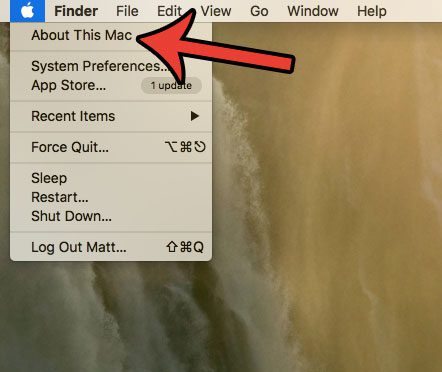
Step 3: Click the Storage tab at the top of the window.
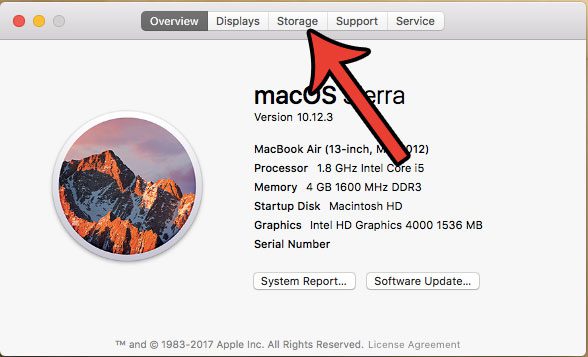
Step 4: View the available storage space remaining on your MacBook. In the image below I have 29.58 GB of space left out of a possible 120.1 GB. Note that this laptop has a 128 GB hard drive, but not all of that space is available for file storage. Some of that space is needed for the operating system files. In the example image below, that is 7.9 GB of space.
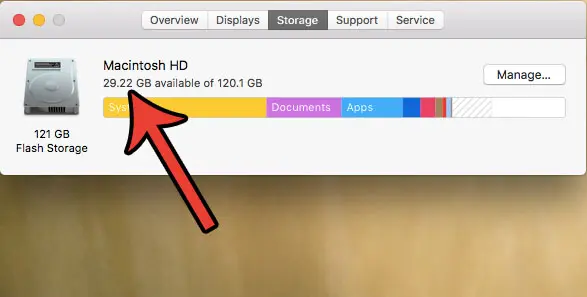
If you hover over one of the sections in the bar, it will show you how much space that particular group of files is using.
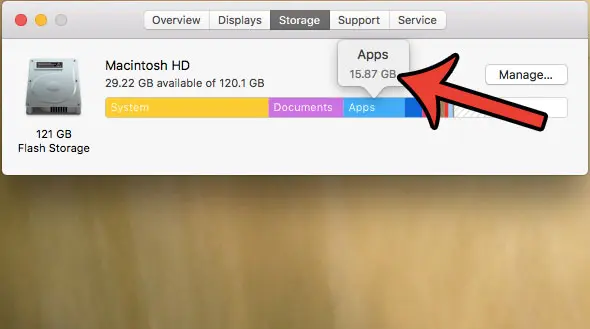
If you are almost out of available storage, see how to remove junk files from your Mac to give yourself additional room without needing to delete important files.
Now that you know how to find the amount of space that is left on your MacBook Air, you can use this information to determine whether or not you need to delete some files before downloading a large app or file.
Do you have an iPhone, and would like to check the available storage on there? See how to determine the amount of space an app is using on your iPhone, as well as how much space is being used and available on the device.

Matthew Burleigh has been writing tech tutorials since 2008. His writing has appeared on dozens of different websites and been read over 50 million times.
After receiving his Bachelor’s and Master’s degrees in Computer Science he spent several years working in IT management for small businesses. However, he now works full time writing content online and creating websites.
His main writing topics include iPhones, Microsoft Office, Google Apps, Android, and Photoshop, but he has also written about many other tech topics as well.