The Guided Access feature is a great way to control the apps that someone can use on your phone.
This feature is especially useful if your child likes to play with your phone, but you only want them to use one app, like YouTube.
Our tutorial below will show you how to get out of Guided Access on your iPhone when you are ready to turn it off.
How to Turn Off the iPhone Guided Access Feature
- Press the Home button or Side button three times quickly.
- Type the Guided Access passcode.
- Tap the End button.
Our guide continues below with additional information on how to get out of guided access on an iPhone, including pictures of these steps
If you are using an iPhone and you are unable to leave the app that is currently active on the screen, then it might be using Guided Access. This is a feature that is often deployed by companies, parents, or individuals demonstrating something on the iPhone, and it only allows the iPhone to be used a certain way.
However, the iPhone will still have the rest of its functionality, although you will need to know a special password, and the means to enter that password, to gain access to the rest of the iPhone. Our tutorial below will show you how to enter the Guided Access password to exit the mode and return to regular iPhone usage.
Related Topic: This how to change Bluetooth name on iPhone article can help you give your iPhone a more useful device name.
How to Exit Guided Access on an iPhone (Guide with Pictures)
The steps in this article were performed on an iPhone 5, in iOS 9.3. These steps will assume that you know the Guided Access passcode. If you do not, then you will not be able to exit Guided Access mode. Talk to the person that configured the iPhone to have them exit Guided Access and restore the functionality of the device.
Note that, in some cases, the iPhone may have been jailbroken, or otherwise altered. In cases such as that, this tutorial might not work. These steps are specifically for iPhones that are using Guided Access, which is a feature of a regular, non-jailbroken, iPhone.
Step 1: Triple-click the Home button under the iPhone screen.
If you have an iPhone model that doesn’t have a Hoem button, then you will need to press the Side button three times instead.
Step 2: Enter the Guided Access passcode.
Note that if you enter it incorrectly, you will need to wait 10 seconds before you can attempt it again.
Step 3: Tap the End button at the top-left corner of the screen.
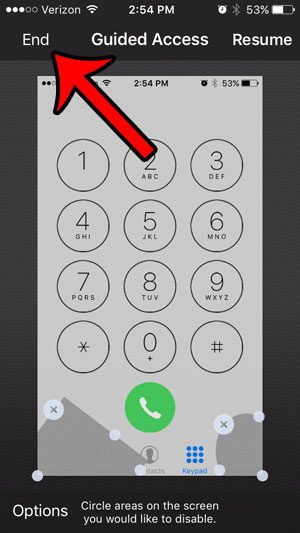
You should now be able to tap the Home button once to exit Guided Access completely and access the rest of the apps on the iPhone.
If you are looking for other ways to adjust access to certain apps and settings on the iPhone, then this article – https://www.solveyourtech.com/what-are-restrictions-on-an-iphone/ – will show you how to use the Restrictions menu.

Matthew Burleigh has been writing tech tutorials since 2008. His writing has appeared on dozens of different websites and been read over 50 million times.
After receiving his Bachelor’s and Master’s degrees in Computer Science he spent several years working in IT management for small businesses. However, he now works full time writing content online and creating websites.
His main writing topics include iPhones, Microsoft Office, Google Apps, Android, and Photoshop, but he has also written about many other tech topics as well.