When you are about to make a style change in Microsoft Word 2013, you may have noticed that the program will show you a preview of how that change will look as you hover over the choice.
This feature is called Live Preview and can be beneficial in allowing you to see how a change will look without actually having to make the change.
But if you find this feature to be unnecessary, or if it is causing problems with the way that Word 2013 is working on your computer, then you might decide that you would like to turn it off.
Our guide below will show you where to find this setting so that you can turn it on or off at will.
How to Stop Word 2013 from Showing a Preview of Style Changes
The steps in this article will adjust the settings in Microsoft Word 2013 so that the program no longer updates the appearance of your document when you hover over a style change. If you discover later on that you actually found this setting to be useful, then you can follow these same steps to find the option again and turn it back on.
Step 1: Open Microsoft Word 2013.
Step 2: Click the File tab at the top-left corner of the window.
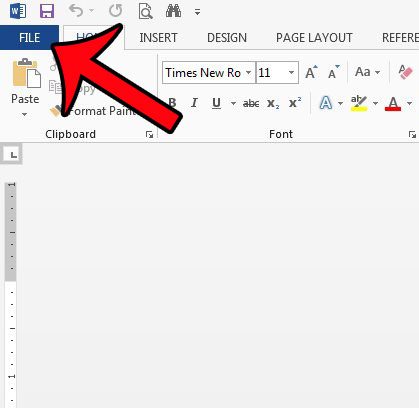
Step 3: Click the Options button in the column at the left side of the window.
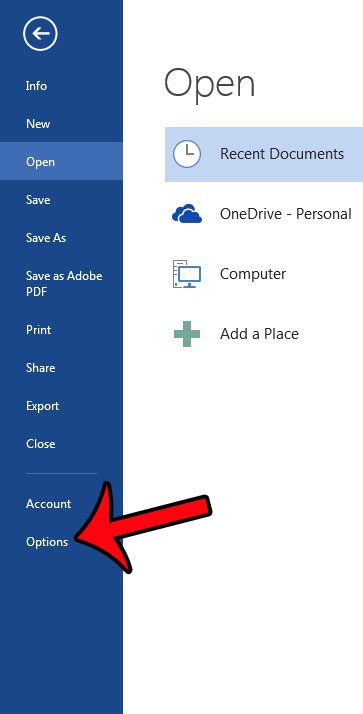
Step 4: Click the box to the left of Enable Live Preview to remove the check mark.
You can then click the OK button at the bottom of the window to apply your changes and close the window. Word 2013 will no longer show a preview of a potential style change as you hover over an option in the menu.
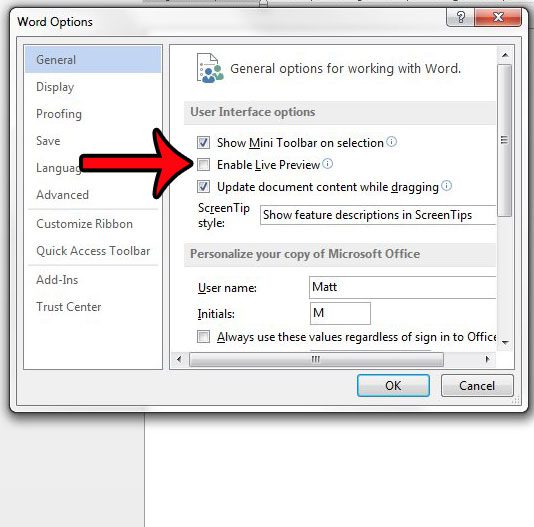
Now that you know how to turn off Live Preview in Word 2013, you can fix some of the performance problems that you might have been experiencing with the application.
Do you share a computer with someone else, and you do not want them to see a list of the documents that you have been editing? You can change the number of recent documents shown in Word 2013 to zero so that none of them will be shown within the Word 2013 program.

Matthew Burleigh has been writing tech tutorials since 2008. His writing has appeared on dozens of different websites and been read over 50 million times.
After receiving his Bachelor’s and Master’s degrees in Computer Science he spent several years working in IT management for small businesses. However, he now works full time writing content online and creating websites.
His main writing topics include iPhones, Microsoft Office, Google Apps, Android, and Photoshop, but he has also written about many other tech topics as well.