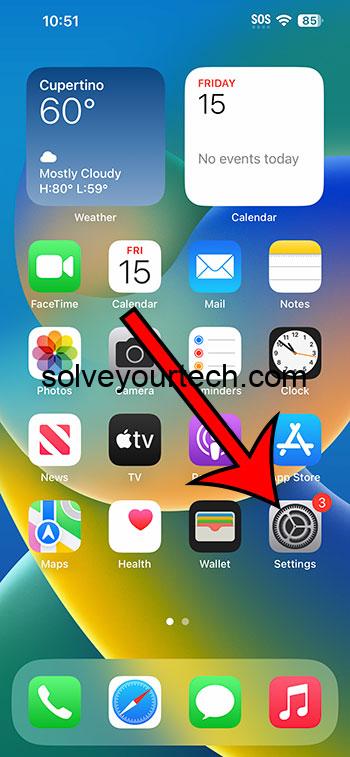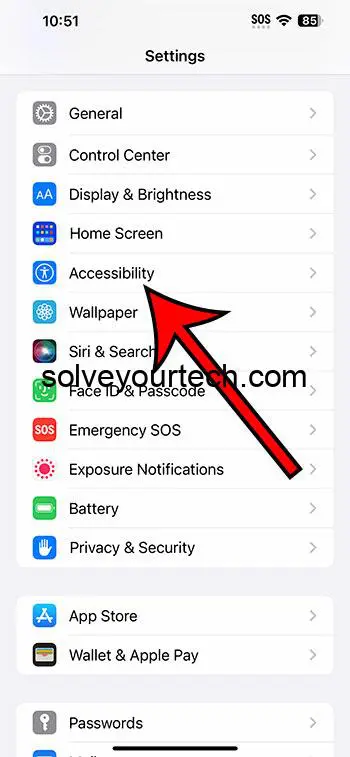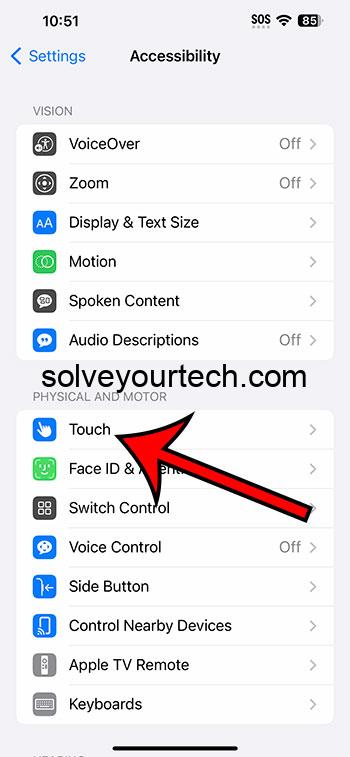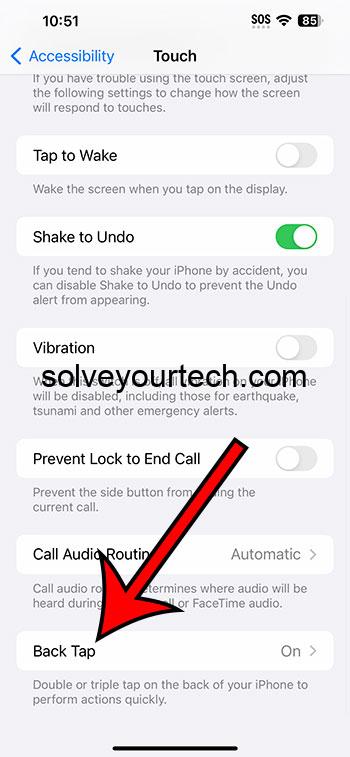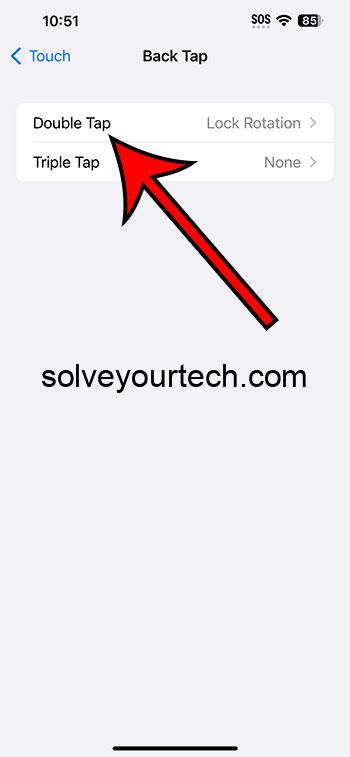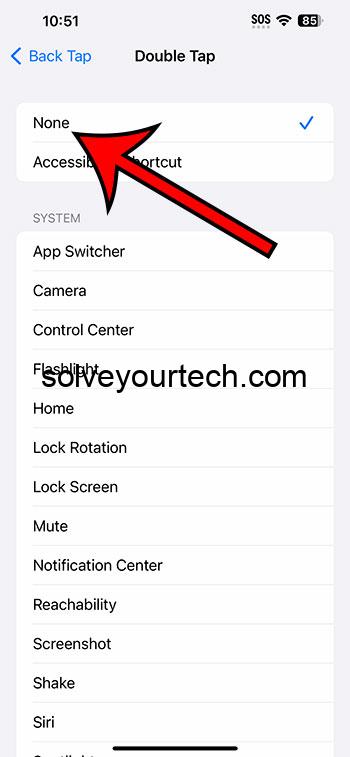You can shut off the iPhone’s Back Tap option by going to Settings > Accessibility > Touch > selecting Back Tap > choosing the enabled option > selecting None.
Our guide continues below with more information about the iPhone Back Tap setting, including pictures of these steps.
You can also check out our video about how to turn off Back Tap on iPhone for more on this topic.
How to Disable the iPhone Back Tap (Guide with Pictures)
The steps in this article were performed on an iPhone 14 Plus in the iOS 16.6 operating system.
These steps work on many other modern versions of iOS, as well as many other iPhone models, including the following:
- iPhone 14
- iPhone 14 Pro
- iPhone 14 Pro Max
Step 1: Find the Settings app icon on your Home screen and select it.
Step 2: Scroll down and choose the Accessibility option.
Step 3: Select Touch from this menu.
Step 4: Scroll to the bottom of this screen and select Back Tap.
Step 5: Tap the option that is currently enabled.
It might be either Double Tap or Tripe Tap, depending on which option was previously configured.
Step 6: Choose None from the list of options.
Now that you know how to turn off Back Tap on IPhone, you won’t need to worry about constantly enabling or changing options on your iPhone due to inadvertently tapping the back of the phone.
Video About Back Tap on iPhone
Summary – Shutting Off the iPhone Back Tap
- Open Settings.
- Choose Accessibility.
- Select Touch.
- Choose Back Tap.
- Select the enabled option.
- Tap None.
Related: How to Change Siri Voice on iPhone 14
Conclusion
If you’ve watched a lot of videos about interesting features on the iPhone, then you likely encountered the “back tap” setting. This is a spot on the back of the device that you can tap to perform actions.
The back tap button on the iPhone is an interesting idea, and it can give you quick access to some actions and settings that you might use a lot.
But not everyone who enables the Back tap setting likes it, as it can be difficult to use, especially with a case, or you may find that it activates too easily.
Fortunately, shutting off the Back Tap option is as simple as it was to enable in the first place.
Hopefully, our tutorial above about how to turn off Back Tap on iPhone has provided you with the information that you need in order to be able to shut off that button.

Matthew Burleigh has been writing tech tutorials since 2008. His writing has appeared on dozens of different websites and been read over 50 million times.
After receiving his Bachelor’s and Master’s degrees in Computer Science he spent several years working in IT management for small businesses. However, he now works full time writing content online and creating websites.
His main writing topics include iPhones, Microsoft Office, Google Apps, Android, and Photoshop, but he has also written about many other tech topics as well.