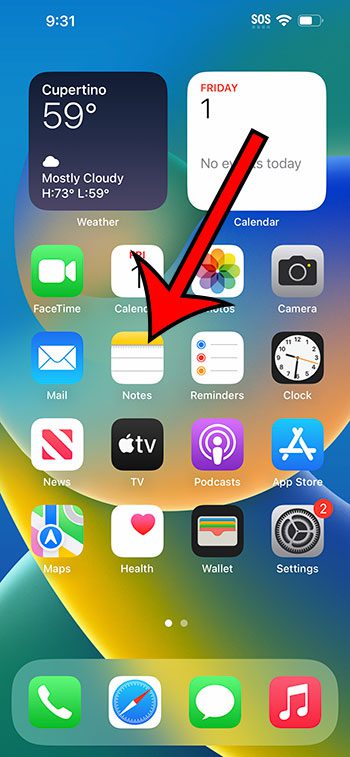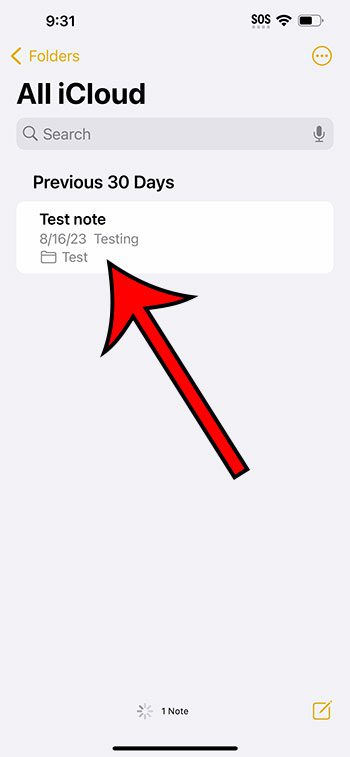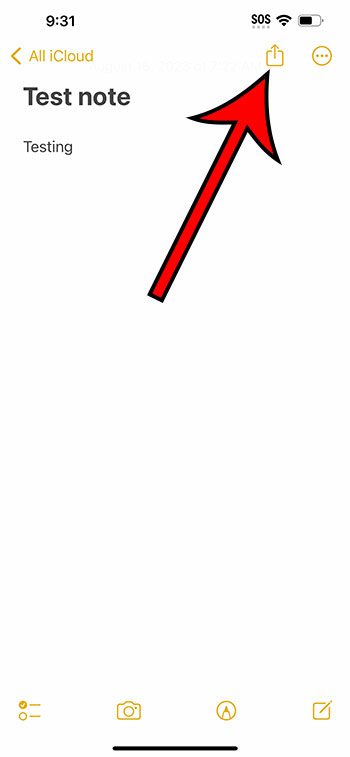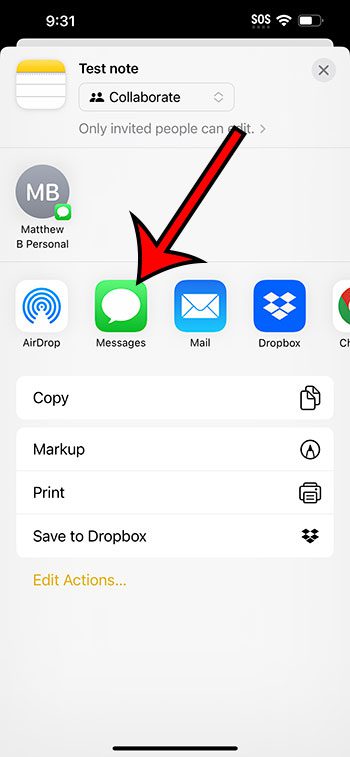You can share a note from your iPhone 14 by opening the Notes app, opening the note that you wish to share, and then tap the Share button at the top-right of the screen. You can then choose the sharing method and send the message.
Our guide continues below with additional information about sharing iPhone notes, including pictures of these steps.
You can also check out our video about how to share a note on iPhone 14 for more on this topic.
The steps in this article were performed on an iPhone 14 Plus in the iOS 16.6 operating system.
These steps also work in many other recent versions of iOS, as well as most iPhone models, including the following:
- iPhone 14
- iPhone 14 Pro
- iPhone 14 Pro Max
Step 1: Open the Notes app on your iPhone.
Step 2: Select the note that you want to share with someone.
Step 3: Touch the Share button at the top-right corner of the screen.
Step 4: Choose the desired sharing method, then send the note.
Now that you know how to share a note on iPhone 14, you can easily send the information contained within a note to another person.
Note that the option to collaborate on a note is only available if you share an iCloud note. If you send a note from another location, such as the “On My iPhone” folder, then it will only send a copy of that note.
Video About iPhone Note Sharing
Summary – Sharing a Note with Someone on iPhone
- Open Notes.
- Select the note.
- Tap the Share button.
- Choose the sharing method.
- Send the message.
Related: How to Scan on iPhone with the Notes App
Conclusion
The Notes app on your iPhone is a great choice when you want to create a copy of a thought or idea so that you can remember it later.
Occasionally, you may create a note that you want to send to another person, which could leave you looking for a simple way to do that.
Luckily, there is a sharing option built into the default Apple Notes app on your device that lets you text, email, or share that note and its content with other people. You can even collaborate on that note with the other person if you share a note that’s in your iCloud Notes account.
Hopefully, our article above about how to share a note on iPhone 14 has provided you with the information that you need in order to effectively send one of the notes on your device to someone else.

Matthew Burleigh has been writing tech tutorials since 2008. His writing has appeared on dozens of different websites and been read over 50 million times.
After receiving his Bachelor’s and Master’s degrees in Computer Science he spent several years working in IT management for small businesses. However, he now works full time writing content online and creating websites.
His main writing topics include iPhones, Microsoft Office, Google Apps, Android, and Photoshop, but he has also written about many other tech topics as well.