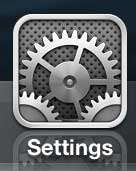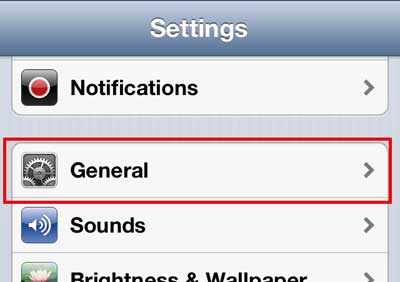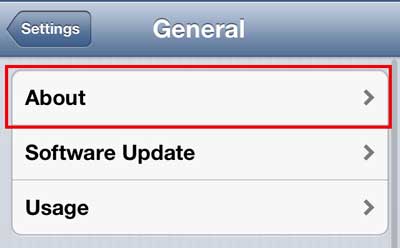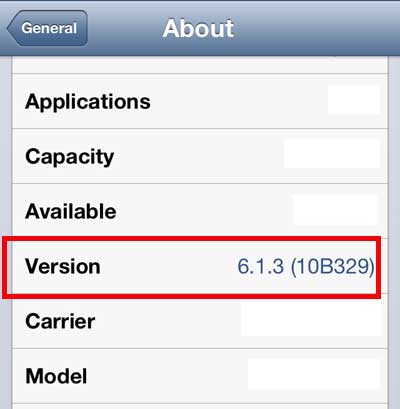Your iPhone 5 has an operating system installed on it that is called iOS. Periodically Apple will release a new version of the software that you can install to fix certain bugs and security problems that exist on the phone, or they might release a new version that offers some new features.
As a result of this fact, many people with an iPhone 5 could be running different versions of iOS, because you need to manually run the update yourself.
So if you are trying to fix a problem on your phone, looking for a specific feature, or contacting your cellular provider’s support, you may need to know how to find which version of iOS is currently installed on your iPhone 5.
You can alter some of the information that you find on the About menu. For example, find out how to change the Bluetooth name on your iPhone by updating the device name.
Which iOS is On My iPhone 5?
Fortunately this information is located in a place that can be accessed quickly, so you can answer your question with a couple of taps on your iPhone 5 screen. So simply follow the steps below to find the iOS version currently installed on your iPhone 5.
Step 1: Tap the Settings icon.
Step 2: Select the General option.
Step 3: Tap the About option at the top of the screen.
Step 4: Scroll down and find the Version listing. Your iOS version is listed at the right side of the screen. For example, the iOS version of the phone below is iOS 6.1.3.
The apps that you have installed on your phone will need to be updated periodically, too. Read this article to learn how to update all of them at once.
Additional Sources

Matthew Burleigh has been writing tech tutorials since 2008. His writing has appeared on dozens of different websites and been read over 50 million times.
After receiving his Bachelor’s and Master’s degrees in Computer Science he spent several years working in IT management for small businesses. However, he now works full time writing content online and creating websites.
His main writing topics include iPhones, Microsoft Office, Google Apps, Android, and Photoshop, but he has also written about many other tech topics as well.