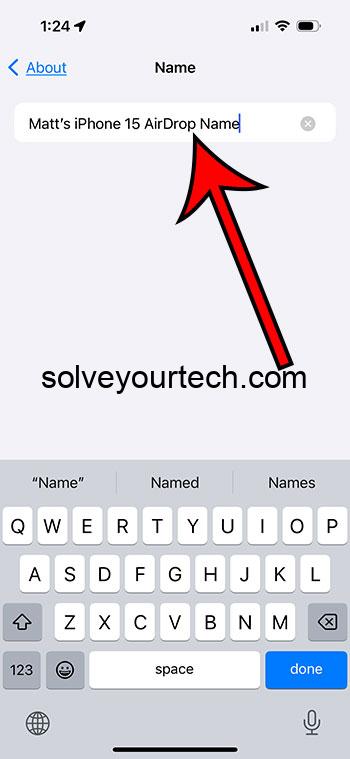Changing the discoverable name of your iPhone involves a few simple steps. First, open the “Settings” app and tap on “General”. Next, select “About” and then tap on “Name”. Here, you can enter the new name you’d like your iPhone to be discoverable as. Once you’ve typed it out, just press “Done” on the keyboard, and your changes will be saved automatically.
What Happens Next?
Once you’ve changed your iPhone’s discoverable name, it will appear with this new name on all devices that try to connect to it. This includes other smartphones, computers, and Bluetooth devices. It’s a great way to make your phone easily identifiable, especially if you often connect it to other devices.
You can also check out this video about how to change your name on an iPhone for more on this topic.
Introduction
In the world of smartphones, making your device stand out can be quite crucial, especially when you’re trying to connect via Bluetooth or when you are trying to AirDrop something. Have you ever found yourself in a situation where multiple iPhones are trying to connect, and all you see are generic names like “iPhone”? It can get pretty confusing, right? Well, changing the discoverable name of your iPhone can save you from this confusion, making your device easily identifiable. In this article, we’ll walk you through the simple steps of changing your iPhone’s discoverable name.
Related: How to Change iPhone Name
Step-by-Step Process
- Step 1: Unlock your iPhone and open the “Settings” app. This is where all the magic happens. It’s the command center for your iPhone.
- Step 2: Scroll down a bit and tap on “General”. Think of this as opening the door to the inner workings of your iPhone.
- Step 3: Next, you’ll want to tap on “About”, which is usually the first option in the “General” menu. You’re getting closer!
- Step 4: Look for “Name” at the top of the list and tap on it. This is the current name of your iPhone.
- Step 5: Now, delete the old name and enter the new name that you want your iPhone to be discoverable as. Feel free to get creative!
- Step 6: Once you’ve typed out the new name, press “Done” on the keyboard. Your iPhone will now be discoverable by this new name.
Why Change Your iPhone’s Discoverable Name?
Changing your iPhone’s discoverable name can be more than just a fun way to personalize your device. It’s actually really practical. If you’re in a household with multiple iPhone users, having a unique name for your device makes it much easier to identify which phone is which. This is especially helpful when you’re trying to share files via AirDrop or when connecting to Wi-Fi networks and Bluetooth devices. A unique name ensures that you’re connecting to the right device and not accidentally sending those vacation photos to your roommate’s phone.
Pros of Changing Your iPhone’s Discoverable Name
- Easier Identification: Especially in crowded places or in homes with multiple iPhone users, having a distinct name helps in quickly identifying your device.
- Personalization: It adds a touch of personalization to your device. Your phone, your rules, right?
- Reduced Confusion: It significantly reduces the chance of connecting to the wrong device, which can be both frustrating and time-consuming.
Cons of Changing Your iPhone’s Discoverable Name
- Potential Confusion: If you change the name to something very unique or quirky, it might confuse others who are trying to connect to your device.
- Forgetfulness: There’s a chance you might forget the new name you’ve given to your device, especially if you change it often.
Video About Changing iPhone Name
Additional Information
Remember, the name you choose will be visible to others when you are sharing via AirDrop or when you’re connected to the same Wi-Fi network. So, it’s wise to pick a name that’s appropriate and easy to recognize. Additionally, if you ever decide to sell or give away your iPhone, it might be a good idea to change the name back to the default or something more generic.
Summarized Steps
- Unlock iPhone and open “Settings”
- Tap “General”
- Select “About”
- Tap “Name”
- Enter new name
- Press “Done”
FAQs
Q1: Will changing my iPhone’s name affect any of its settings or data? No, changing your iPhone’s name does not affect its settings, data, or functionality. It only changes how it is displayed on networks and to other devices.
Q2: Can I change my iPhone’s name to anything I want? Yes, you can change your iPhone’s name to anything you want as long as it is appropriate and does not violate any terms of service.
Q3: How often can I change my iPhone’s name? You can change your iPhone’s name as often as you like. There are no restrictions on how frequently you can rename your device.
Q4: Do I need to restart my iPhone for the name change to take effect? No, you do not need to restart your iPhone. The name change takes effect immediately.
Q5: Will changing my iPhone’s name affect how it connects to other devices? No, changing your iPhone’s name will not affect how it connects to other devices. It will still connect in the same way; it will just be displayed with a different name.
Conclusion
In conclusion, giving your iPhone a unique and easily recognizable name is a quick and easy process that can save you a lot of hassle in the long run, especially when connecting to other devices. It adds a layer of personalization and helps in distinguishing your device from others. Just follow the simple steps outlined above, and you’ll have a uniquely named iPhone in no time!

Matthew Burleigh has been writing tech tutorials since 2008. His writing has appeared on dozens of different websites and been read over 50 million times.
After receiving his Bachelor’s and Master’s degrees in Computer Science he spent several years working in IT management for small businesses. However, he now works full time writing content online and creating websites.
His main writing topics include iPhones, Microsoft Office, Google Apps, Android, and Photoshop, but he has also written about many other tech topics as well.