Do you prefer to use a hands-free option hen you are talking on your iPhone?
if you are at work or you move around a lot when you’re at home, then it might be easier for you to place your phone on a table or desk and talk on speakerphone.
Our tutorial below will show you how to answer with speakerphone by default on the iPhone 6 so that you don’t need to make the switch every time you pick up a phone call.
How to Pick Up iPhone Calls with Speakerphone
- Open Settings.
- Choose Accessibility.
- Select Touch.
- Tap Call Audio Routing.
- Choose Speaker.
Our guide continues below with additional information on how to answer with speakerphone by default on the iPhone 6, including pictures of these steps.
The ability to use speakerphone on your iPhone is great for situations where you would prefer to have your hands free, such as when you are working at your desk, or when you need to do something else while having a conversation.
In fact, you might even find that speakerphone is your desired method for talking on your iPhone.
If you are using speakerphone for every call, then needing to turn it on when you answer the call can be a bit tedious.
Fortunately, you can configure your iPhone so that you answer every call with speakerphone by following the steps in our tutorial below.
How to Answer Every Call with Speakerphone in iOS 8 (Guide with Pictures)
The steps in this article were written using an iPhone 6 Plus, in iOS 8.1.3.
These steps will also work for different iPhone models using the same version of iOS. If you are not sure which version of iOS is on your device, then you can read this guide to find out.
Step 1: Open the Settings menu by tapping the Settings icon.
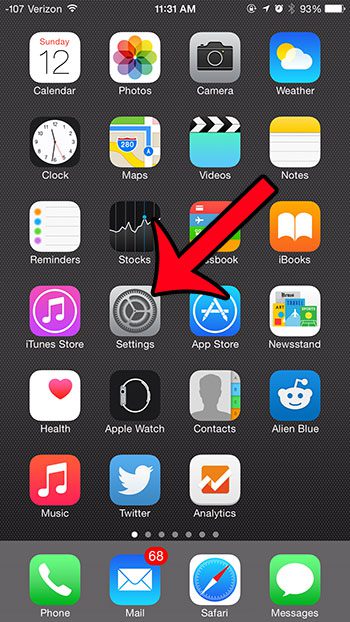
Step 2: Select the General option.
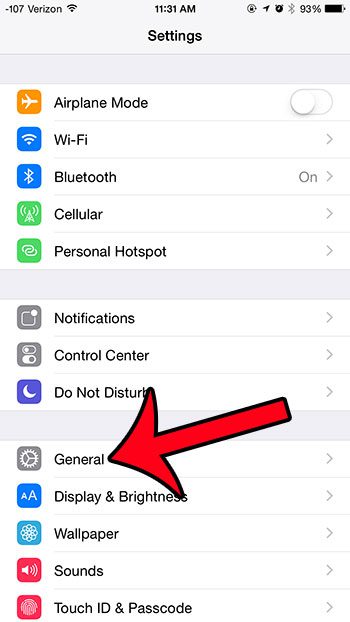
Step 3: Select the Accessibility option.
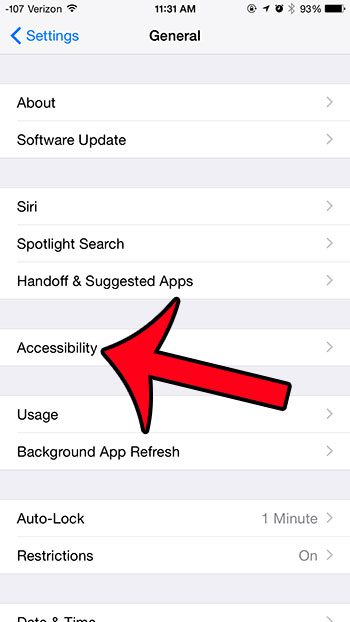
Step 4: Scroll down and tap the Call Audio Routing button.
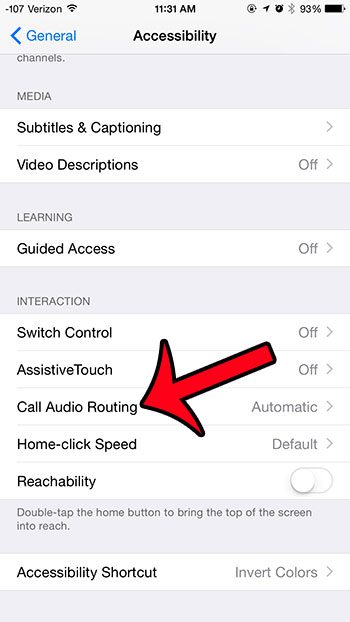
Step 5: Select the Speaker option.
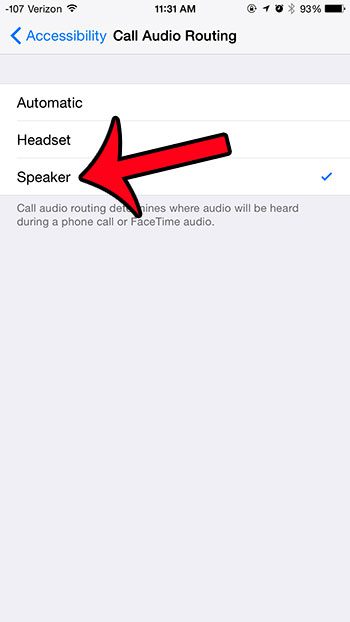
Now that you know how to answer with speakerphone by default on the iPhone 6, you can change this setting depending on whether you wish to use the standard handset option, or you want to use speakerphone.
All calls that you receive on your device will now be answered with the speakerphone until you return to this menu and change the setting back to Automatic or Headset.
Are you looking for ways to improve your iPhone’s battery life? One option is to turn on the Reduce Motion option on the Accessibility menu. Another way to deal with battery life issues is to buy a portable charger.

Matthew Burleigh has been writing tech tutorials since 2008. His writing has appeared on dozens of different websites and been read over 50 million times.
After receiving his Bachelor’s and Master’s degrees in Computer Science he spent several years working in IT management for small businesses. However, he now works full time writing content online and creating websites.
His main writing topics include iPhones, Microsoft Office, Google Apps, Android, and Photoshop, but he has also written about many other tech topics as well.