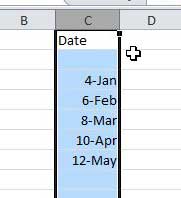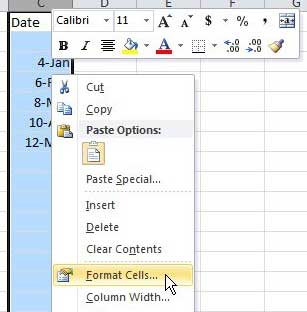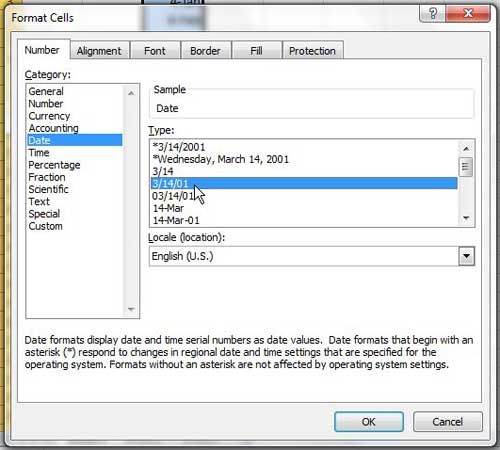Microsoft Excel 2010 is pretty good at recognizing data that fit into certain criteria and converting that data to the appropriate format.
One case where this is particularly true is with dates. If you enter anything that could be construed by Excel as a date, it will convert it to the currently selected date format.
However, depending on your needs, geographical location, and personal preferences, the format that Excel selects may not be your personal preference.
Fortunately, you can learn how to change the date format in Excel 2010 by selecting from one of several different date cell formats.
Once you have chosen a date format and applied it to either an entire row, column, or cell, then Excel will always display dates in that cell with the format that you selected.
Change How Excel 2010 Displays Dates
The nice thing about working with dates in Excel 2010 is that they are all natively stored in the same format. Therefore, when you apply a format change to a group of cells, they will all automatically take the new format, without you needing to go back and correct mistaken values.
Step 1: Begin by opening the Excel file that contains the dates for which you wish to change the format.
Step 2: Select the tab at the bottom of the window to display the worksheet with the dates that you want to reformat.
Step 3: Use your mouse to select the cell, group of cells, column or row containing the dates that you want to reformat.
Step 4: Right-click one of the highlighted cells, then choose Format Cells.
Step 5: Click the Number tab at the top of the window, if it is not already selected.
Step 6: Click the Date option in the Category section at the left side of the window.
Step 7: Click the desired date format from the Type section at the center of the window.
Step 8: Click the OK button at the bottom of the window.
Now that you know how to change the date format in Excel 2010 you will be able to change date in your spreadsheets so that they look the way that you want them to.

Matthew Burleigh has been writing tech tutorials since 2008. His writing has appeared on dozens of different websites and been read over 50 million times.
After receiving his Bachelor’s and Master’s degrees in Computer Science he spent several years working in IT management for small businesses. However, he now works full time writing content online and creating websites.
His main writing topics include iPhones, Microsoft Office, Google Apps, Android, and Photoshop, but he has also written about many other tech topics as well.