When your device or computer connects to a wireless network, it contains some identifying information. Among this information is the name of the device. Many routers will show a list of the devices that are connected to it, and properly identified devices make it easier to check for unwanted intruders.
If your iPhone has a generic name, such as My iPhone, then you might wish to change it to something that is more personalized. As discussed in our article here, that name will also update when you are connecting Bluetooth devices. Our short guide below will show you how to change the device name on your iPhone to whatever name you wish to use.
Change Your Device Name on an iPhone 6 Plus
This how-to guide was written using an iPhone 6 Pus, in iOS 8.1.2. This will also work on other devices running this version of iOS, as well as devices that are running iOS 7.
Step 1: Tap the Settings icon.
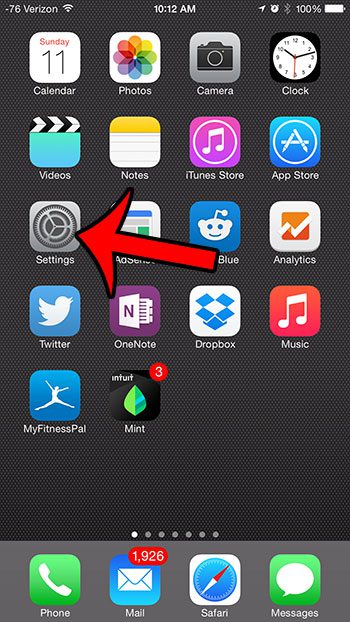
Step 2: Scroll down and select the General option.
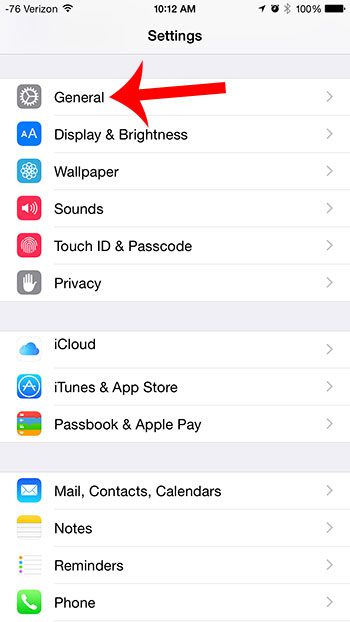
Step 3: Tap the About button at the top of the screen.
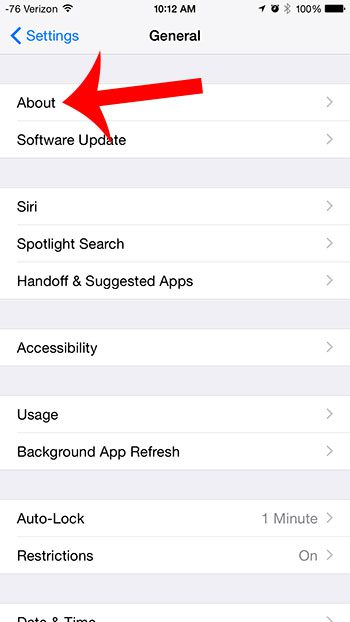
Step 4: Tap the Name button at the top of the screen.
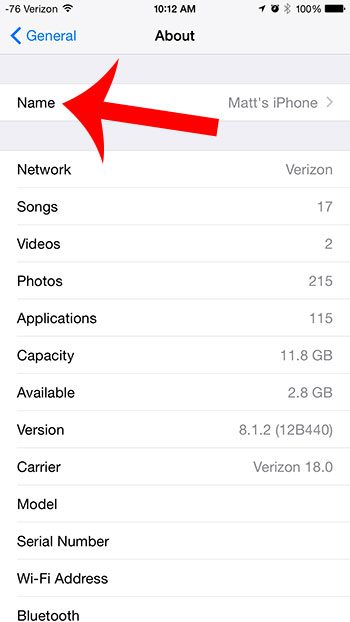
Step 5: Tap the x button to delete the existing name, then type in the new name that you want to use for your device.
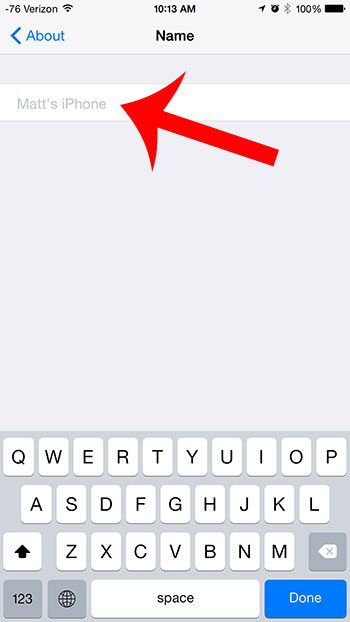
Now that you know how to change the device name on an iPhone, you can switch it to something that is better than whatever is currently set for the device.
Would you like to configure your iPhone so that it automatically installs updates for your apps? Read here to learn how to do this on your iPhone.
Summary – How to Change the iPhone Device Name
- Open Settings.
- Select General.
- Choose About.
- Tap Name.
- Delete the old name.
- Enter the new name.

Matthew Burleigh has been writing tech tutorials since 2008. His writing has appeared on dozens of different websites and been read over 50 million times.
After receiving his Bachelor’s and Master’s degrees in Computer Science he spent several years working in IT management for small businesses. However, he now works full time writing content online and creating websites.
His main writing topics include iPhones, Microsoft Office, Google Apps, Android, and Photoshop, but he has also written about many other tech topics as well.