You can customize the appearance of a Word document in a lot of different ways, but you might not know that you can change the background color in Word 2013.
If you are using the program to design something like a flyer or newsletter, then the ability to switch from the default white page color can be helpful.
The option to change the background color of your Word document is located on the Design tab of the program, along with several other options for customizing the appearance of your page background.
You can also modify tables, too. Visit this how to change the color of a table in Word tutorial for more information.
Changing the Page Color in Word 2013 (Guide with Pictures)
This tutorial is going to change the background color of your entire page from white to whichever color you choose.
You may also need to change the font color to make it more visible. You can change your font color by pressing Ctrl + A on your keyboard to select the entire document, then clicking the Font Color button in the ribbon on the Home tab.
Note that Word 2013 will not print your background color by default, as that can use a considerable amount of printer ink.
If you want to print the background color, you can go to File > Options > Display > then check the option to Print background colors and images.
If you are going to be printing a background color, then you might want to visit Amazon first and make sure that you have extra ink for your printer, as it will go quickly.
Step 1: Open your document in Word 2013.
Step 2: Click the Design tab at the top of the window.
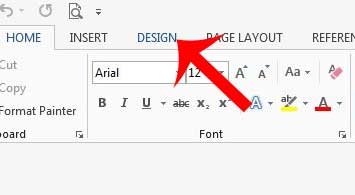
Step 3: Click the Page Color button in the Page Background section on the right side of the navigational ribbon.
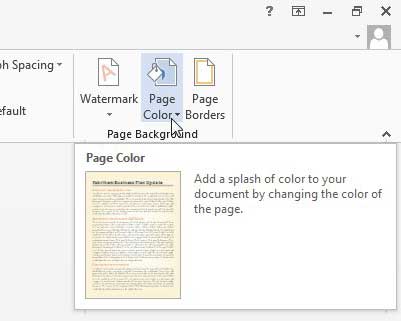
Step 4: Select the color that you want to use for your page background.
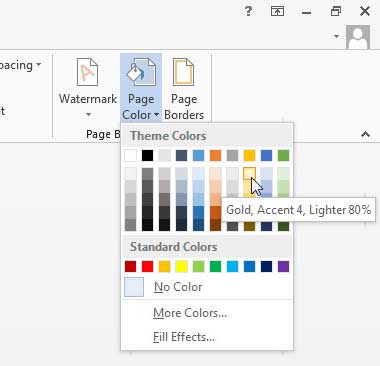
Word should now be displaying your document with the background color that you selected.
Now that you know how to change the background color in Word 2013, you will be able to switch it to something else if the current color is not what you need for your document.
Would your document look better with a border? This article will show you how to add a page border in Word 2013.

Matthew Burleigh has been writing tech tutorials since 2008. His writing has appeared on dozens of different websites and been read over 50 million times.
After receiving his Bachelor’s and Master’s degrees in Computer Science he spent several years working in IT management for small businesses. However, he now works full time writing content online and creating websites.
His main writing topics include iPhones, Microsoft Office, Google Apps, Android, and Photoshop, but he has also written about many other tech topics as well.