Apple’s iTunes program is one of the best free multimedia programs that you can download and install on your computer.
Because of its importance in managing the video, music, and other content that is stored on your iOS devices, such as iPhones and iPods, Apple relies heavily upon its ability to interact with those devices.
This includes the addition of new features and fixes to existing features, which are applied through updates to the program that you download to your computer.
While these updates are beneficial, they can be something of a nag.
Fortunately, you can configure iTunes to stop automatically downloading and informing you of new updates.
Step 1: Launch iTunes.
Step 2: Click “Edit” at the top of the window, then click “Preferences.”
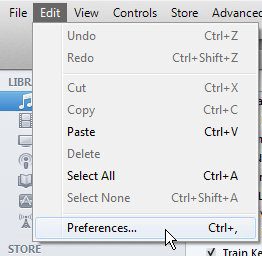
Step 3: Click the “General” icon at the top of the window.
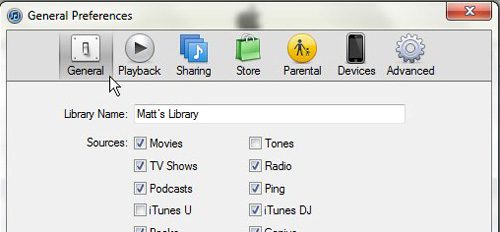
Step 4: Check the box to the left of “Check for new software updates automatically” to remove the check mark from the box.
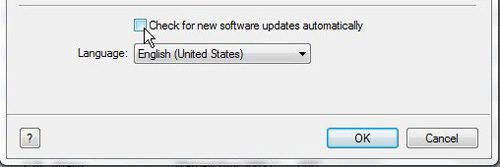
Step 5: Click the “OK” button to apply your changes.
Now that you know how to turn off iTunes updates, you can prevent your computer from constantly prompting you to install them when Apple releases an update for the application.

Matthew Burleigh has been writing tech tutorials since 2008. His writing has appeared on dozens of different websites and been read over 50 million times.
After receiving his Bachelor’s and Master’s degrees in Computer Science he spent several years working in IT management for small businesses. However, he now works full time writing content online and creating websites.
His main writing topics include iPhones, Microsoft Office, Google Apps, Android, and Photoshop, but he has also written about many other tech topics as well.