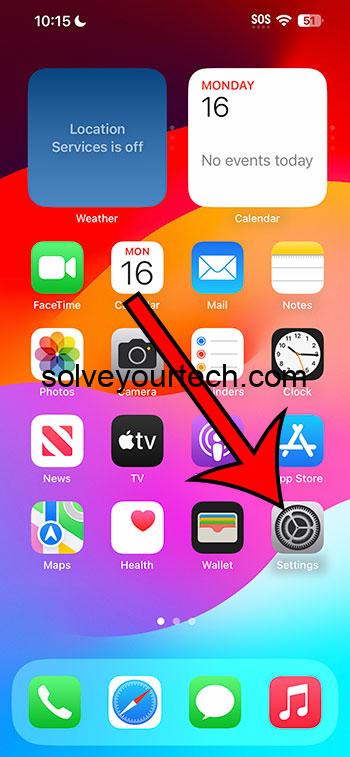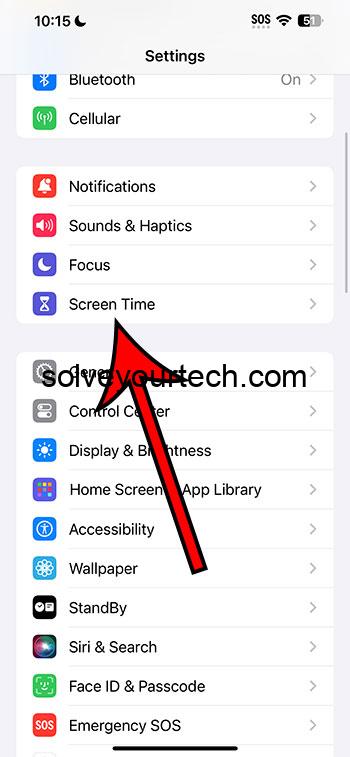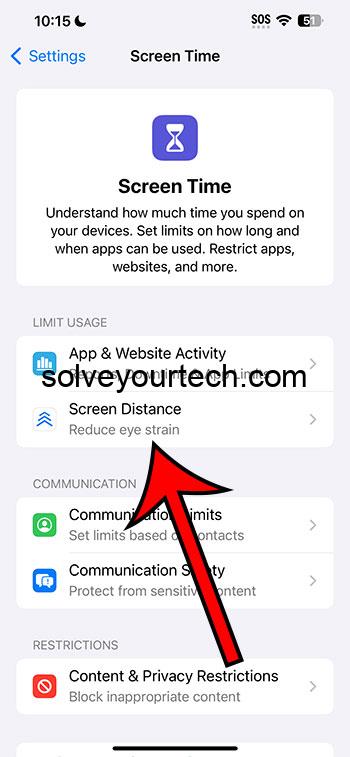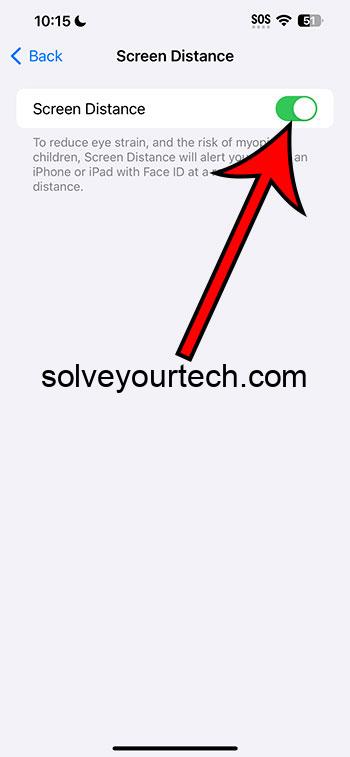You can enable or disable the screen distance setting on your iPhone by going to Settings > Screen Time > Screen Distance > and tapping the Screen Distance button.
Our guide continues below with more information about this setting, including pictures of these steps.
You can also watch this video about turning on screen distance on an iPhone for more on this topic.
How to Enable the iPhone Screen Distance Setting (Guide with Pictures)
The steps in this article were performed on an iPhone 14 Plus in the iOS 17 operating system.
These steps will work for many other recent iPhone models running the iOS 17 operating system, including the following:
- iPhone 14
- iPhone 14 Pro
- iPhone 14 Pro Max
Step 1: Find the Settings app icon on your Home screen and tap it to open the menu.
Step 2: Scroll down and choose the Screen Time button.
Step 3: Tap the Screen Distance option.
Note that you might need to go through a series of screens explaining this setting.
Step 4: Touch the button to the right of Screen Distance to turn it on.
As of writing this article, this feature can be a little buggy.
Some troubleshooting steps that you might want to take if it’s not working include:
- Confirm that Attention Aware Features is enabled on the Settings > Face ID & Passcode menu. If not, then go back and turn off Screen Distance, then go and turn on Attention Aware Features.
- Restart your iPhone by pressing and holding the Volume Up button and the Power button, then dragging the slider to the right. After the phone has turned off completely, you can hold the Power button until you see a white Apple logo to turn it back on.
- Reset your Face ID by going to Settings > Face ID & Passcode > tapping Reset Face ID and setting it up again.
Video About Turning on Screen Distance
Summary – Activate iPhone Screen Distance
- Open Settings.
- Select Screen Time.
- Choose Screen Distance.
- Enable the Screen Distance setting.
Related: iOS 17 Network Settings Reset Guide
Conclusion
With as much time as many of us spend on our iPhones, it’s important to take steps to make sure that it doesn’t affect our health.
One particular element to be concerned about is the distance at which you hold the phone from your face. This can lead to eye strain and potential future health risks if the phone is help to close to your face for too long.
The iOS 17 update introduced a setting called ‘Screen Distance” where the phone will alert you if you hold it too close to your face for an extended period of time.
Hopefully, our tutorial above about turning on the iPhone screen distance setting has provided you with the information that you need it order to start taking advantage of this helpful option.

Matthew Burleigh has been writing tech tutorials since 2008. His writing has appeared on dozens of different websites and been read over 50 million times.
After receiving his Bachelor’s and Master’s degrees in Computer Science he spent several years working in IT management for small businesses. However, he now works full time writing content online and creating websites.
His main writing topics include iPhones, Microsoft Office, Google Apps, Android, and Photoshop, but he has also written about many other tech topics as well.