The keyboard backlight on your MacBook makes it much easier to type in the dark or in low-light environments.
It can drain the battery a bit, though, so you may decide that you would like to have that backlight turn off if you haven’t used the computer in a while.
Tip: Removing unnecessary files from your Mac can be a great way to clean up storage space.
Fortunately, this is a setting that you can enable, and you can specify the period of inactivity after which you would like the keyboard backlight to turn off. Our tutorial below will show you where to find and customize this setting.
MacBook Air – Keep Keyboard Backlight on for Longer
The steps in this article were performed on a MacBook Air in macOS High Sierra. Once you complete the steps in this article, your keyboard backlight will remain on for an extended period of time during periods of inactivity. You will be able to set the amount of time that it will wait before the backlight turns off.
Step 1: Open System Preferences.
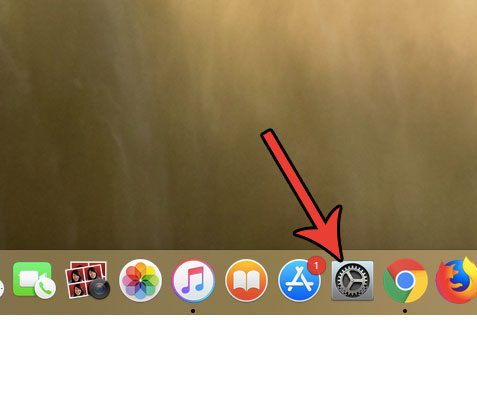
Step 2: Select the Keyboard option.
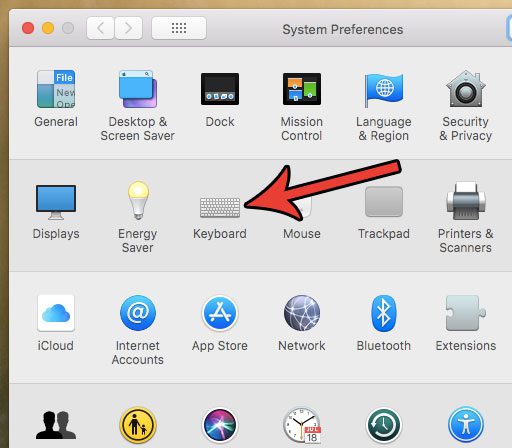
Step 3: Check the box to the left of Turn keyboard backlight off after, then click the dropdown menu and choose the period of inactivity after which you want your keyboard backlight to turn off.
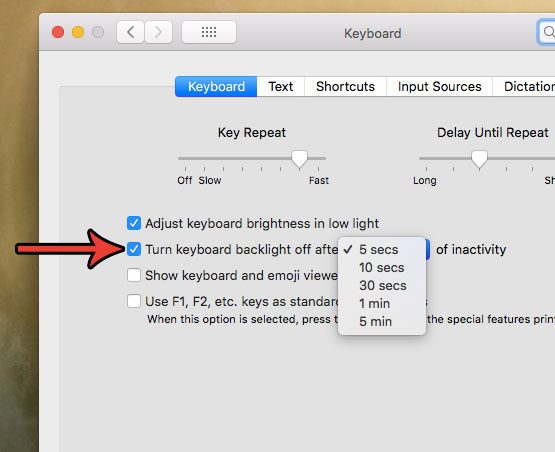
Now that you know how to keep the keyboard backlight on for a longer period of time when you are using your Mac, you won’t be inconvenienced by that light turning off too quickly.
Does your screen dim when the computer is on battery? Find out how to change this setting and keep your screen brighter when it isn’t connected to your charger.

Matthew Burleigh has been writing tech tutorials since 2008. His writing has appeared on dozens of different websites and been read over 50 million times.
After receiving his Bachelor’s and Master’s degrees in Computer Science he spent several years working in IT management for small businesses. However, he now works full time writing content online and creating websites.
His main writing topics include iPhones, Microsoft Office, Google Apps, Android, and Photoshop, but he has also written about many other tech topics as well.