The iPhone that you purchased has a fixed amount of storage space. Whether that’s 32 GB, 64 GB, or some other amount, you actually don’t have that much available space on the device for new apps and files.
In fact, if you have ever run into storage issues on your device, it’s likely that you discovered that all of that data is taking up a considerable amount of space on the device.
Our tutorial below will show you where you can see exactly how much space on your iPhone is unusable to you because it is being used by the operating system on the device.
How to View System Storage Usage on an iPhone
The steps in this guide were performed on an iPhone 7 Plus in iOS 12.1.2.
Note that there is no way to delete specific items that are showing in that section, but you may be able to lower the amount of storage being used by opening iTunes on your computer, connecting your iPhone to your computer with a USB cable, then trusting the computer from your iPhone and waiting for a few minutes.
This doesn’t work for everyone (in fact, it can sometimes increase the amount of system storage being used) but it can be helpful for some.
Step 1: Open the Settings app.
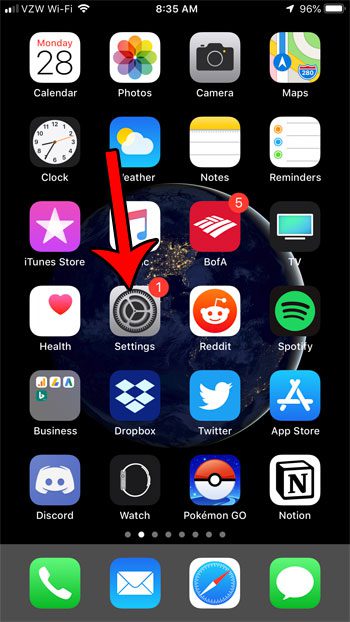
Step 2: Choose the General option.
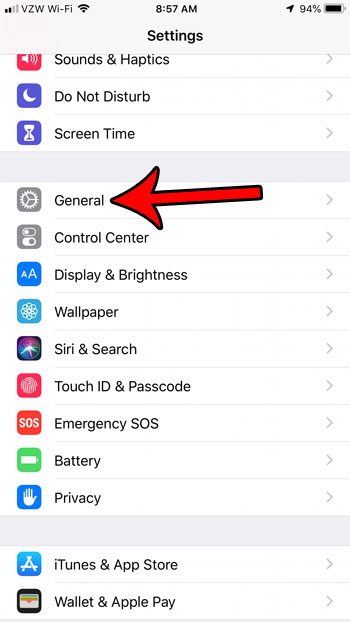
Step 3: Select the iPhone Storage option.

Step 4: Scroll all the way to the bottom of the screen to view the System storage usage for your iPhone.
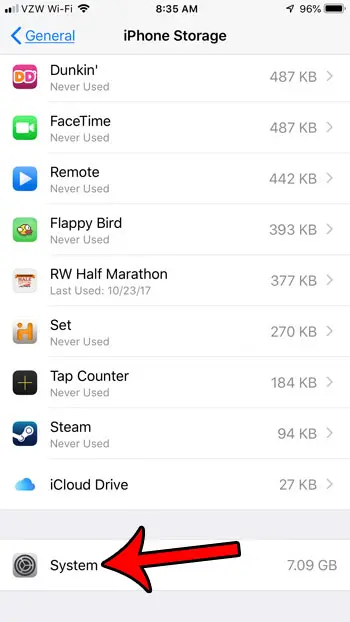
If the method at the beginning of this section didn’t work for you, then another option would be to reset your iPhone. You can read Apple’s article on that process for more information.

Matthew Burleigh has been writing tech tutorials since 2008. His writing has appeared on dozens of different websites and been read over 50 million times.
After receiving his Bachelor’s and Master’s degrees in Computer Science he spent several years working in IT management for small businesses. However, he now works full time writing content online and creating websites.
His main writing topics include iPhones, Microsoft Office, Google Apps, Android, and Photoshop, but he has also written about many other tech topics as well.