Microsoft Excel 2010 provides a vast assortment of tools and features that will help you to manage data in your spreadsheets. By default, the numbers that you enter into your cells will be displayed as decimals, but Excel has the capability to display these numbers as fractions instead.
Our short guide below will show you how to select the cells that you wish to display as fractions, then change the formatting of those selected cells so that they are displayed as fractions.
Switch from Decimals to Fractions in Excel 2010
The steps below will show you how to change the format of the cells that you select. Numbers entered into cells that are not selected will still be displayed as decimals by default. You can use a similar technique if you have data that is formatted as text, but you need to format it as numbers.
Step 1: Open your spreadsheet in Excel 2010.
Step 2: Select the cells that you wish to switch to fractions. You can select all of the cells in a worksheet by clicking the button between the letter A and the number 1 at the top-left corner of the spreadsheet.
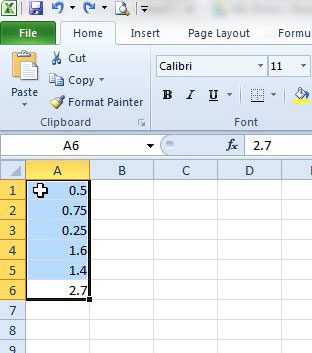
Step 3: Click the Home tab at the top of the window.
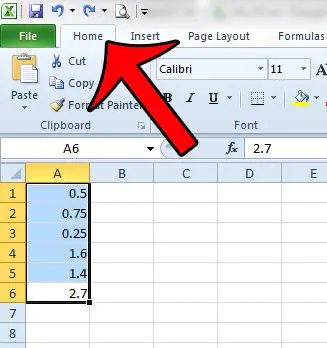
Step 4: Click the Format Cells: Number button at the bottom-right corner of the Number section in the navigational ribbon.
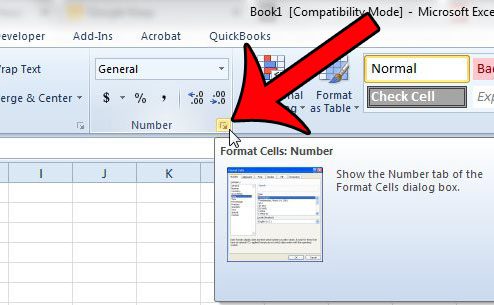
Step 5: Click Fraction in the column at the left side of the window, then click the type of fractions that you would like to use from the list at the right side of the window under Type.
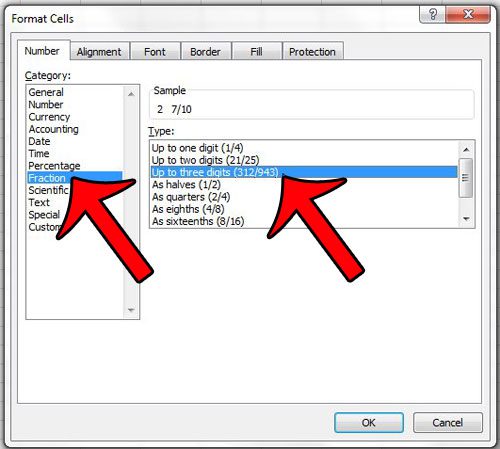
Step 6: Click the OK button at the bottom of the window to apply the new formatting to your selected cells.
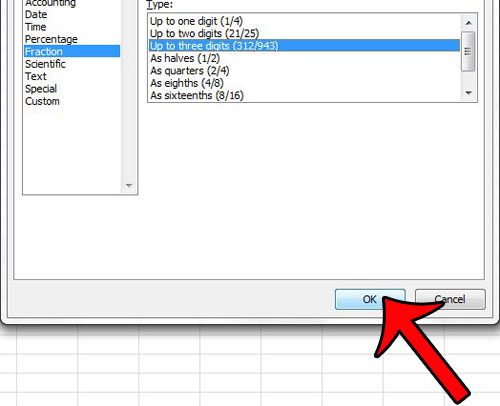
Now that you know how to display numbers as fractions in Excel 2010, you can stop showing them as decimals when a project calls for fractions.
Are you printing a lot of spreadsheets in Excel 2010, but find that they aren’t printing well? Read our guide to printing in Excel for some simple tips that will simplify the process of printing your spreadsheets.

Matthew Burleigh has been writing tech tutorials since 2008. His writing has appeared on dozens of different websites and been read over 50 million times.
After receiving his Bachelor’s and Master’s degrees in Computer Science he spent several years working in IT management for small businesses. However, he now works full time writing content online and creating websites.
His main writing topics include iPhones, Microsoft Office, Google Apps, Android, and Photoshop, but he has also written about many other tech topics as well.