The Recents tab in your iPhone’s Phone app includes a list of the calls that you have made and received. Occasionally, however, a phone call will appear on that list that you would like to hide or forget about.
Fortunately, this is possible by a feature on the iPhone that lets you delete calls from this screen.
The steps in the guide below will show you how to use the tools on that screen to delete calls from your iPhone. You can delete any of the calls that appear on that list by following our tutorial below.
How to Delete a Single Call from Your History on an iPhone 7
The steps in this article were performed on an iPhone 7 Plus in iOS 10.3.2. This guide is specifically meant to show you how to delete individual calls from the Recents tab in the Phone app on your iPhone. You can use this same method to delete multiple calls from that list.
Step 1: Open the Phone app.
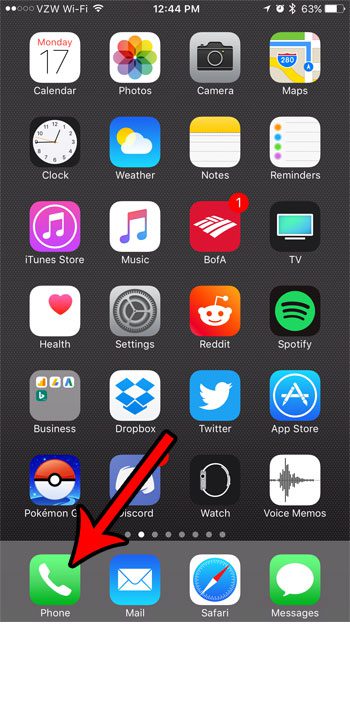
Step 2: Select the Recents tab at the bottom of the screen.
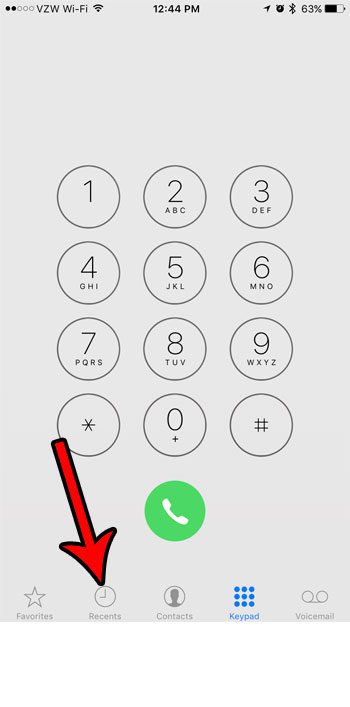
Step 3: Touch the Edit button at the top-right of the screen.
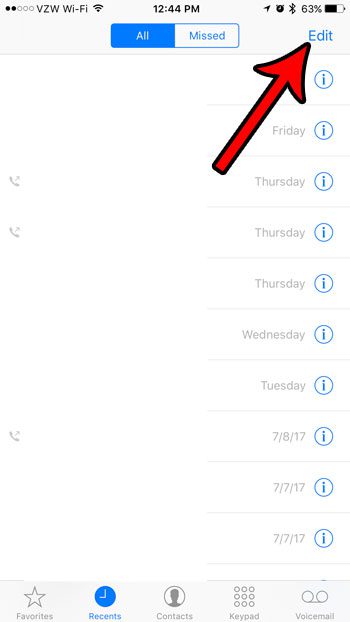
Step 4: Tap the red circle to the left of the call that you wish to delete. Note that there is also a Clear button at the top-left of this screen that you could instead use to delete all of the calls from this list.
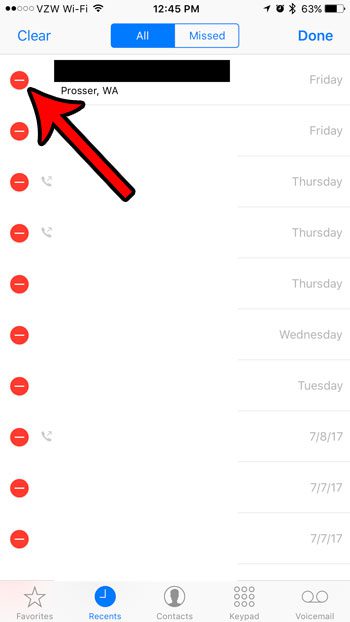
Step 5: Touch the red Delete button to the right of the call to remove it from the list. You can repeat steps 4 and 5 for each additional call that you wish to delete. Once you’re done, tap the Done button at the top-right of the screen.
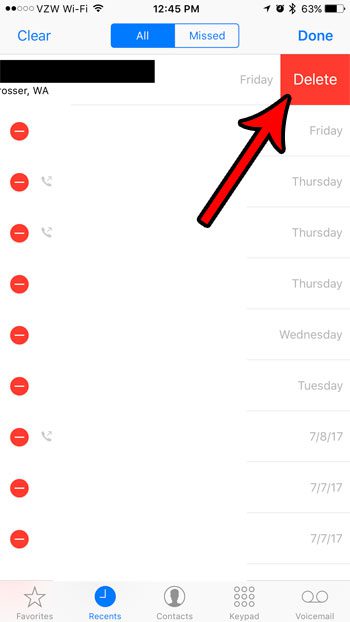
Now that you know how to delete a phone call on an iPhone 7, you can easily remove calls form your history that you no longer wish to see on the Recents tab.
Does the same phone number keep trying to call you, and you always ignore or decline the call because you don’t want or need to talk to them? Learn how to block calls on your iPhone and remove some of the hassle that comes from these annoying calls from spammers, telemarketers, and other undesirables.

Matthew Burleigh has been writing tech tutorials since 2008. His writing has appeared on dozens of different websites and been read over 50 million times.
After receiving his Bachelor’s and Master’s degrees in Computer Science he spent several years working in IT management for small businesses. However, he now works full time writing content online and creating websites.
His main writing topics include iPhones, Microsoft Office, Google Apps, Android, and Photoshop, but he has also written about many other tech topics as well.