The data in a spreadsheet can contain all sorts of information that is useful to your colleagues and coworkers, but some of the importance of that information can be lost if the spreadsheet is not formatted to be read easily.
There are many adjustments that can be made in Excel 2013 to improve the readability of a spreadsheet, but one useful one is to center the information contained within your cells.
While this is not necessary in every instance, it can be beneficial to some sheets. But individually centering cells, columns, or rows can be tedious, so thankfully, there is a simple way to center all of the cells in your spreadsheet at once. So continue reading our tutorial below to find out how.
Horizontally Center All Cells in Excel 2013
The steps in this article will show you how to select all of the cells in your spreadsheet, then center all of them simultaneously. This guide will focus on centering all of these cells horizontally, but you can also elect to click the Middle Align button located directly above the Center button that we will be clicking below.
Step 1: Open your spreadsheet in Excel 2013.
Step 2: Click the button at the top-left corner of the spreadsheet to select all of the cells.
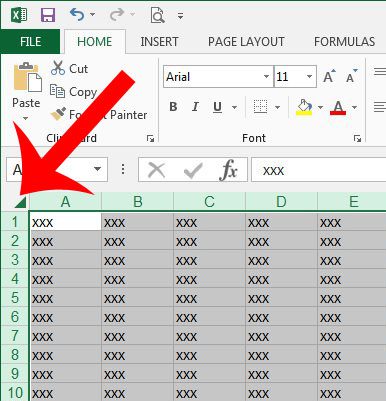
Step 3: Click the Home tab at the top of the window.
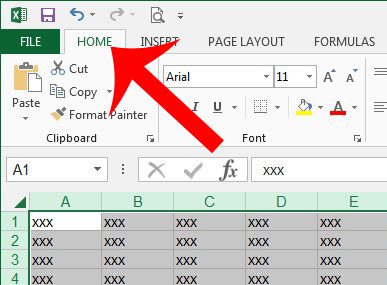
Step 4: Click the Center button in the Alignment section of the ribbon at the top of the window. As mentioned previously, you can also click the Middle Align button above the Center button to also center your cells vertically.
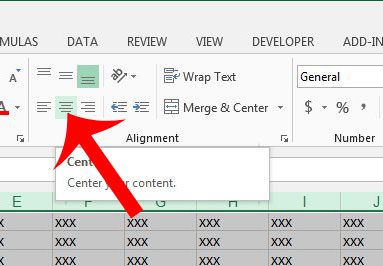
Now that you know how to center all cells at once in Excel 2013, you can quickly readjust the alignment of all of your data and make it easier to read.
If the data in your cells does not fit inside the default cell width, then this article will show you how to automatically fit all of your columns to the size of the data contained within them.

Matthew Burleigh has been writing tech tutorials since 2008. His writing has appeared on dozens of different websites and been read over 50 million times.
After receiving his Bachelor’s and Master’s degrees in Computer Science he spent several years working in IT management for small businesses. However, he now works full time writing content online and creating websites.
His main writing topics include iPhones, Microsoft Office, Google Apps, Android, and Photoshop, but he has also written about many other tech topics as well.