You can reduce the text size on the iPad 2 by going to Settings > Display & Brightness > Text Size > then choosing an option on that screen.
Your iPad 2 has a lot of different configurable settings, as the default user experience on the tablet is not ideal for every person that uses the tablet.
One such option that you can control is the size of the text that is displayed in locations such as menus, emails, and Web pages.
If someone else was using your iPad and increased the text size, or if you have simply always thought the text was too large, then you may find the smaller amount of information that fits on the device screen to be a problem. Fortunately you can reduce the text size on your iPad 2 to a level that is best for you.
Make Text Smaller on the iPad
The steps in this article were performed in iOS 8, on an iPad 2. Steps may vary for earlier versions of the operating system.
Note that modifying the text size will only affect apps that rely on the text size set by the iPad. Many third-party apps will not be affected by an adjustment to the text size below.
Step 1: Open the Settings menu.
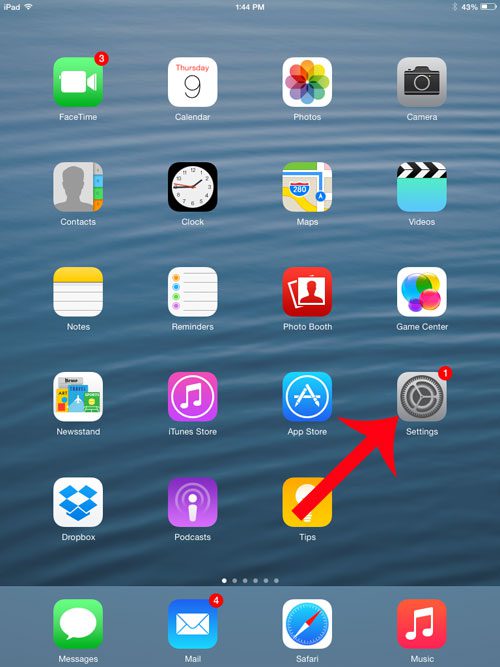
Step 2: Select Display & Brightness from the column at the left side of the screen.
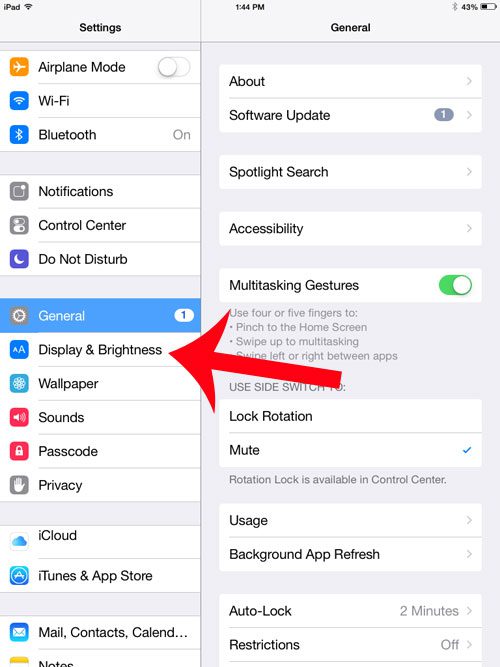
Step 3: Select the Text Size option at the right of the screen.
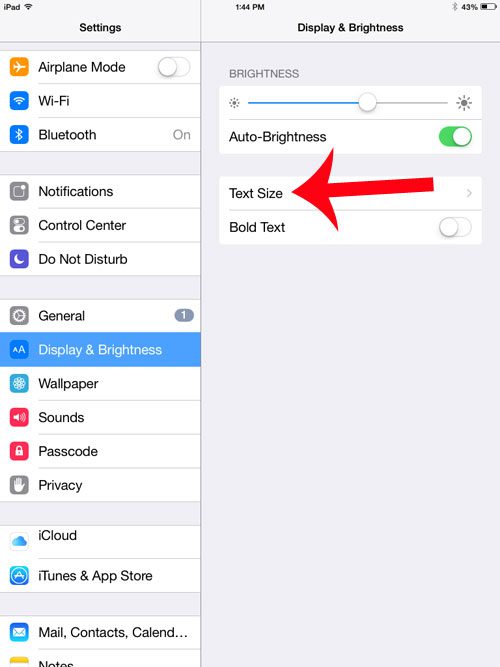
Step 4: Drag the slider at the right side of the screen until you reach your desired text size. Note that the middle option is the default setting.
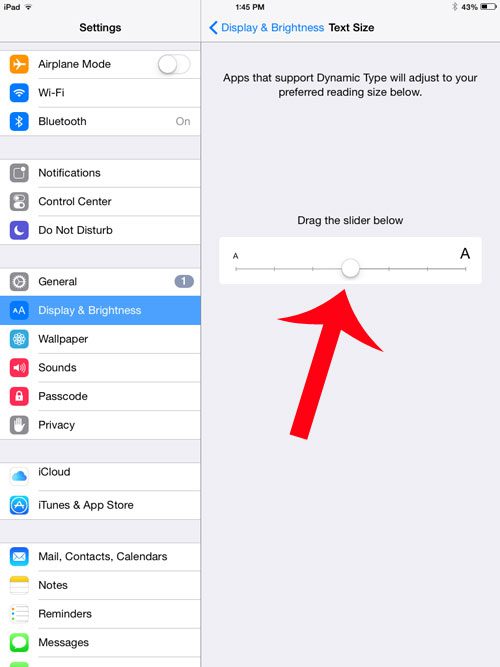
Now that you know how to reduce text size on the iPad 2, you will be able to fix problems that you encounter that occur due to the size of the text that is shown on the Apple tablet’s screen.
Do you want to put a different picture on your iPad’s lock screen? This article will teach you how.

Matthew Burleigh has been writing tech tutorials since 2008. His writing has appeared on dozens of different websites and been read over 50 million times.
After receiving his Bachelor’s and Master’s degrees in Computer Science he spent several years working in IT management for small businesses. However, he now works full time writing content online and creating websites.
His main writing topics include iPhones, Microsoft Office, Google Apps, Android, and Photoshop, but he has also written about many other tech topics as well.