The CSV file type is a very versatile one, and it is used in a number of different types of applications.
One of the most common is when you are generating files from a database, as the CSV filetype is one of the most universal file types that can be read by both software programs and databases.
If you have Microsoft Excel on your computer, then that may be set as the default program for opening a CSV file, which means that it is the program that will open if you double-click a CSV file.
But sometimes, you need to edit a CSV file outside of a spreadsheet program, which makes a simple text editor, like Notepad, the better choice for viewing and editing the files.
So check out our short guide below to learn how to open a CSV file in Notepad.
Opening CSV Files in Notepad
The tutorial below is going to focus specifically on opening a single CSV file in Notepad.
It is not going to set Notepad as the default program for opening CSV files. If you want to set a program as the default option for opening CSV files, you can read this article.
Step 1: Locate the CSV file that you want to open in Notepad.
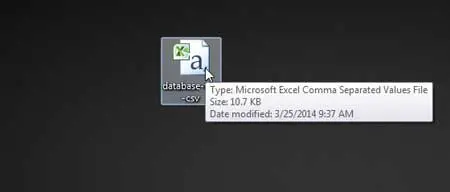
Step 2: Right-click the file, click Open with, then click Notepad.
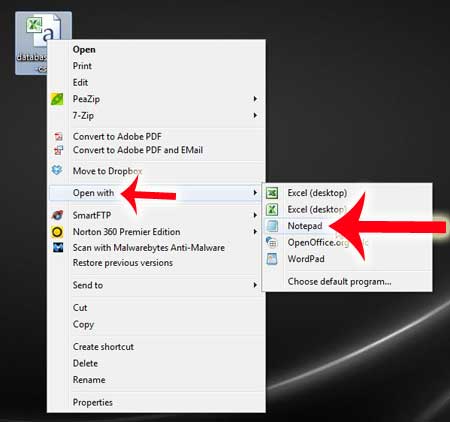
You can also open a CSV file in Notepad by clicking the Start button at the bottom-left corner of the screen, typing “Notepad” into the search field at the bottom of the menu, then hitting Enter on your keyboard.
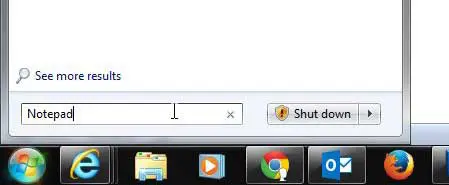
Click File at the top of the window, then click Open.
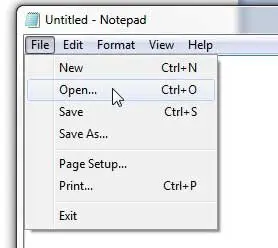
Click the Text Documents drop-down menu at the bottom-right corner of the window, then click All Files.
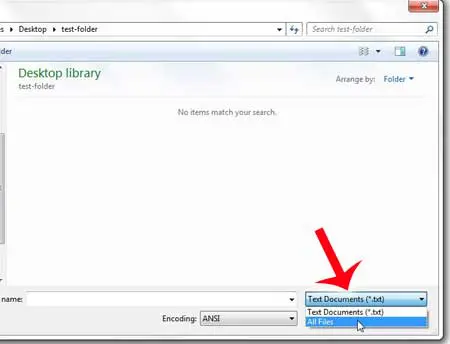
Locate the CSV file to open in Notepad, then double-click it to open it.
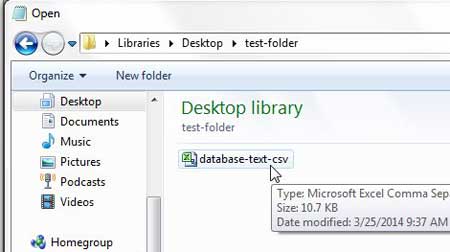
Now that you know how to open a CSV file in Notepad, you can edit the data in that file using the Notepad application instead of what had been used previously.
CSV files are often best read as spreadsheets. Click here to learn how to open CSV files in Microsoft Excel by default.

Matthew Burleigh has been writing tech tutorials since 2008. His writing has appeared on dozens of different websites and been read over 50 million times.
After receiving his Bachelor’s and Master’s degrees in Computer Science he spent several years working in IT management for small businesses. However, he now works full time writing content online and creating websites.
His main writing topics include iPhones, Microsoft Office, Google Apps, Android, and Photoshop, but he has also written about many other tech topics as well.