Your Windows 10 computer may also have other Microsoft products installed on it, too. These applications, much like the ones that you might also have on your mobile device, occasionally require updates.
If you are tired of needing to individually update other Microsoft products when your computer is already installing Windows updates, then you might be interested in a setting that can apply these updates automatically. Our tutorial below will show you where to enable the setting that allows these other updates to occur as well.
How to Enable Microsoft Product Updates with Windows Updates
The steps in this article were performed on a laptop computer using the Windows 10 operating system. By completing the steps in this guide you will be telling Windows to also install updates that are available for other Microsoft products that you have installed on your computer.
Step 1: Click the Start button at the bottom-left corner of the screen.
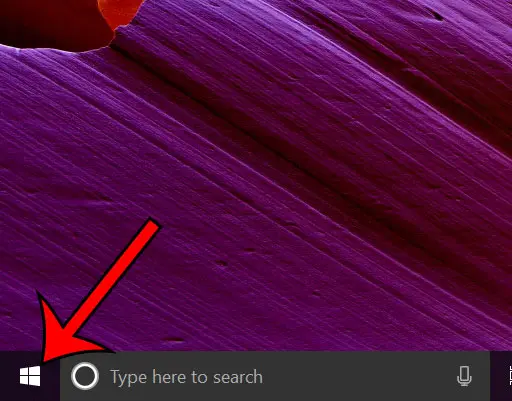
Step 2: Select the gear icon at the bottom-left of the Start menu.
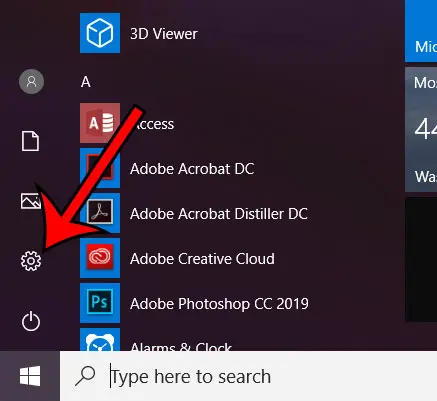
Step 3: Choose the Updates & security item.
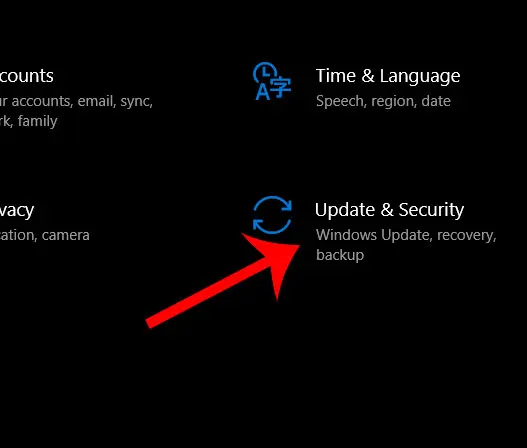
Step 4: Click the Advanced options link.
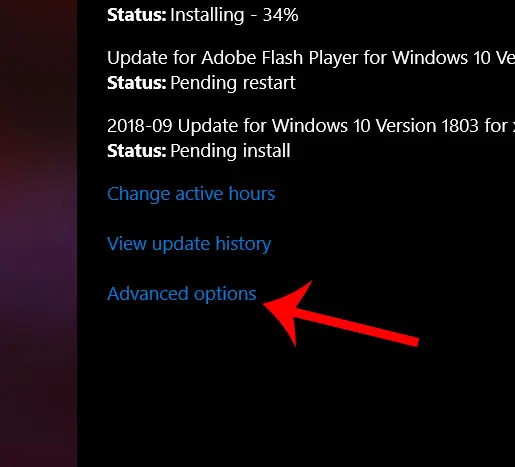
Step 5: Click the button under Give me updates for other Microsoft products when I update Windows.
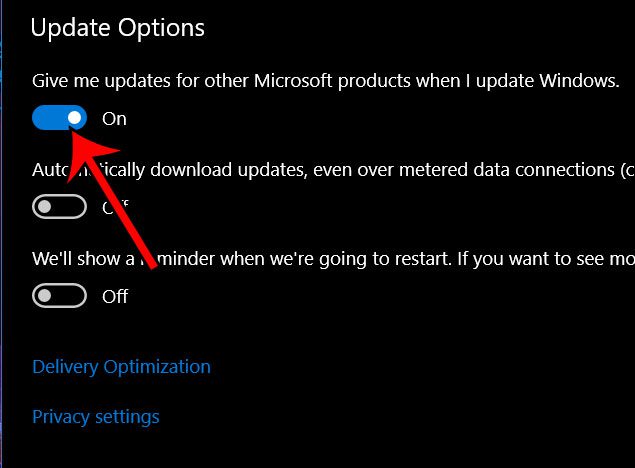
Are you tired of your screen turning off when you walk away for a few minutes? Find out how to stop the screen from turning off if you would prefer for it to remain on even when you haven’t interacted with your computer in a while.

Matthew Burleigh has been writing tech tutorials since 2008. His writing has appeared on dozens of different websites and been read over 50 million times.
After receiving his Bachelor’s and Master’s degrees in Computer Science he spent several years working in IT management for small businesses. However, he now works full time writing content online and creating websites.
His main writing topics include iPhones, Microsoft Office, Google Apps, Android, and Photoshop, but he has also written about many other tech topics as well.