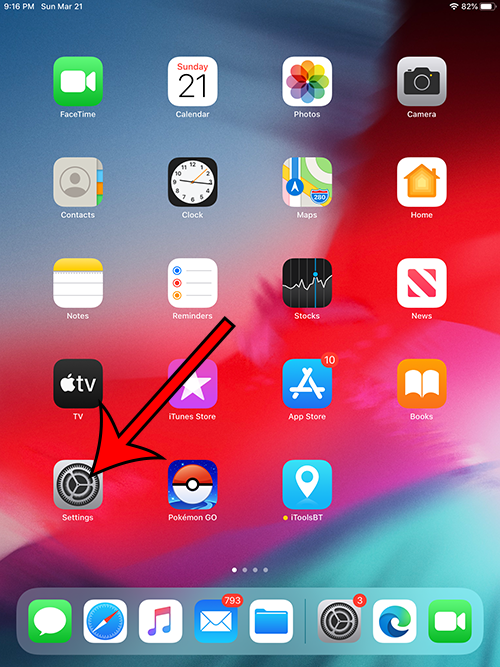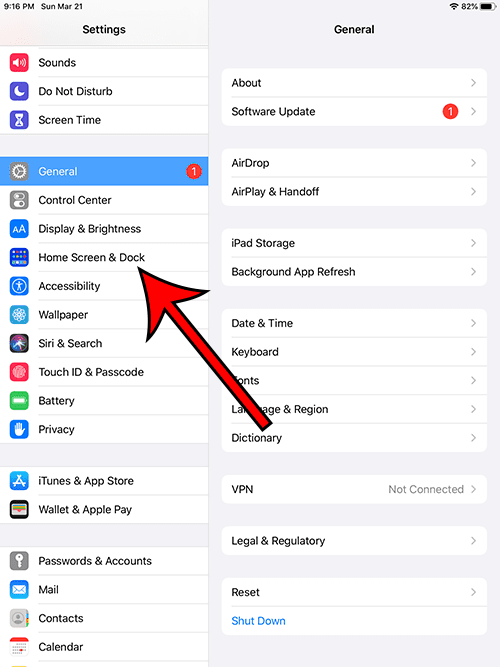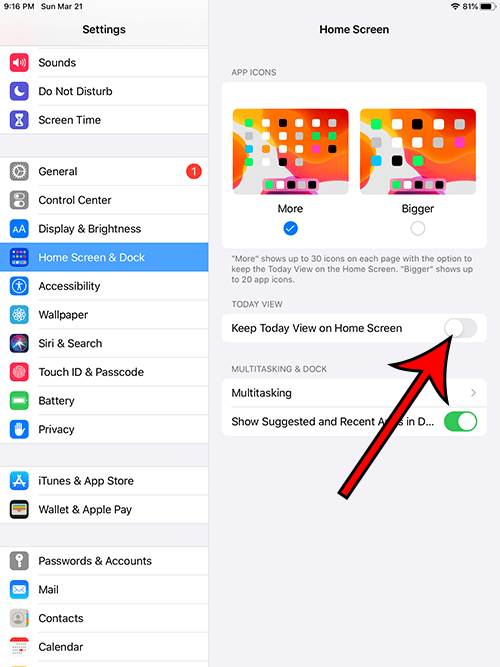Your iPad can display a number of widgets that provide information about the weather, news, and more. This may be showing up on your Home screen in a section called “Today View.” But if you don’t need or want it there, then you might be wondering how to disable Today view on your iPad.
The Settings menu on your iPad allows you to customize a lot of the apps and settings found on the device.
Some of these options are more obvious than others, and you may occasionally discover a setting that you aren’t familiar with.
One of these settings is “Today View,” which is a set of customizable widgets that show on the left side of the Home screen when you are in landscape orientation.
Our guide below is going to show you how to disable Today View on your iPad so that you can swipe it away and remove it from the Home screen.
How to Disable Today View on Your iPad
- Open Settings.
- Choose Home Screen & Dock.
- Tap the button to the right of Keep Today View on Home Screen.
Our article continues below with additional information on disabling the Today view on the iPad, including pictures of these steps.
How to Remove Today View from the iPad Home Screen (Guide with Pictures)
The steps in this article were performed on a 6th generation iPad, using the iOS 13.5.1 operating system.
Step 1: Open the Settings app on the iPad.
Step 2: Choose the Home Screen & Dock option from the column at the left side of the screen.
Step 3: Tap the button to the right of of Keep Today View on Home Screen to turn it off.
You will know that the setting is disabled when there is no green shading around the button. I have disabled it in the picture below.
Now that you know how to turn off the Today view on the iPad Home screen, you can prevent that widget and its content from displaying in that location if you don’t need it.
If you then go back to your Home screen in landscape orientation, you may still see Today View there. You can remove it by swiping to the right at the bottom-right quadrant of the Home screen.

Matthew Burleigh has been writing tech tutorials since 2008. His writing has appeared on dozens of different websites and been read over 50 million times.
After receiving his Bachelor’s and Master’s degrees in Computer Science he spent several years working in IT management for small businesses. However, he now works full time writing content online and creating websites.
His main writing topics include iPhones, Microsoft Office, Google Apps, Android, and Photoshop, but he has also written about many other tech topics as well.