Some of the digital content that you have might be in the .mobi file format, which is common for ebooks.
Since the Kindle app is such a popular way to read ebooks, you might be looking for a way to read your files in that application.
Our tutorial below will show you how to add mobi files to the iPad Kindle app so that you can read them that way.
How to Transfer .mobi Files to Kindle
- Connect the iPad to the computer.
- Choose your iPad under devices.
- Select the Apps tab.
- Click the Kindle app.
- Select Add.
- Browse to the .mobi file and click Open.
- Click Sync.
Our guide continues below with additional information on transferring these files, including pictures of these steps.
If you have .mobi files on your computer that you want to read with the Kindle application on your iPad, then the method for doing so is not immediately obvious.
However, iTunes has a built-in function through which you can sync .mobi files in the same manner as you would any other type of media file.
How to Get Your .mobi Files in the iPad Kindle App
The steps in this article assume that you already have the .mobi files on your computer that you want to transfer to the iPad.
You will also need to have the iTunes application installed, and you will need a USB cable to connect the iPad to the computer.
Step 1: Connect the large end of your iPad cable to the port on the bottom of the device, then connect the other end to a USB port on your computer.
iTunes will automatically launch once it recognizes the iPad.
Step 2: Click your iPad in the “Devices” section at the left side of the window.
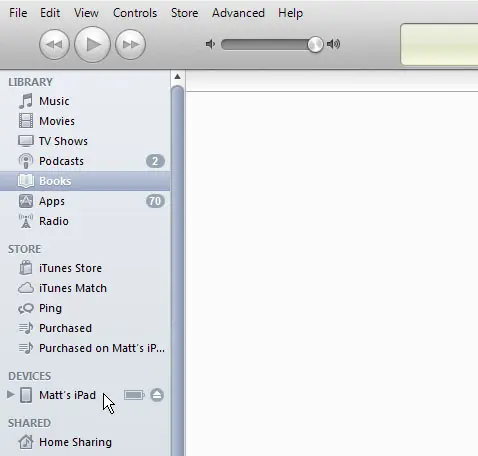
Step 3: Click the “Apps” tab at the top of the center iTunes panel.
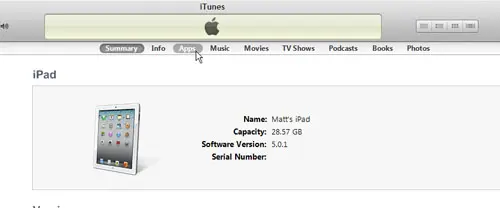
Step 4: Scroll to the bottom of the center pane, then click the “Kindle” option.
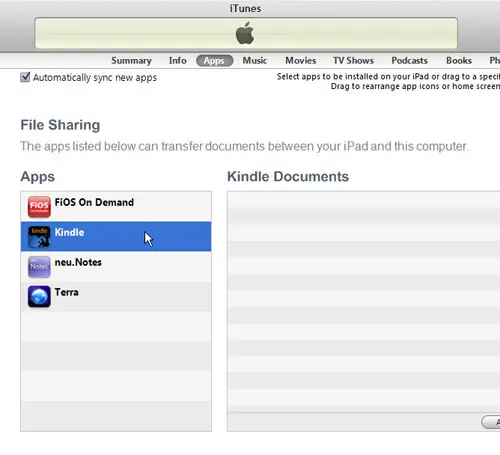
Step 5: Click the “Add” button at the bottom-right corner of the center pane.
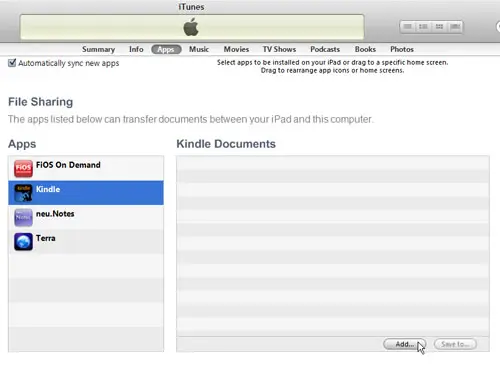
Step 6: Browse to the .mobi file that you want to add to the Kindle app, then click the “Open” button.
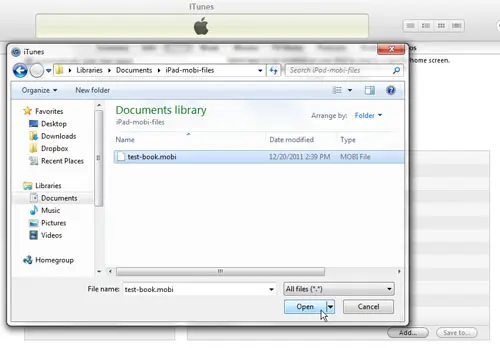
Step 7: Click the “Sync” button at the bottom-right corner of the window to sync the file to your iPad.
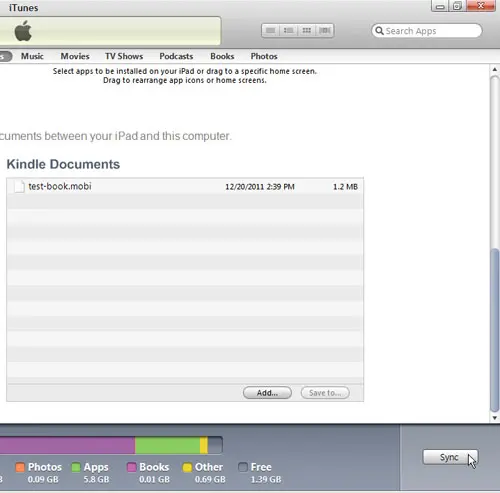
Step 8: Disconnect your iPad from your computer.
Step 9: Tap the “Kindle” app icon on your iPad, then tap “Home” at the bottom-left corner of the screen.
Your .mobi file will be displayed in the section and can be opened by tapping the book icon.
Now that you know how to add .mobi files to the Kindle app on your iPad, you will be able to use that application to read those types of files.

Matthew Burleigh has been writing tech tutorials since 2008. His writing has appeared on dozens of different websites and been read over 50 million times.
After receiving his Bachelor’s and Master’s degrees in Computer Science he spent several years working in IT management for small businesses. However, he now works full time writing content online and creating websites.
His main writing topics include iPhones, Microsoft Office, Google Apps, Android, and Photoshop, but he has also written about many other tech topics as well.