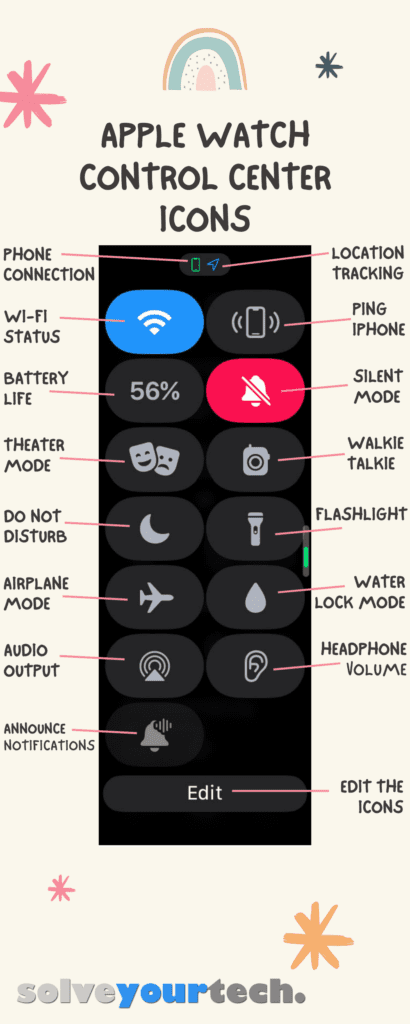The Control Center on the Apple Watch is a convenient location on the device where you can toggle various modes on or off.
You can also see information about the remaining battery life, turn on the flashlight, and more.
Our tutorial below will help you to identify the icons that you see in that location so that you can use them more effectively in the future.
The Apple Watch icons in the Control Center provide you with information about the status of different watch settings, as well as ways to ping your phone, enable Water Lock, Theater Mode, and more.
How to Get to the Apple Watch Icons in the Control Center
- Swipe up from the bottom of the Watch face.
- Scroll down to find and select the option you need.
Our guide continues below with more information on the Apple Watch icons in the Control Center, including pictures of these steps.
Related: Check out our Apple Watch water drop icon article for more information on that mode.
The Apple Watch has a limited number of buttons and screen space, but it can still do a lot of things.
You can zoom the screen if it’s tough to read (and then figure out how to turn off zoom on the Apple Watch), plus you can use theater mode, lock the screen, and much more.
In an effort to fit all of these features on the device and make them easily accessible, Apple included a couple of interesting methods for accessing some things.
One way that you can enable and disable some Apple Watch options is via the Control Center.
This is a menu that you access by swiping up from the bottom of the watch face. That menu contains some mysterious icons, like a water drop.
Our tutorial below will help you identify the different buttons and Apple Watch icons available in this location.
Identifying the Buttons on the Apple Watch Control Center
The steps in this article were performed on an Apple Watch 2 using the 4.2.3 version of WatchOS. If you don’t see all of these options, then you may have a different WatchOS version.
This guide will show you how to find the current version of WatchOS on your device.
Our guide on how to turn off theater mode on Apple Watch will show you how to use that feature for a quick way to silence your device.
Step 1: Begin by swiping up from the bottom of the watch face to open the watch’s Control Center.
You should see something like the screen below.
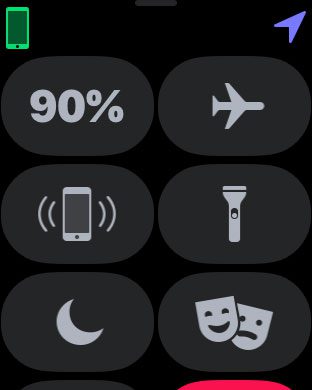
Step 2: All of the different buttons are identified in the picture below.
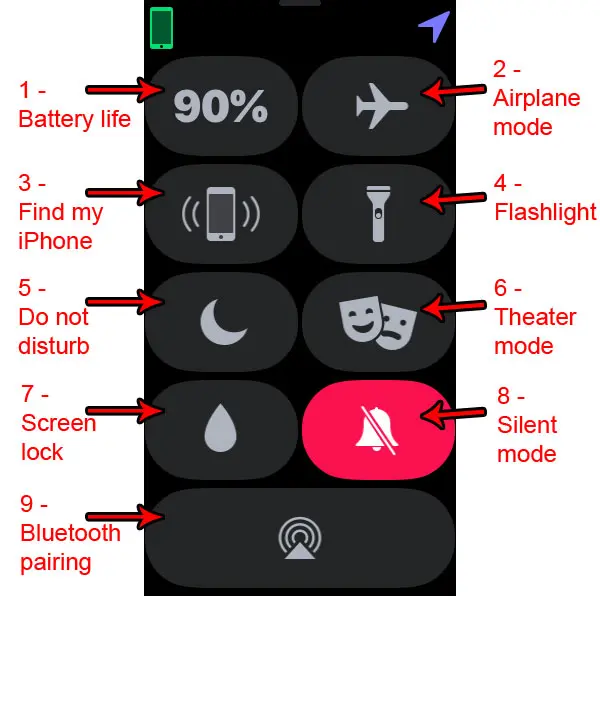
Moving left to right from the top icon, these buttons are:
- Battery life (says 90% in the image above)
- Airplane mode (airplane icon)
- Find your iPhone (phone with parentheses around it)
- Flashlight
- Do not disturb mode (half-moon icon)
- Theater mode (two masks)
- Screen lock (water drop icon)
- Silent mode (bell icon)
Now that you know how to find all of these Apple watch icons and what they mean, you can start to use these to adjust settings on your watch or enable different modes that improve the watch experience in certain situations.
While many of the Apple Watch icons on the Control center can be toggled on or off by tapping the icon, then water drop icon requires something extra.
If your watch is in water lock mode, then you will need to turn the crown on the side of the watch several times until the water has been expelled from the device.
Do you often get breathe reminders on your Apple Watch, but you silence them most of the time, if not always?
Find out how to turn off Apple Watch Breathe reminders if you find them to be more of an annoyance than something you use regularly.
Apple Watch Control Center Icons Infographic

Matthew Burleigh has been writing tech tutorials since 2008. His writing has appeared on dozens of different websites and been read over 50 million times.
After receiving his Bachelor’s and Master’s degrees in Computer Science he spent several years working in IT management for small businesses. However, he now works full time writing content online and creating websites.
His main writing topics include iPhones, Microsoft Office, Google Apps, Android, and Photoshop, but he has also written about many other tech topics as well.