One notable addition to your iPhone 5 after installing the iOS 8 update is the Tips app. This is meant to teach you about new feature introduced with the iOS update. However, you may find it unnecessary and wish to disable the notifications from the app.
Fortunately this is a setting that you can adjust with just a few short steps, so continue reading below and learn how.
Related: Check out our sent as text message guide for information about why an iPhone might send blue and green text messages.
Disable Notifications from the Tips App in iOS 8
The steps in this article were written using an iPhone 5 with the iOS 8 operating system. Earlier versions of iOS do not have the Tips app.
Need help with a newer iPhone model or iOS version? Then arsdigitech.com can help you.
Step 1: Open the Settings menu.
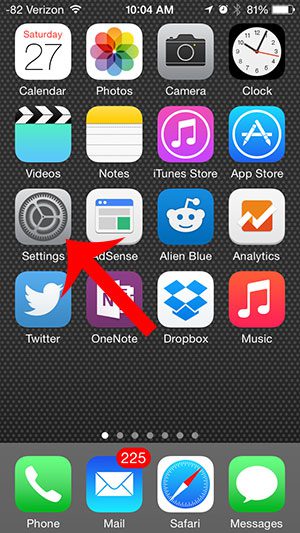
Step 2: Scroll down and select the Notifications option.
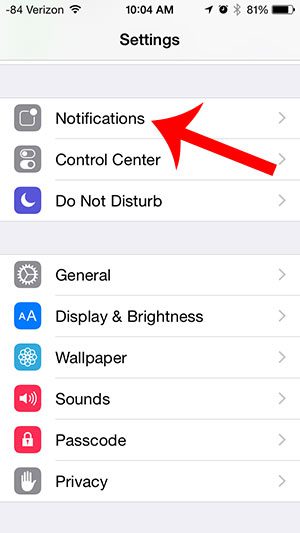
Step 3: Scroll down and select the Tips option.
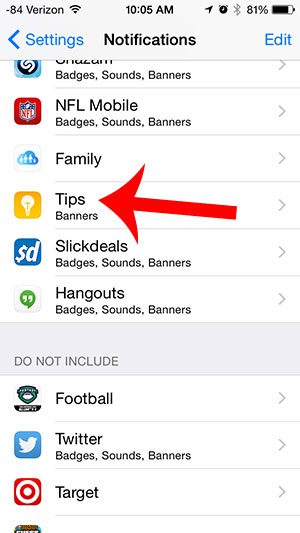
Step 4: Touch the button to the right of Allow Notifications to turn off all notifications from the Tips app. You will know that they are turned off when there is no green shading around the button, as in the image below.
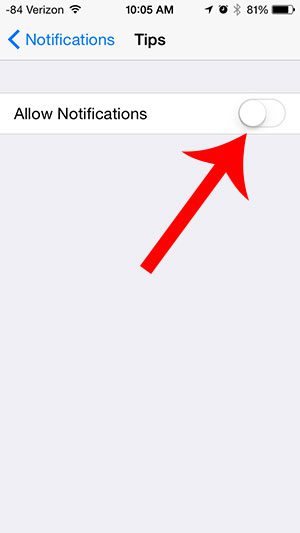
The Tips app cannot be deleted, but you can hide it in a folder. Read here to learn how to add an app to a folder.

Matthew Burleigh has been writing tech tutorials since 2008. His writing has appeared on dozens of different websites and been read over 50 million times.
After receiving his Bachelor’s and Master’s degrees in Computer Science he spent several years working in IT management for small businesses. However, he now works full time writing content online and creating websites.
His main writing topics include iPhones, Microsoft Office, Google Apps, Android, and Photoshop, but he has also written about many other tech topics as well.