Touchscreen technology has gotten very good over the past few years, and works very well on iPhones that are compatible with iOS 7. But you may find that you are still having difficulty typing on the small keyboard, which can lead to a lot of mistakes.
The iPhone includes a feature that will underline misspelled words in red, which you can then tap to see suggestions for replacing the misspelled words. You can turn on spell check on an iPhone by following our few short steps below.
How to Turn on iPhone Spell Check
This tutorial was performed in iOS 7 on an iPhone 5. If your screen looks different than the images below, then you may be using an earlier version of iOS. You can learn more about updating to iOS 7 here.
Note that this tutorial is specifically for turning on the spell check feature. It will not also turn on the Auto-Correction, which is the feature that automatically replaces misspelled words. You can, however, turn on that feature from the same menu.
Step 1: Tap the Settings icon.
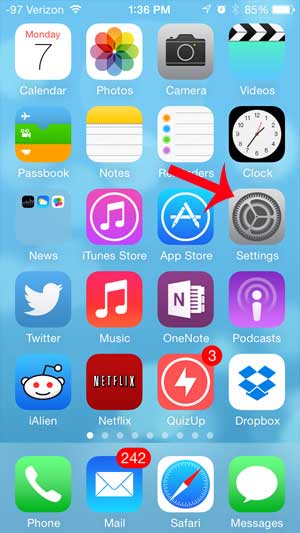
Step 2: Scroll down and select the General option.
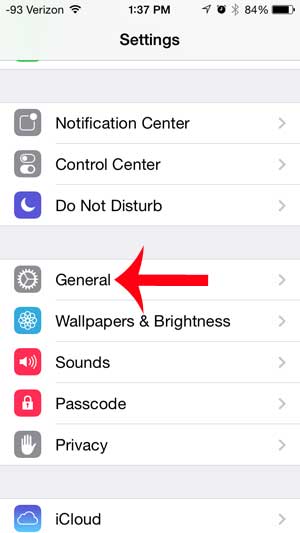
Step 3: Scroll down and touch the Keyboard option.
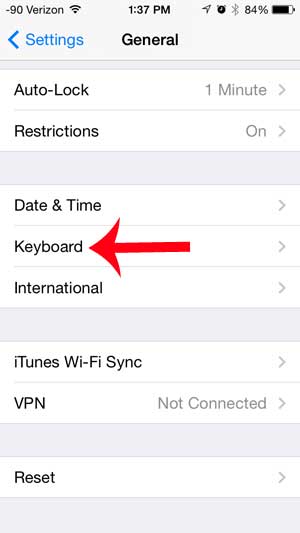
Step 4: Touch the button to the right of Check Spelling. There will be green shading around the button when it is turned on. As mentioned earlier, you can also turn on the Auto-Correction option if you want the iPhone to automatically replace misspelled words.
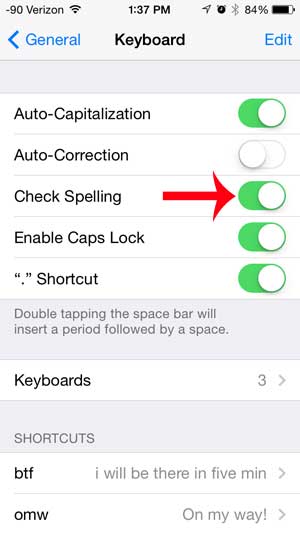
Do you find the typing sound on the iPhone keyboard to be annoying? Learn how to turn off keyboard clicks on the iPhone so that you can type silently.
Continue Reading
- How to delete apps on an iPhone 8
- How to check an iTunes gift card balance on an iPhone
- What is a badge app icon on an iPhone?
- How to make your iPhone louder

Matthew Burleigh has been writing tech tutorials since 2008. His writing has appeared on dozens of different websites and been read over 50 million times.
After receiving his Bachelor’s and Master’s degrees in Computer Science he spent several years working in IT management for small businesses. However, he now works full time writing content online and creating websites.
His main writing topics include iPhones, Microsoft Office, Google Apps, Android, and Photoshop, but he has also written about many other tech topics as well.