Your Android Marshmallow phone has a setting called One-handed mode that you can enable if you find that you are often using the device with one hand.
It adjusts some of the input mechanisms on the phone so that they are simpler to use when you only have one hand available.
For example, it can shift the keyboard towards the side of the screen so that you don’t need to stretch your thumb as far to reach all of the keys. It can be very handy, but it is something that is always active until you turn it off.
If you find that the one-handed mode is more of a problem than a solution, you might be looking for a way to turn it off. Our tutorial below will show you how to find the one-handed mode setting in Android Marshmallow so that you can adjust it as needed.
How to Restore the Android Keyboard to Full Size By Disabling One-Handed Mode
The steps in this article were performed on a Samsung Galaxy On5. These steps assume that one-handed mode is currently active on your device and that you would like to turn it off.
Step 1: Open the Apps folder.
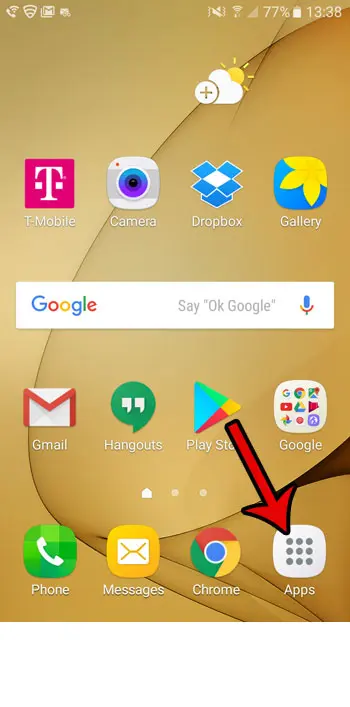
Step 2: Select the Settings app.
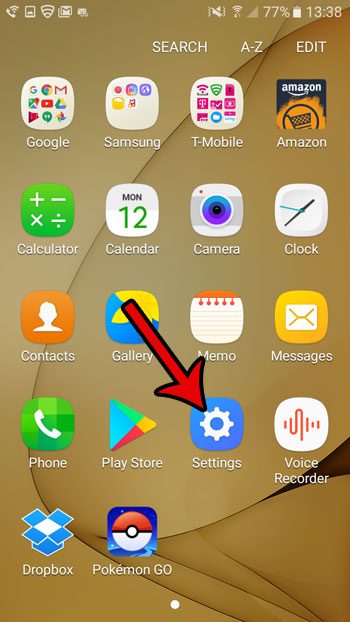
Step 3: Scroll down and choose the Advanced features option.

Step 4: Touch the One-handed operation button at the top of the screen.
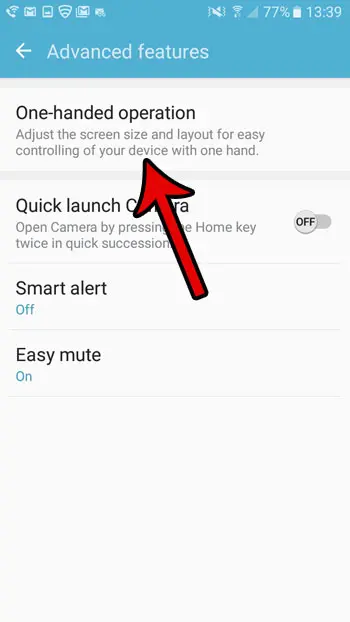
Step 5: Tap the button to the right of One-handed input to turn it off.
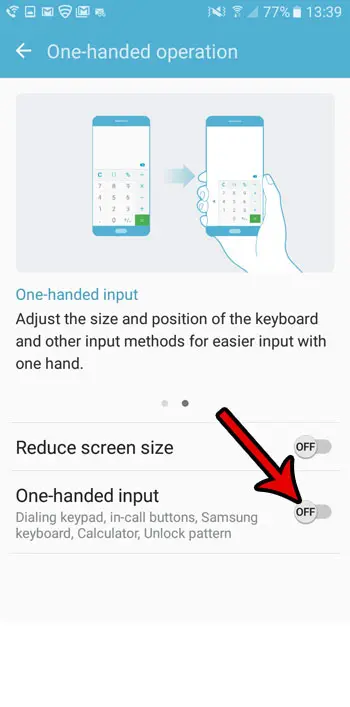
Now that you know how to turn off one-handed mode in Android Marshmallow, you will be able to prevent the accidental actions that can occur because of that feature.
Would you like to take screenshots with your Android phone so that you can share them with others? Learn how to take a screenshot in Marshmallow and create pictures of your phone screen that are saved to your gallery.

Matthew Burleigh has been writing tech tutorials since 2008. His writing has appeared on dozens of different websites and been read over 50 million times.
After receiving his Bachelor’s and Master’s degrees in Computer Science he spent several years working in IT management for small businesses. However, he now works full time writing content online and creating websites.
His main writing topics include iPhones, Microsoft Office, Google Apps, Android, and Photoshop, but he has also written about many other tech topics as well.