Many of the apps on your iPhone are going to send you various types of notifications.
Some of these will be from apps like Messages or Phone, where you want to know when someone is texting or calling you.
But other notifications can feel like more of a nag, especially if they are from games or other apps that you don’t use very often.
one such game whose notification settings you may wish to adjust is called “2048.” Our tutorial below will show you where to find and configure the notifications for this game so that you stop receiving them.
How to Shut Off Notifications for the 2048 Game on the iPhone
- Open Settings.
- Choose Notifications.
- Select the 2048 game.
- Turn off Sounds.
- Disable the Lock Screen option.
Our guide continues below with additional information on turning off the lock screen alerts for the iPhone 204u8 game, including pictures of these steps.
The 2048 tile game is a lot of addictive fun, and it is easy to spend hours trying to get to those higher-number tiles.
But if you have not played the game in a while, you might have noticed that the game is displaying alerts on your lock screen asking you to come back.
You can disable these alerts, along with the sound that they play, by following our short guide below.
How to Disable 2048 Alerts on the iPhone (Guide with Pictures)
There are a lot of options for configuring alerts for the 2048 game, and you will have access to all of them when you follow our steps below. So while this tutorial will focus on turning off the alerts that appear on the lock scree, you can also change other alert settings as well.
Step 1: Open the Settings menu.
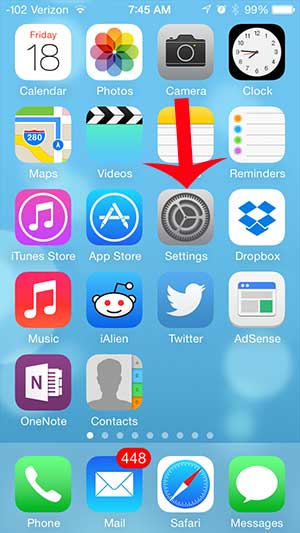
Step 2: Scroll down and select the Notification Center.
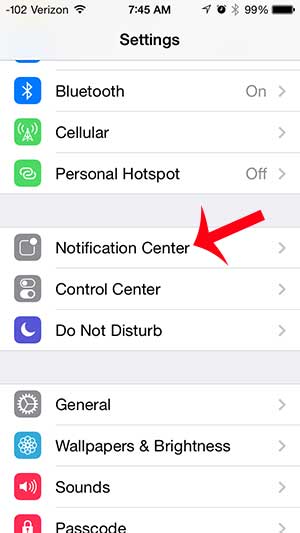
Step 3: Scroll down and select the 2048 option.
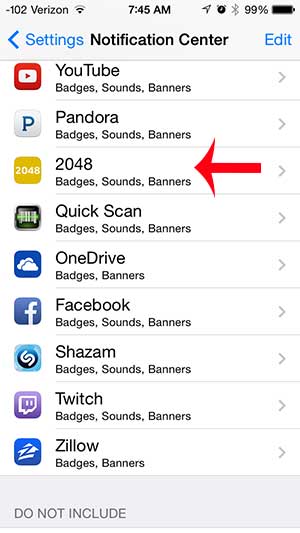
Step 4: Scroll down and touch the button to the right of Sounds.
The alert sound will be turned off when there is no green shading around the button.
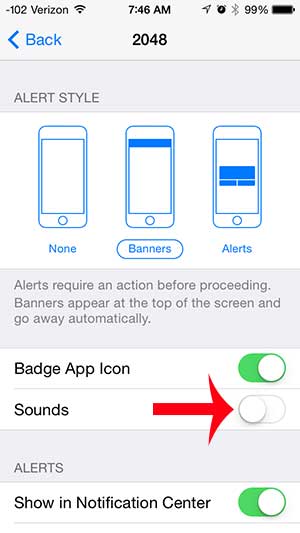
Step 5: Scroll down and touch the button to the right of Show on Lock Screen.
Again, there will not be any green shading around the button when it is turned off.
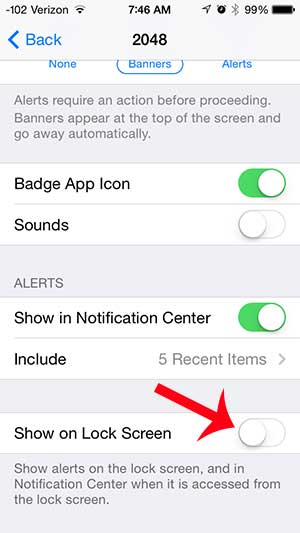
Now that you know how to turn off lock screen alerts in 2048 on an iPhone, you will no longer need to worry about seeing notifications from that app when your phone is locked.
Do you want to adjust the alert settings for amber alerts that show up on your iPhone? Learn how here.
Continue Reading
- How to delete apps on an iPhone 8
- How to check an iTunes gift card balance on an iPhone
- What is a badge app icon on an iPhone?
- How to make your iPhone louder

Matthew Burleigh has been writing tech tutorials since 2008. His writing has appeared on dozens of different websites and been read over 50 million times.
After receiving his Bachelor’s and Master’s degrees in Computer Science he spent several years working in IT management for small businesses. However, he now works full time writing content online and creating websites.
His main writing topics include iPhones, Microsoft Office, Google Apps, Android, and Photoshop, but he has also written about many other tech topics as well.