The flash on a camera is often helpful when taking pictures in less-than-ideal lighting situations.
But your camera might decide to use the flash in a situation where you would prefer not to, which is problematic when the flash setting on your iPhone’s camera is set to “Auto.”
This is something that you can adjust manually, however. The iPhone camera in iOS 7 has three different options for flash, which are “Auto,” “On,” and “Off.”
Out tutorial below will teach you how to change this setting so that you are using the “Off” option, which will allow you to take pictures without using a flash.
No Flash on the iPhone Camera in iOS 7
The instructions below were performed on an iPhone using the iOS 7 operating system. If your camera looks different, then you are probably using an earlier version of iOS. This article will teach you how to disable the camera flash in iOS 6. You can read here to learn about updating to iOS 7.
Step 1: Open the Camera app.
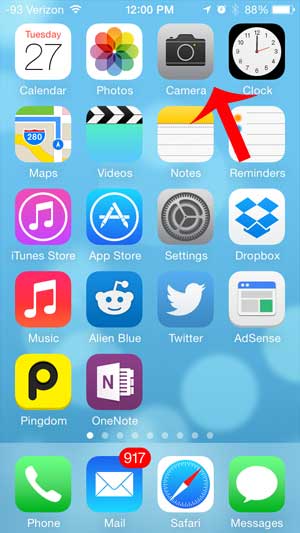
Step 2: Touch the Auto option at the top-left of the screen. If you do not see this option, simply touch the screen anywhere to make the camera options appear.
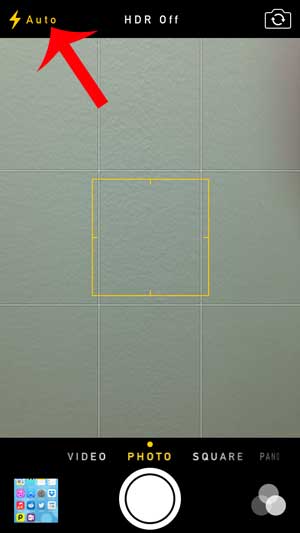
Step 3: Select the Off option.
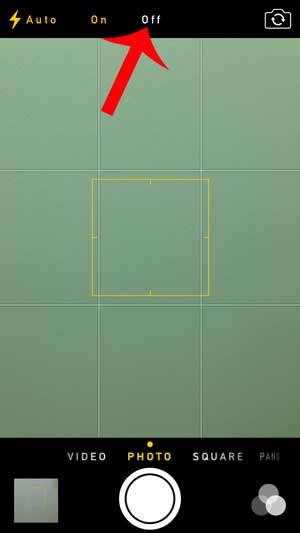
Your Camera screen should now look similar to the image below, which means that your pictures will not be using a flash until you change the setting to either Auto or On.
Now that you know how to turn off the camera flash on your iPhone in iOS 7, you will be able to take pictures with the camera without it setting off the flash on the back of the device.
Do you know someone whose iPhone flash blinks when they receive a new alert for a text message, and you want to have that feature on your iPhone? This article will show you the steps needed to enable it on your own iPhone.

Matthew Burleigh has been writing tech tutorials since 2008. His writing has appeared on dozens of different websites and been read over 50 million times.
After receiving his Bachelor’s and Master’s degrees in Computer Science he spent several years working in IT management for small businesses. However, he now works full time writing content online and creating websites.
His main writing topics include iPhones, Microsoft Office, Google Apps, Android, and Photoshop, but he has also written about many other tech topics as well.