The calendar is a great tool for keeping up to date with things at work and in your personal life.
But as you start to use the calendar more and more, it might seem like the alerts from the calendar are becoming excessive.
Fortunately you can follow the steps in our guide and learn how to turn off calendar notifications on iPad so that you can use your tablet without being interrupted by those constant reminders.
How to Stop Calendar Alerts on an iPad
- Open Settings.
- Choose Notifications.
- Select Calendar.
- Turn off Allow Notifications.
Our guide continues below with additional information on how to turn off calendar notifications on iPad, including pictures of these steps.
It’s helpful to sync your digital calendar to mobile devices like the iPad or the iPhone.
The default settings for these calendar are set up so that you receive an alert whenever there is an upcoming event on your calendar.
But these alerts can interrupt you while you are using your device and if you have the same calendar synced on an iPad and an iPhone, you might find it unnecessary to also receive alerts on the iPad.
Fortunately you can disable calendar alerts on your iPad so that you aren’t interrupted on that device.
Find out how to add Google Calendar to Home screen if you would like to start using the dedicated Google calendar app instead of the iPhone option.
Disabling Calendar Alerts in iOS 7 on the iPad (Guide with Pictures)
Note that this setting is specific to the iPad, and is meant to turn off the alert that appears on your screen.
Turning off calendar alerts for the iPad will not stop the calendar alerts on the iPhone.
If you also want to turn off calendar alerts on the iPhone, then you can follow this same process on that device as well.
But once you are ready to disable your iPad calendar alerts, follow the steps outlined below.
Step 1: Tap the Settings icon.
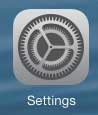
Step 2: Select the Notification Center option in the column at the left side of the screen.
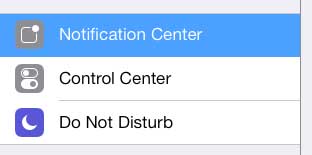
Step 3: Select the Calendar option in the column at the right side of the screen.
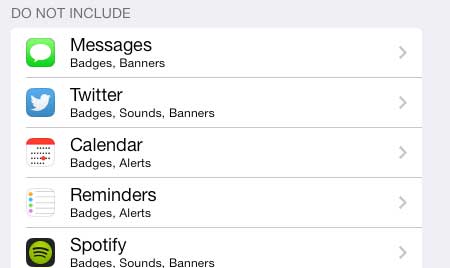
Step 4: Touch the None option in the Alert Style section at the top of the screen.
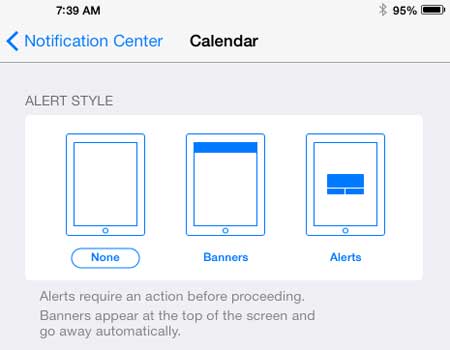
Now that you know how to turn off calendar notifications on iPad you will be able to use the Calendar app without receiving an excessive number of notifications from it while you are trying to use the iPad in peace.
Learn how to remove the “Sent from my iPad” signature that is attached to all of your iPad emails. You can also elect to replace that signature with a custom one that you would prefer to use.

Matthew Burleigh has been writing tech tutorials since 2008. His writing has appeared on dozens of different websites and been read over 50 million times.
After receiving his Bachelor’s and Master’s degrees in Computer Science he spent several years working in IT management for small businesses. However, he now works full time writing content online and creating websites.
His main writing topics include iPhones, Microsoft Office, Google Apps, Android, and Photoshop, but he has also written about many other tech topics as well.