For users looking to activate a pop-up blocker on their iPhone, it’s a simple process that can be done within a few taps.
In Safari, to start, navigate to ‘Settings‘ and then select ‘Safari‘ on your iPhone or iPad. Within the Safari settings, you’ll find an option labeled ‘Block Pop-ups‘. Enable this feature by turning it on. This will ensure your browsing experience is uninterrupted by unwanted pop-ups, enhancing your overall web activity on your iOS device.
You can allow or stop popups in Google Chrome by tapping the three dots, choosing Settings, then Content Settings, then Block Pop-ups, and turning it off or on.
You can change the pop up blocker setting in Firefox by opening the Firefox browser, tapping the three lines, choosing Settings, then tapping Block Pop-Up Windows.
Our article continues below with additional information on turning off Chrome’s pop up blocker on an iPhone.
You can also check out our pop up blocker iPhone video for more on this topic.
Related: Find out how to clear iPhone cookies if you would like to erase that data from your device.
How to Allow Pop Ups on the IPhone Google Chrome App (Guide with Pictures)
The steps in this section were performed on an iPhone 13 in the iOS 15.6.1 operating system.
These steps will show you how to turn off the Chrome pop-up blocker on an iPhone.
Step 1: Open Chrome.
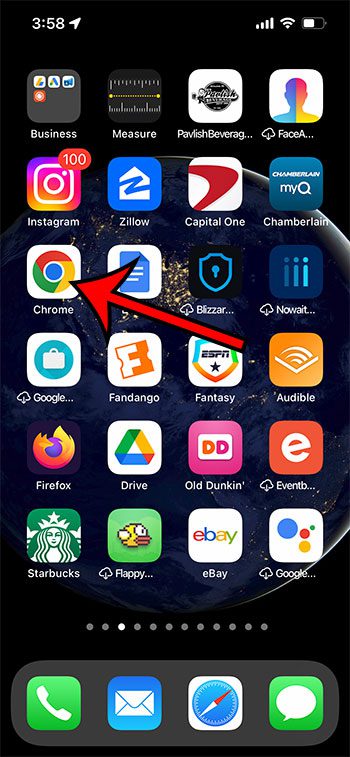
Tap the Chrome app icon on your Home screen.
Step 2: Open the Chrome menu.
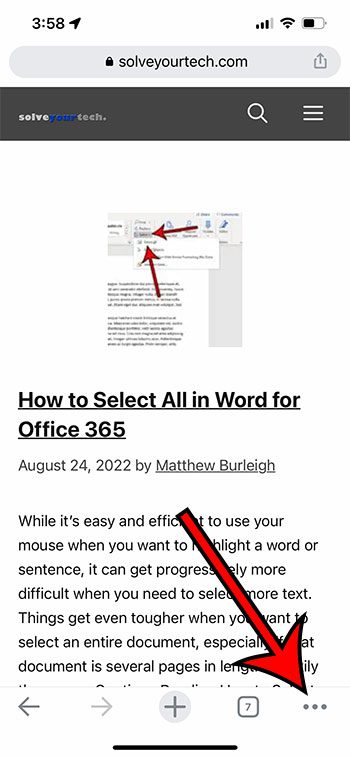
Touch the three dots button at the bottom of the screen.
Step 3: Select Settings.
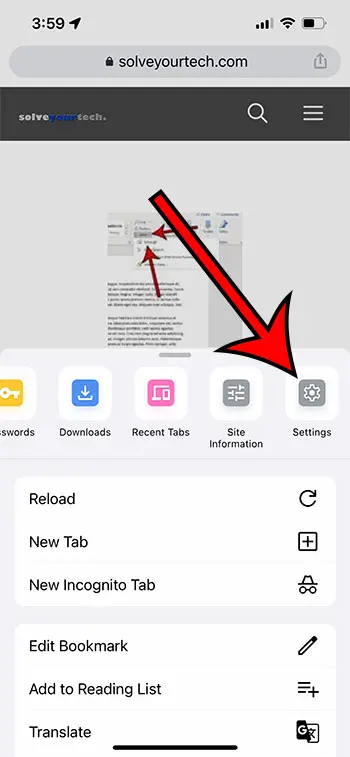
Tap the Settings option on the menu.
You will need to swipe to the left on the top bar of the menu.
Step 4: Open Content Settings.
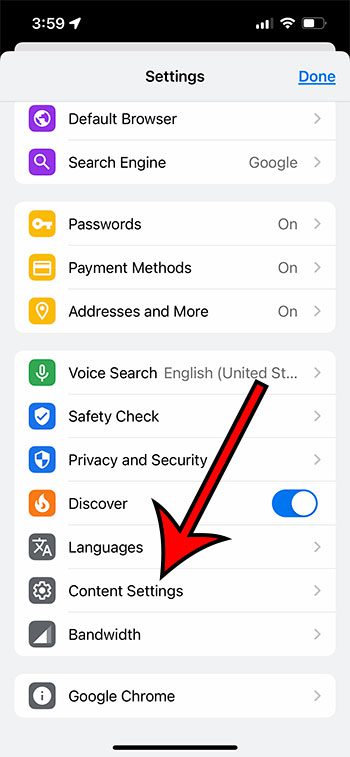
Scroll down and select the Content Settings button.
Step 5: Select Block Pop-ups.
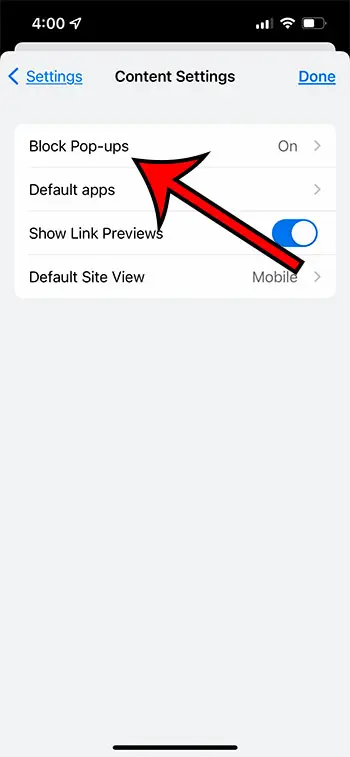
Open the Block Pop-ups menu.
If it says “On” that means that your device is currently set up to block pop ups.
Step 6: Turn it off.
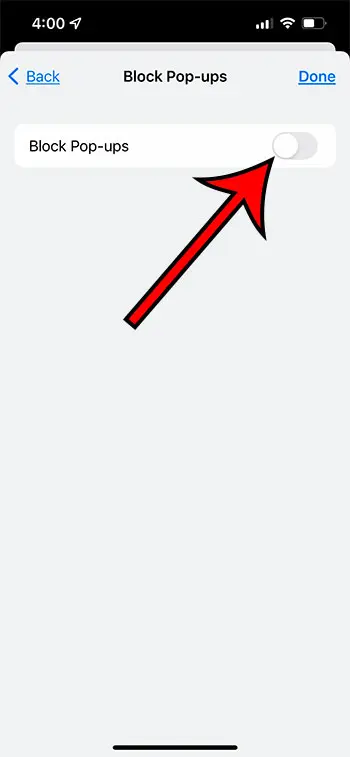
Disable the Block Pop-ups setting.
Now that you know how to change the pop up blocker iPhone settings for Chrome you will be able to modify this setting as needed in case you need to let a pop-up through again in the future.
Old Method – How to Turn Off the Google Chrome Pop Up Blocker on an iPhone 7 (Guide with Pictures)
The steps in this article were performed on an iPhone 7 Plus in iOS 10.3.3.
These steps assume that Chrome is currently configured to block pop-ups, but that you have a need to allow pop-ups to come through.
Note that these steps will only apply to Chrome. Other browsers have their own pop up settings. You can turn off the Safari pop-up blocker, for example, by going to Settings > Safari > Block Pop-ups.
Step 1: Open the Chrome browser.
Step 2: Tap the menu button at the top-right of the screen.
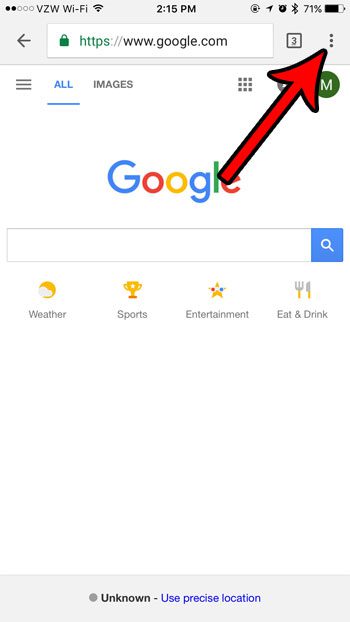
Step 3: Choose the Settings option.
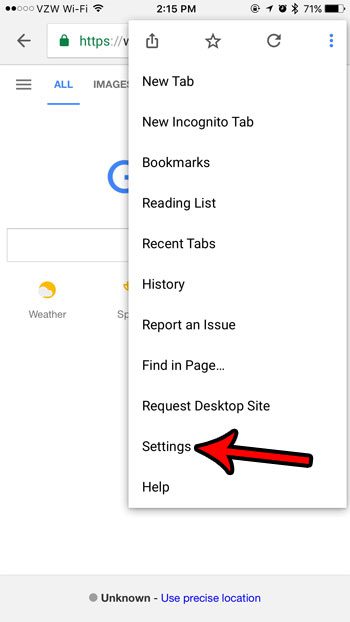
Step 4: Select the Content settings option.
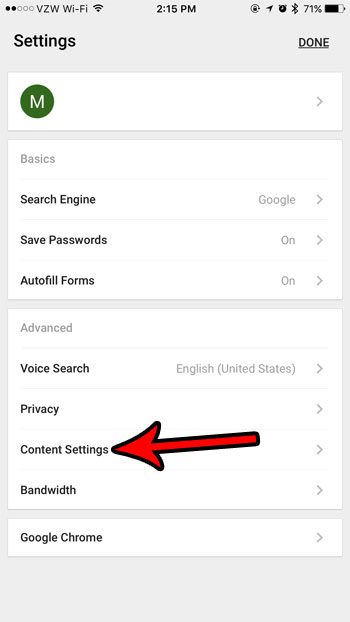
Step 5: Touch the Block Pop-ups button.
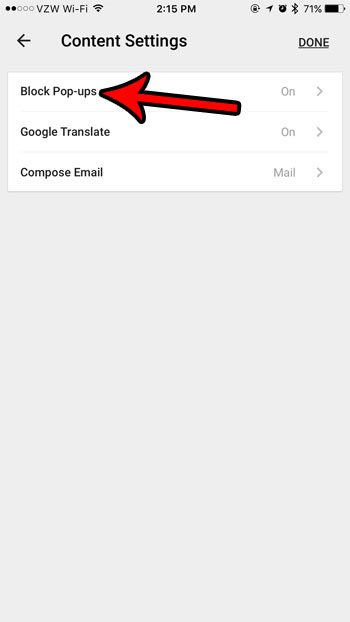
Step 6: Tap the button to the right of Block Pop-ups to turn it off, then tap the Done button at the top-right corner of the screen.
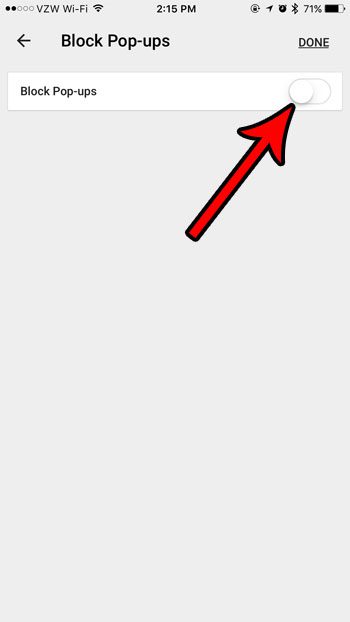
Our tutorial continues below with additional discussion about how to unblock pop ups on an iPhone.
Related: How to Enable Javascript on an iPhone
More Information on How to Allow Pop Ups on iPhone Chrome Browser
Even if you have transitioned to the Chrome browser on your iPhone, you might still be using Safari, too. Fortunately the no more pop ups Google Chrome setting discussed previously is not exclusive to Google’s mobile browser.
You can change the pop up blocking for Safari by going to Settings > Safari > and turn off the Block Pop Ups option.
If you prefer Chrome then you may want to make it the default browser on your iPhone, which is now an option in iOS 15. You can make this change by going to Settings > Chrome > then selecting the Default Browser app option and tapping on Chrome.
Often if you are disabling the pop up blocker in your Web browser then it is a short term adjustment. Be sure to go back to your Chrome settings and turn the pop up blocker back on so that you can continue blocking pop ups for your future browsing sessions.
Do you want to use a private browsing tab in the Chrome browser on your iPhone, but you aren’t sure how? Learn how to start a private browsing session in Chrome so that your browsing activities won’t be saved once you exit the private browsing session.
Frequently Asked Questions About How to Allow Pop Ups in the Chrome iPhone App
How do I turn off Safari’s pop up blocker on an iPhone?
if you’ve never changed the settings that controls whether or not pop up windows display on your iPhone’s default browser, then you probably have the pop up blocker enabled.
You can adjust this setting by opening the Settings app, scrolling down and selecting Safari, then turning off the Block pop-ups option.
When you go back to Safari after turning off the Block pop ups toggle you will start the see pop up ads and other pop up window content that was not being shown when you had the setting turned on that blocks pop ups in Safari.
Note that if you had already visited the page where you needed that pop up window then you might need to reload it to see the window that you needed.
How do I stop pop ups in Safari on an iPhone?
If you had chosen to enable pop ups because you needed them for a specific reason, then you will probably want to re-enable the setting once you are done.
Luckily you will just need to go back to the same menu where you had adjusted the popup blocker before.
Tap the Settings icon, open Safari settings, then move the Block Pop-ups setting from the Off position to on.
How do I change the pop-up setting in the Firefox iPhone app?
The option to open pop ups is something that is defined by each individual iPhone browser app.
if you have already made the change in Chrome or Safari, but you also use Firefox, then you will need to adjust the setting there as well.
You can find this by opening Firefox, tapping the button with three horizontal lines at the bottom-right corner of the screen, then selecting the Settings option.
You can then tap the button to the right of Block Pop-up Windows to turn off Firefox’s pop-up blocker.
How do I change my default browser on the iPhone?
While it wasn’t an option for a while, you are now able to select a different default browser for your iPhone.
If you go to Settings you can select the browser that you want to use as the default, then tap the Default Browser App button and choose your desired default browser from that list.
Note that you will need to already have the browser installed on your phone for this to work.
Is there a Chrome extension for pop up blocker on Windows or Mac?
If you want to block pop up tabs Chrome has a default way to do this on your PC that requires just a few taps.
Simply click the three dots at the top-right of the window, choose Settings, select the Privacy and security tab, then click Site settings.
You can then scroll down and choose the Pop-ups and redirects option. Finally, click the Don’t allow sites to send pop-ups or use redirects option.
The MacBook pop up blocker Chrome steps are the same if you want to prevent Web pages from showing you pop-ups.
What are the close pop up blocker Chrome iPhone steps?
If want to disable pop up blockers in the Chrome app on your iPhone, then you can do so by opening Chrome, touching the three dots at the bottom-right, then choosing Settings.
You can then select Content Settings, choose Block Pop-ups, then switch Block pop ups on or off.
When there is blue shading around the button, then you will be stopping any annoying pop ups from appearing while you use the browser.
Where can I find a popup blocker Chrome addon?
If you don’t like the Chrome pop up blocker remove or enable options for the default tool, then you can switch block pop ups utilities.
If you open Chrome, go to the Google Chrome Web Store and look for apps, either with the search tools or by using the various drop down menu options available, you can look for the type of app that you would like to use instead.
How do I locate block pop ups Google Chrome extensions?
If you want to search for and install an extension in the Google Chrome Web browser on your Windows PC, then you can go to the Google Chrome Web Store extensions menu, then use the search field at the top-left.
If you wanted to look for popup blockers for Chrome, for example, then you could just search for “pop up blocker” and find a result.
There are a lot of apps here that can help you to avoid pop ups, so you just need to find the Chorme store pop up blocker that is most appealing to you, then click the Add to Chrome button on its page.
if you want to enable or disable an extension, then you can open Chrome, click the three dots at the upper right corner, choose More tools, then Extensions.
You can then find the extension and click the button under it to enable or disable the extnesion.
Video About Turning Off the iPhone Pop-Up Blocker
Summary – How to Turn Off the Pop Up Blocker in the Chrome iPhone App (Newer Chrome Versions)
- Open Chrome.
- Tap the three dots.
- Choose Settings.
- Select Content Settings.
- Tap Block Pop-ups.
- Turn it off.
Conclusion
Most popular browsers have long dealt with the pop-ups that were a problem in earlier versions of the Internet.
Many websites won’t use pop-ups at all anymore, but there are some specific scenarios where you might actually need content that is being displayed as a pop-up.
Luckily you can change the pop-up blocker iPhone settings in most of the popular browser apps, including Google Chrome.
Desktop Web browsers have been blocking pop ups for years, which is a habit that has transferred to mobile browsers as well. But if a page isn’t loading and your browser is blocking a link, then you may need to know how to allow pop ups in the Chrome iPhone app.
Pop-ups have a bad reputation due to nefarious uses in the past, so many websites and content creators have stopped using them. Due to their potentially harmful nature, most Web browsers block pop-ups by default, so you need to go out of your way if you want to use a site that requires the use of pop-ups.
You can turn off the pop up blocker in the iPhone version of the Google Chrome Web browser by opening the app, tapping the three doors, choosing Settings then Content Settings, then selecting the Block Pop-ups option, and turning it off.
If you need to browse such a site on your mobile device, then you will need to let pop-ups come through. Our tutorial above has shown you where to find this setting in the Chrome iPhone app so that you can complete the current task at hand that is reliant upon pop-up accessibility.
Continue Reading

Matthew Burleigh has been writing tech tutorials since 2008. His writing has appeared on dozens of different websites and been read over 50 million times.
After receiving his Bachelor’s and Master’s degrees in Computer Science he spent several years working in IT management for small businesses. However, he now works full time writing content online and creating websites.
His main writing topics include iPhones, Microsoft Office, Google Apps, Android, and Photoshop, but he has also written about many other tech topics as well.