The Photos app has several tabs at the bottom of the screen that provides you with options for browsing through your pictures.
You can select the Albums app to look at pictures based upon the criteria defined by the albums. You can also select the Memories tab to view pictures that have been sorted by date.
But the Memories tab can be organized even further by enabling a feature that will specify certain pictures on certain dates as holiday events. Our guide below will show you where to find and enable this setting to add these holiday dates to the Memories tab of the Photos app.
Create Holiday Sections in the Memories in iPhone Photos
The steps in this article were performed on an iPhone 7 Plus in iOS 10.3.1. Your iPhone will determine which holidays to include in the Memories section based on your home country.
You can get to the Memories section of the Photos app by tapping the Memories tab at the bottom of the Photos app.
Step 1: Open the Settings app on your iPhone.
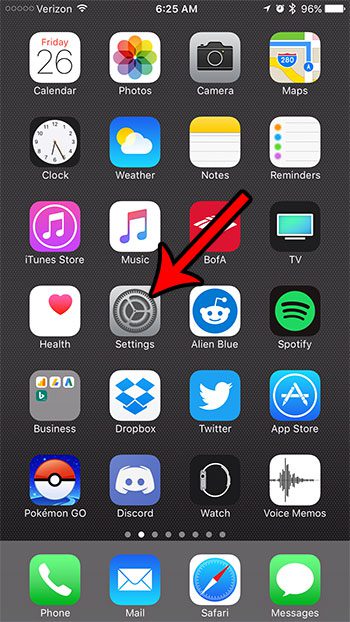
Step 2: Scroll down and select the Photos & Camera section of the menu.
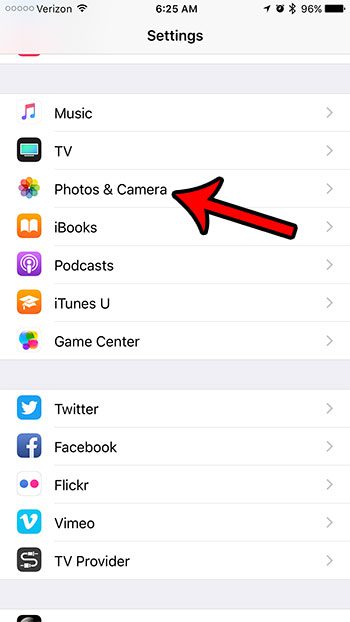
Step 3: Scroll down and tap the button to the right of Show Holiday Events. You will know that it is turned on when there is green heading around the button. I have enabled the holiday option in the Photos app in the section below.
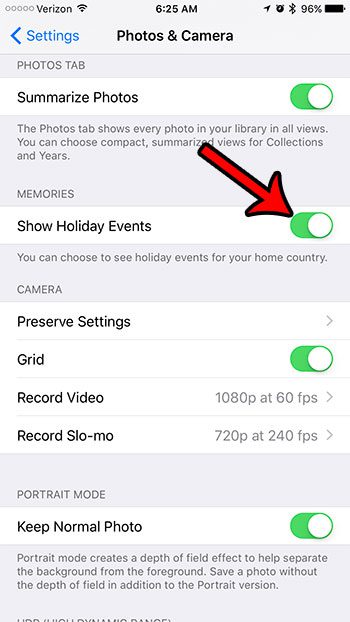
Note that you will need to have pictures on your iPhone that were taken on a holiday date for them to appear as separate sections on the Memories tab. If you did not take any pictures on a holiday then that holiday will not be listed.
Now that you know how to show holiday events in the memories section of the iPhone Photos app, you can start to sort your pictures by the holiday as well as the other options you are using.
Do you find the shutter sound on your camera to be distracting or unwanted when you are taking pictures? This article will show you how to take a picture on your iPhone without hearing the camera shutter sound.

Matthew Burleigh has been writing tech tutorials since 2008. His writing has appeared on dozens of different websites and been read over 50 million times.
After receiving his Bachelor’s and Master’s degrees in Computer Science he spent several years working in IT management for small businesses. However, he now works full time writing content online and creating websites.
His main writing topics include iPhones, Microsoft Office, Google Apps, Android, and Photoshop, but he has also written about many other tech topics as well.