An iPad can easily replace many of the tasks that you perform on a computer, including Web browsing and document editing.
This can lead to a lot of important or personal information being stored on the iPad, which is something that you might want to protect from people who could potentially use your tablet.
The iPad has a passcode feature that can do exactly this by forcing someone to enter a password before they can unlock the device.
Use a Password to Protect Your iPad
It is very important to remember the passcode that you select to unlock your iPad. There is no way to change it if you have forgotten it, and your only possible option for unlocking it is restoring it from a backup that is saved in iTunes.
You can read more about restoring an iPad with a forgotten passcode here. So once you have selected a passcode that you are sure to remember, follow the steps below to set a password to protect your iPad.
Step 1: Touch the Settings icon.
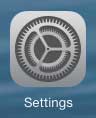
Step 2: Select the General option in the column at the left side of the screen.
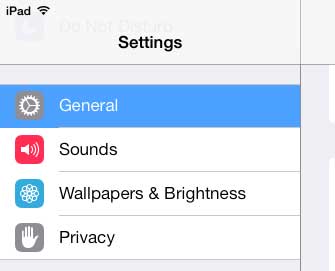
Step 3: Touch the Passcode Lock option in the column at the right side of the screen.
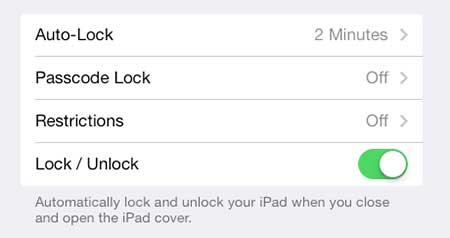
Step 4: Touch the Turn Passcode On button at the top of the screen.
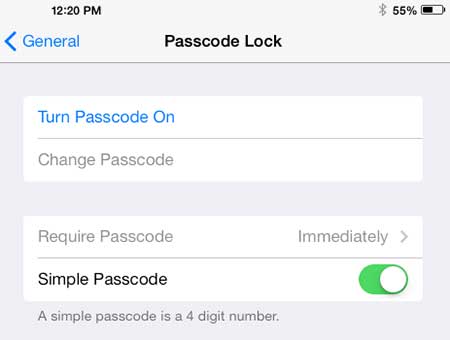
Step 5: Enter the passcode that you want to use.
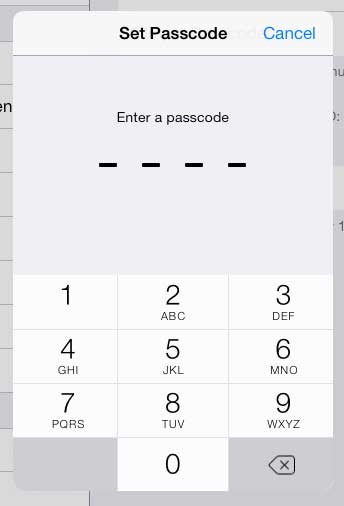
Step 6: Re-enter the passcode to confirm it.
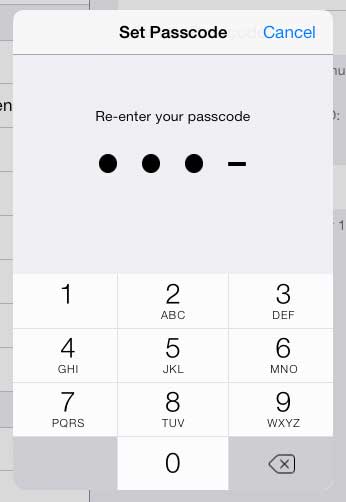
Now that you know how to set up a passcode on an iPad, you will be able to make it more difficult for unwanted people to use the device.
You can also set a passcode on your iPhone using a similar process.

Matthew Burleigh has been writing tech tutorials since 2008. His writing has appeared on dozens of different websites and been read over 50 million times.
After receiving his Bachelor’s and Master’s degrees in Computer Science he spent several years working in IT management for small businesses. However, he now works full time writing content online and creating websites.
His main writing topics include iPhones, Microsoft Office, Google Apps, Android, and Photoshop, but he has also written about many other tech topics as well.