When you connect your iPhone to your computer, it might be due to wanting a content sync with the iTunes application.
But that’s not the only thing you can do, so it’s possible that you would like to make the choice yourself.
Our tutorial below will show you how to prevent an iPhone from automatically syncing in iTunes if you want to make the choice yourself after connecting.
As an Amazon affiliate, I earn from qualifying purchases.
How to Stop an iPhone from Automatically Syncing With iTunes on Your Computer
- Open iTunes.
- Click the iTunes menu at the top-left.
- Choose Preferences.
- Select the Devices tab.
- Check the Prevent iPods, iPhones and iPads from syncing automatically box.
- Click OK.
Our guide continues below with additional information on how to prevent an iPhone from automatically syncing in iTunes, including pictures of these steps.
When you connect your iPhone to your computer, iTunes assumes that you want to either sync or back it up.
But if you prefer to manually manage your iTunes content on your phone or if you are simply connecting to your computer to charge your device, then this syncing can be a bit of an annoyance.
Fortunately, you can configure iTunes so that it won’t automatically start syncing.
Disable Your iPhone from Auto-syncing When You Connect to Your Computer
Note that checking this box will make it so that any device that you connect will not start syncing automatically.
You are making a change in iTunes, which will affect any other Apple device that you connect to your computer.
Step 1: Launch iTunes.

Step 2: Click the iTunes menu button at the top-left corner of the window.
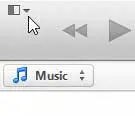
Step 3: Select the Preferences option.
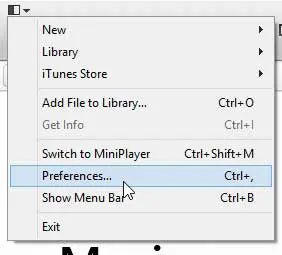
Step 4: Click the Devices option at the top of the window.
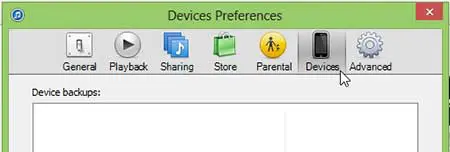
Step 5: Check the box to the left of Prevent iPods, iPhones and iPads from syncing automatically.
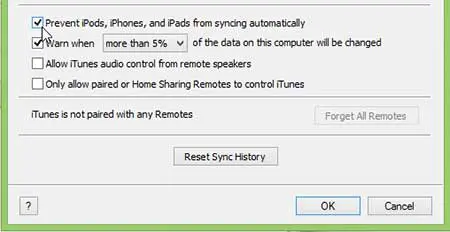
Step 6: Click the OK button at the bottom of the window to save and apply your changes.
Now that you know how to prevent an iPhone from automatically syncing in iTunes, you will be able to connect your phone to your computer without launching iTunes.
People that have iPhones or iPads like to buy music, videos and apps with their devices, so iTunes gift cards make great gifts. Click here to check for deals on iTunes gift cards.
If you’re running out of room for apps and videos on your iPhone 5, then you need to learn how to free up space on your iPhone.

Matthew Burleigh has been writing tech tutorials since 2008. His writing has appeared on dozens of different websites and been read over 50 million times.
After receiving his Bachelor’s and Master’s degrees in Computer Science he spent several years working in IT management for small businesses. However, he now works full time writing content online and creating websites.
His main writing topics include iPhones, Microsoft Office, Google Apps, Android, and Photoshop, but he has also written about many other tech topics as well.