The Touch ID feature on your iPhone SE makes it easy for you to confirm your identity to make purchases or to unlock your device. The Touch ID unlocks the iPhone very quickly, usually faster than you would be able to enter a passcode.
But if you are finding that you are having trouble performing certain actions on your lock screen because the iPhone SE is simply unlocking too fast, or you have concerns over the potential security of using your fingerprint to unlock your device, then you might be looking for a way to disable touch ID.
Fortunately, you can configure your iPhone so that your fingerprint won’t unlock it, and so that the only way to access the device is via the passcode. Our tutorial below will show you how to make this change.
How to Prevent iPhone SE Device Unlock Via Touch ID
The steps in this article were performed on an iPhone SE in iOS 10.3.3. Note that this will require you to unlock your iPhone with your passcode.
Would you like to switch your passcode, or use a different passcode format? This article will show you how to make that change in iOS 10.
Step 1: Open the Settings menu.
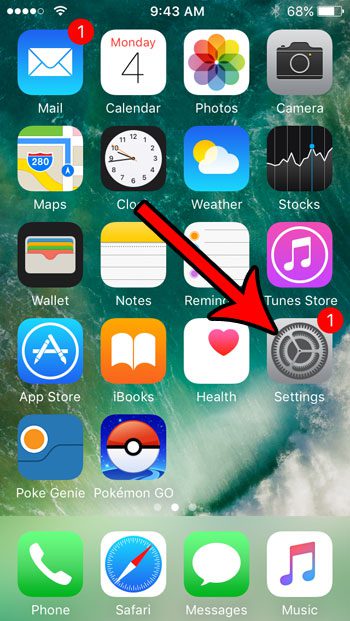
Step 2: Select the Touch ID & Passcode option.
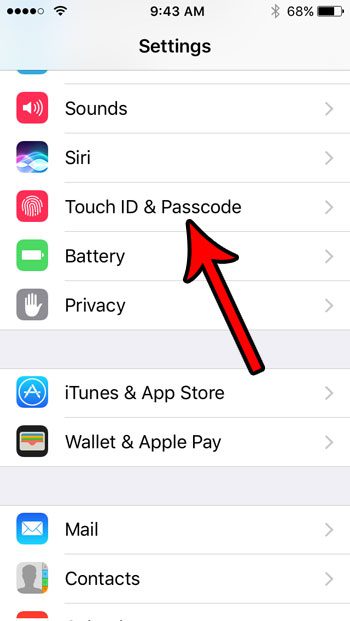
Step 3: Enter the current device passcode.
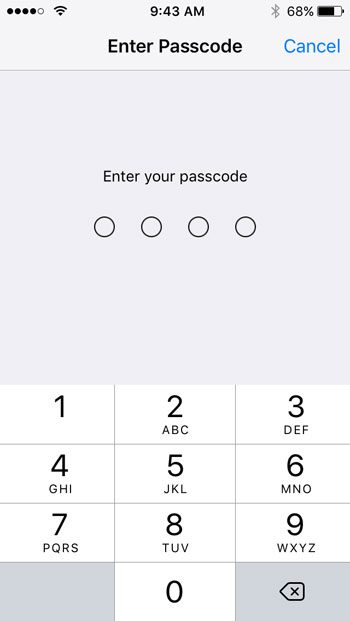
Step 4: Tap the button to the right of iPhone Unlock under the Use Touch ID for section of the menu. I have turned off the ability to unlock my iPhone with touch ID in the picture below.
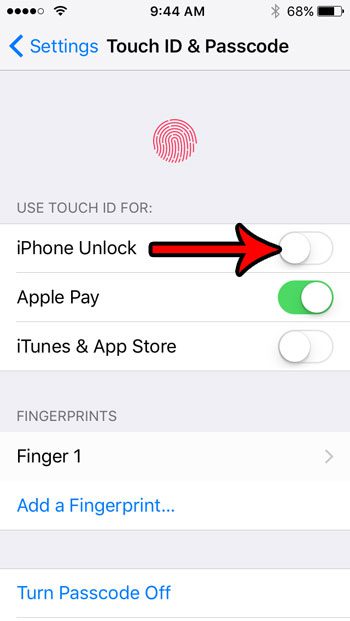
Now that you know how to turn off the option that lets oyu press the Home button to unlock your iPhone, you can prevent accidental device unlocks that it might be causing.
Is there a fingerprint on your iPhone for someone else, and you no longer want to give them permission to do anything on your device? Learn how to remove a fingerprint form your iPhone.

Matthew Burleigh has been writing tech tutorials since 2008. His writing has appeared on dozens of different websites and been read over 50 million times.
After receiving his Bachelor’s and Master’s degrees in Computer Science he spent several years working in IT management for small businesses. However, he now works full time writing content online and creating websites.
His main writing topics include iPhones, Microsoft Office, Google Apps, Android, and Photoshop, but he has also written about many other tech topics as well.