Have you ever tried to install or update an app, only to find out that you don’t have the right version of the operating system?
Your iPad uses software called iPadOS as its operating system, and it needs to be updated periodically to fix problems or add new features.
If you are having issues related to your operating system version, or simply want to know what you have, then our guide below on how to check the iPadOS version on an iPad will show you where to find it.
How to Find Your iPadOS Version on an iPad
- Open the Settings app.
- Select General.
- Choose About.
- Locate the number next to Version.
Our guide continues below with additional information on how to find the operating system version of an iPad, including pictures of these steps.
Mobile Apple devices, such as the iPhone or iPad, have an operating system called iOS.
These are similar to the assorted Windows operating systems that are installed on many personal computers and, like each version of Windows, new versions of the operating system include upgrades and new features.
It is not always obvious which version of iOS is installed on your iPad, but fortunately, you can follow a few short steps to determine whether you have iOS 6 or iOS 7 installed on your iPad.
How to Check the iOS Version on Your iPad (Guide with Pictures)
The instructions below are being performed on an iPad that is running the iOS 7 version of the software. The instructions are identical regardless of whether you have iOS 6 or iOS 7, but the styling of the screens in the images may look slightly different.
Step 1: Touch the Settings icon.
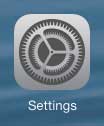
Step 2: Select the General option in the column at the left side of the screen.
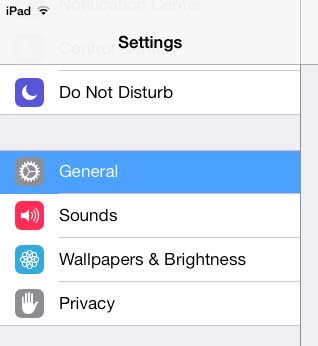
Step 3: Touch the About option at the top of the screen.
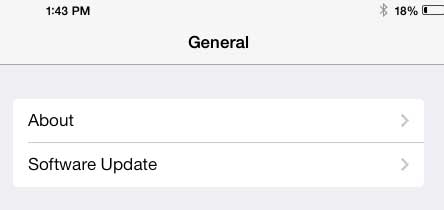
Step 4: Look for the Version value listed at the right side of the screen.
The first digit in this series of numbers indicates your version of iOS. In the image below, for example, the first digit is a 7, which indicates that I am using iOS 7 on this iPad.
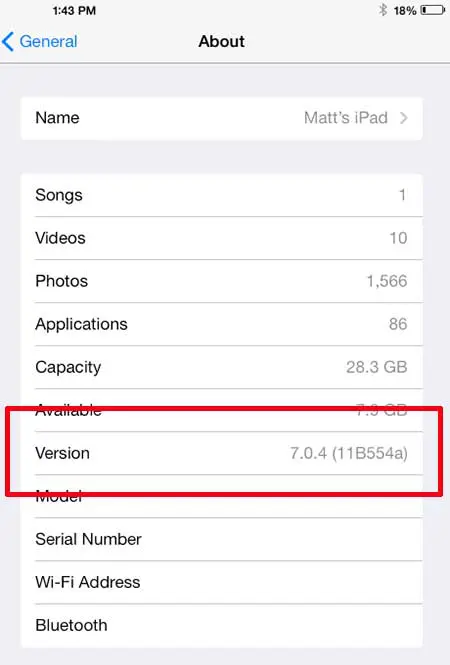
Now that you know how to check the iOS version on your iPad you will be able to find this information whenever you encounter a situation where you need to know the current version of the tablet’s operating system.
You can follow a similar set of steps to find the iOS version on your iPhone as well.

Matthew Burleigh has been writing tech tutorials since 2008. His writing has appeared on dozens of different websites and been read over 50 million times.
After receiving his Bachelor’s and Master’s degrees in Computer Science he spent several years working in IT management for small businesses. However, he now works full time writing content online and creating websites.
His main writing topics include iPhones, Microsoft Office, Google Apps, Android, and Photoshop, but he has also written about many other tech topics as well.