Does it sound like Spotify’s quality could be better? Or are you using too much data when you stream on a cellular network?
Regardless of whether you want better quality or you want to use less data, you can change the stream quality to affect both of those conditions.
Our guide below will show you where to find the Spotify streaming quality in the iPhone app.
How to Change the Audio Quality in Spotify on an iPhone
- Open Spotify.
- Select the Home tab.
- Touch the gear icon.
- Select Audio Quality.
- Choose the desired options.
Our guide continues below with additional information on changing the iPhone Spotify stream quality, including pictures of these steps.
Spotify has become one of the most popular streaming media apps available, due largely to its giant catalog of music.
The app is so good that it is the primary means of music consumption for a large percentage of its users, and you may find that you create and follow so many playlists that you need to remove some of them.
You may have read about people adjusting the quality of music that they stream through Spotify, or you may be looking for a way to make it sound better.
The iPhone Spotify app offers a setting that allows you to choose from three different levels of quality. The default setting is called Normal, and it is the lowest streaming quality in the app. You can also select from a High and Extreme option.
So if you would like to listen to a higher quality of music when streaming through Spotify, then the steps below will show you how.
How to Adjust the Stream Quality in the Spotify App on the iPhone (Guide with Pictures)
The steps below were performed in iOS 8, on an iPhone 6 Plus. The Spotify app is the most current version available at the time of this article.
Note that increasing the quality of the Spotify stream will also increase the amount of data that you are using. Streaming when connected to Wi-Fi does not use cellular data.
In newer versions of the Spotify app you can set the quality to different levels based on whether or not you are on a Wi-Fi or cellular network.
Step 1: Launch the Spotify app.
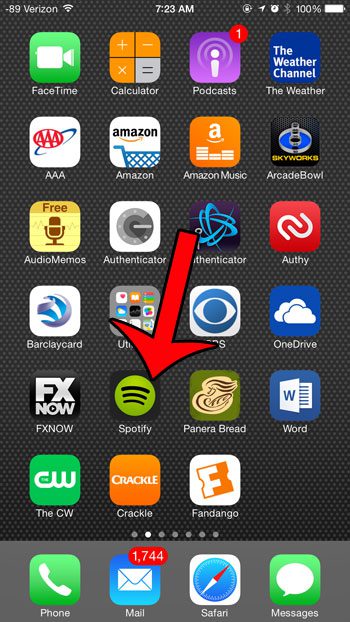
Step 2: Tap the Menu icon at the top-left corner of the screen.
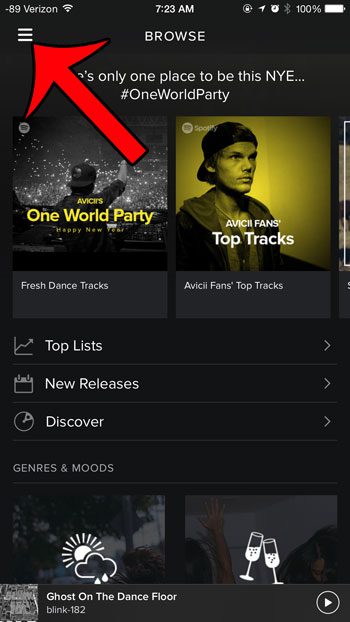
Step 3: Select the Settings option.
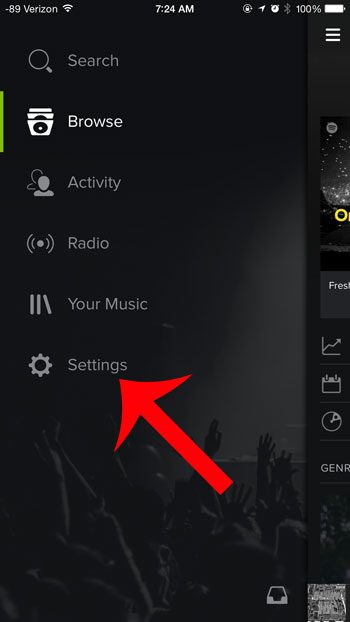
Step 4: Select the Music Quality option.
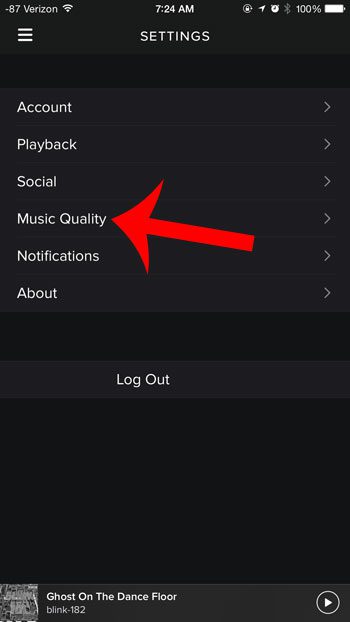
Step 5: Select your desired streaming quality from the options at the top of the screen.
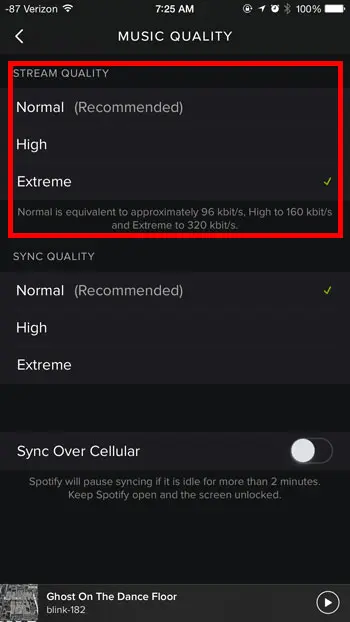
Now that you know how to adjust the streaming quality for the Spotify iPhone app you will be able to adjust this setting in the future if you want the music to sound better or if you want to reduce your data usage.
Are you worried that Spotify is using too much of your monthly data plan? You can restrict Spotify so that it only streams over Wi-Fi and prevent it from using any of your cellular data.

Matthew Burleigh has been writing tech tutorials since 2008. His writing has appeared on dozens of different websites and been read over 50 million times.
After receiving his Bachelor’s and Master’s degrees in Computer Science he spent several years working in IT management for small businesses. However, he now works full time writing content online and creating websites.
His main writing topics include iPhones, Microsoft Office, Google Apps, Android, and Photoshop, but he has also written about many other tech topics as well.