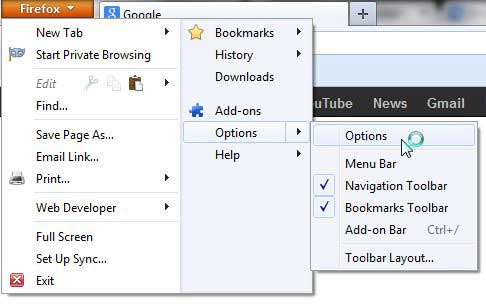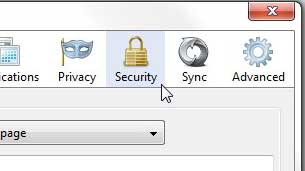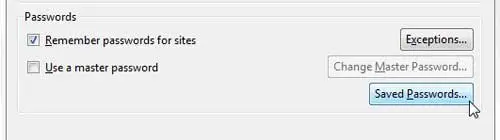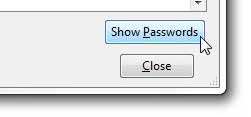While many of us have been properly scared into using strong passwords for websites that we visit, as well as told that we should never share them with anyone, it is very easy to start to accumulate a large number of passwords that are difficult to remember.
Most of the more popular modern Web browsers, such as Firefox, give you the option of storing passwords for sites that you visit, which can prevent you from needing to remember all of them. This can be a problem if you are on a shared or public computer, but if you are using your personal computer, it can be a very convenient feature.
The problem arises when you start to rely on your browser to remember these passwords. If you encounter a situation where you need to know the password so that you can enter it on a different computer or device, you might find that you don’t remember the password.
Luckily Firefox allows you to view, in plain text, any of the passwords that you have saved.
Find Out What a Saved Website Password is in Firefox
When you encounter a saved password in Firefox, the browser will display it as a series of dots. This lets you know that the password has been entered, but it doesn’t display the password. This has some security benefits, but it is problematic if you are trying to figure out your own password. So follow the steps below to view all of the passwords that you have allowed Firefox to save.
Step 1: Launch the Firefox browser.
Step 2: Click the Firefox tab at the top-left corner of the window, click Options, then click Options again.
Step 3: Click the Security icon at the top of the Options window.
Step 4: Click the Saved Passwords button in the Passwords section of the window. This will open up a new screen that shows the websites and usernames that are saved in Firefox.
Step 5: Click the Show Passwords button at the bottom-right corner of the window. This will display a Password column on this screen, where you can view all of the passwords that Firefox has stored.
Step 6: Scroll through the list of passwords until you find the one for which you are looking.
Now that you know how to view your stored passwords in Firefox you will be able to use that information in other browsers and on other devices and sign into your accounts.
Firefox has a lot of cool features that can improve your experience with the browser. For example, you can set Firefox to open each time with the Web pages that were open the last time you closed the browser. To read about this feature, as well as some others, check out the rest of our Firefox articles.

Matthew Burleigh has been writing tech tutorials since 2008. His writing has appeared on dozens of different websites and been read over 50 million times.
After receiving his Bachelor’s and Master’s degrees in Computer Science he spent several years working in IT management for small businesses. However, he now works full time writing content online and creating websites.
His main writing topics include iPhones, Microsoft Office, Google Apps, Android, and Photoshop, but he has also written about many other tech topics as well.