Many iPhone users have Wi-Fi enabled on their devices all the time. Wi-Fi networks are often faster than cellular networks, and data that you use when you are connected to a Wi-Fi network will not count against the monthly data cap imposed by your cellular provider.
So, generally, it is more preferable to be connected to Wi-Fi than it is to be connected to cellular.
But Wi-Fi networks can occasionally run slow, or lose their ability to connect to the Internet.
iOS 9 introduces a feature called Wi-Fi assist that can be beneficial in these situations by automatically using cellular data when Wi-Fi connectivity is poor.
While this feature will help to ensure that you can access data from your iPhone more reliably, it can also lead to increased cellular data usage. if you are worried that this may be a problem, then you can disable the Wi-Fi Assist feature by following our guide below.
Did you know that you can use your iPhone to get other wireless devices like a laptop or iPad online? Our share Internet iPhone tutorial can show you how.
Disable the Wi-Fi Assist Option on an iPhone in iOS 9
The steps in this article were written using an iPhone 6 Plus, in iOS 9. This option is not available on iPhones running versions of iOS prior to iOS 9. This article will show you how you can update your iPhone to iOS 9 if you want to start using the features included with that release.
Step 1: Tap the Settings icon.
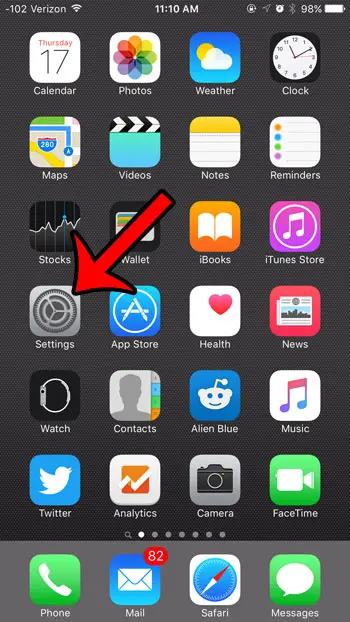
Step 2: Select the Cellular option.
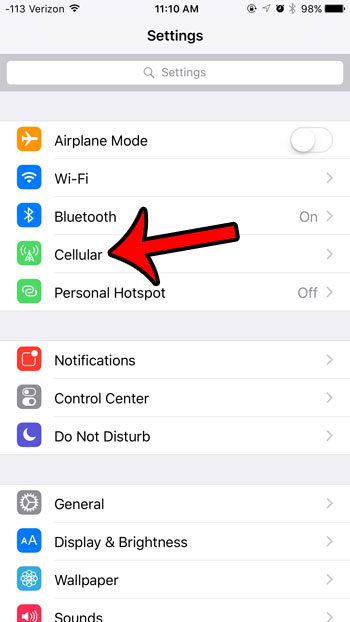
Step 3: Scroll all the way to the bottom of the menu, then tap the button to the right of Wi-Fi Assist to turn it off.
You will know that it is turned off when there is no green shading around the button. For example, Wi-Fi Assist is turned off in the image below.
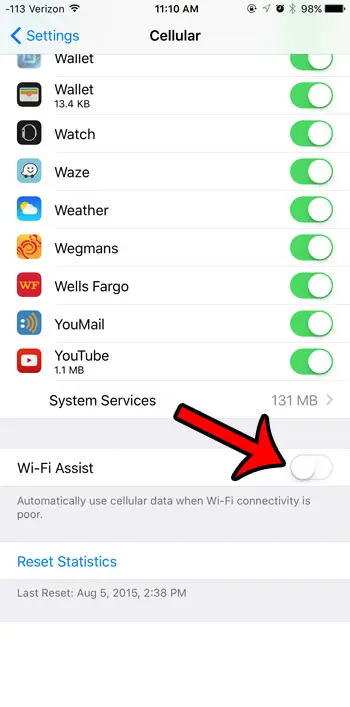
iOS 9 includes a number of additional new features that can improve your experience with the device. One of these features is a Low Power mode that will help to extend the usage that you get out of a single charge. It will disable and adjust some of the features and settings that use a lot of battery life, but may not be immediately impactful in your day-to-day use of your iPhone.

Matthew Burleigh has been writing tech tutorials since 2008. His writing has appeared on dozens of different websites and been read over 50 million times.
After receiving his Bachelor’s and Master’s degrees in Computer Science he spent several years working in IT management for small businesses. However, he now works full time writing content online and creating websites.
His main writing topics include iPhones, Microsoft Office, Google Apps, Android, and Photoshop, but he has also written about many other tech topics as well.