Your iPhone employs a notification method called a Badge App Icon to let you know when there is a notification available for a particular app.
The badge app icon appears as a red circle with a number inside it on the top-right corner of an app icon.
You can typically remove this number by opening the app and viewing the notifications. Your Mail app uses the badge app icon to indicate the number of unread messages in your inboxes.
But if you do not wish to go into the Mail app and either read all of your messages, or mark them as read, then you may be looking for a way to simply disable this notification instead. Fortunately you can configure the badge app icon for each of the email accounts that are set up on your iPhone.
Disable the Red Number Showing Unread Mail Messages on an iPhone 6
The steps in this article are going to turn off the badge app icon for an email account that you have set up on your iPhone in iOS 9. If you have more than one email account on your iPhone, then you will need to repeat steps 4 and 5 below for each account for which you wish to disable the badge app icon.
Step 1: Open the Settings menu.
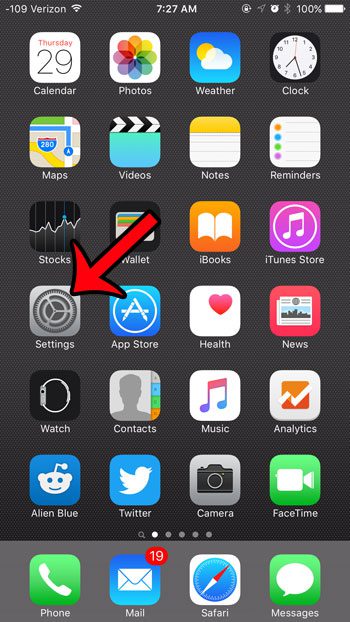
Step 2: Select the Notifications option.
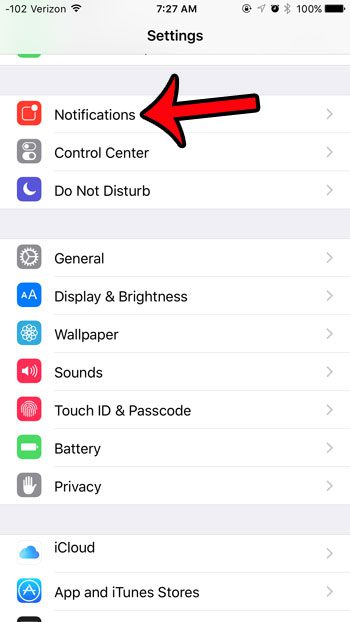
Step 3: Scroll down and select the Mail option.
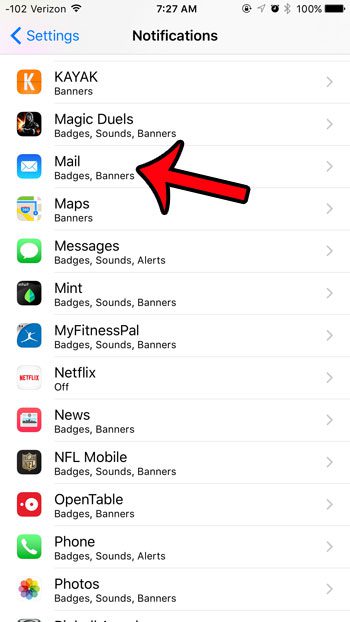
Step 4: Select the email account for which you wish to remove the number of unread messages.
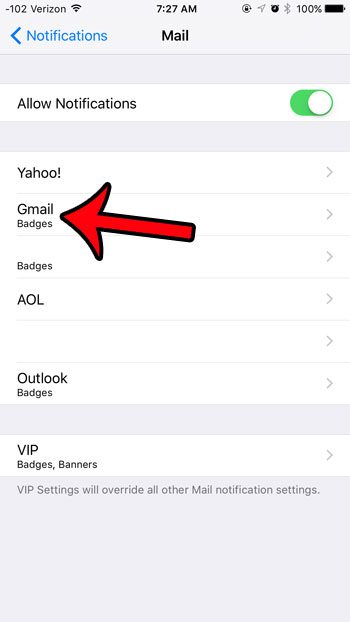
Step 5: Tap the button to the right of Badge App Icon to turn it off.
The setting is turned off when there is no green shading around the button, and the button is in the left position. I have turned off the badge app icon in the picture below.
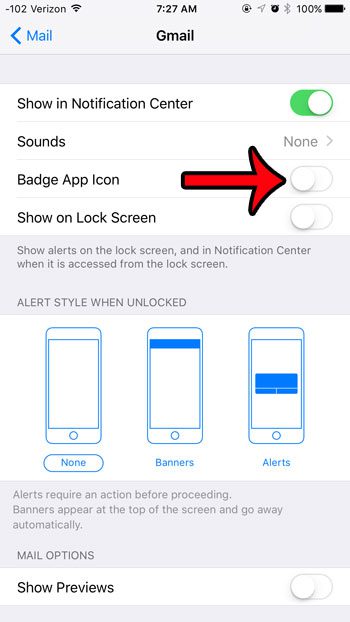
If you do not want to permanently stop the number of unread messages from appearing on your Mail icon, but would simply like to reset the current number of unread messages, then you can choose to mark them all as read instead. Learn how to mark all of your emails as read from within the Mail app to temporarily remove the unread messages count.
See also
- How to delete apps on an iPhone 8
- How to check an iTunes gift card balance on an iPhone
- What is a badge app icon on an iPhone?
- How to make your iPhone louder

Matthew Burleigh has been writing tech tutorials since 2008. His writing has appeared on dozens of different websites and been read over 50 million times.
After receiving his Bachelor’s and Master’s degrees in Computer Science he spent several years working in IT management for small businesses. However, he now works full time writing content online and creating websites.
His main writing topics include iPhones, Microsoft Office, Google Apps, Android, and Photoshop, but he has also written about many other tech topics as well.