Outlook.com has a number of settings and features that are meant to help you compose emails more efficiently.
One of these settings is called Quick Suggestions and will sometimes offer information based on something that you’ve typed into one of your emails.
While these can be helpful in certain situations and some people like them, you might find them to be unnecessary or unwanted.
Fortunately, this is a feature that you can turn off in Outlook.com’s settings. Our tutorial below will show you where to find and disable this setting so that it doesn’t occur in future messages that you are writing.
How to Stop Outlook.com from Making Suggestions When You Type an Email
The steps in this article were performed in the desktop version of the Google Chrome Web browser. By completing the steps in this guide you will be turning off a feature where Outlook.com will offer suggestions based on the content you’ve typed into an email.
Step 1: Sign into your Outlook.com email address at https://www.outlook.com.
Step 2: Click the gear icon at the top-right corner of the window.
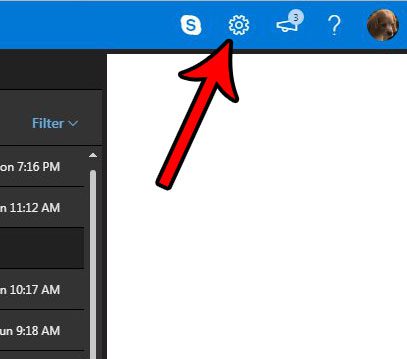
Step 3: Select the View all Outlook settings link at the bottom of the right column.
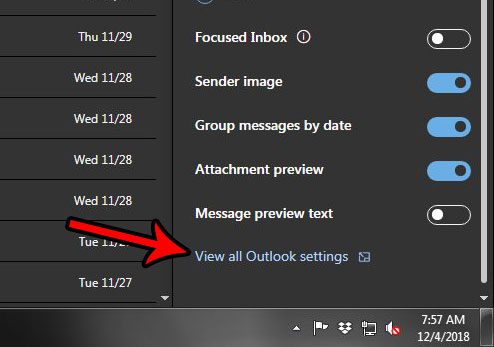
Step 4: Choose the Compose and reply option in the center column of the menu.
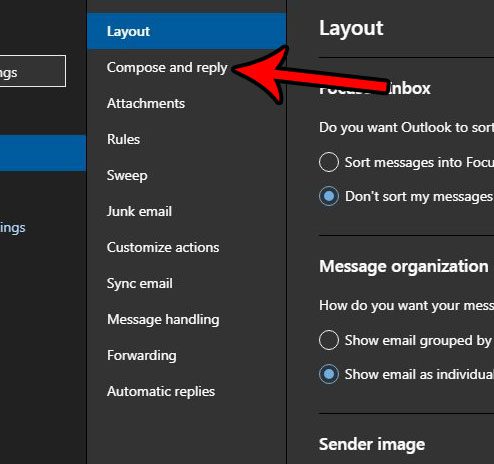
Step 5: Scroll down and click the box to the left of Offer suggestions based on keywords in my message to remove the check mark. You can then click the Save button at the top-right of the menu.
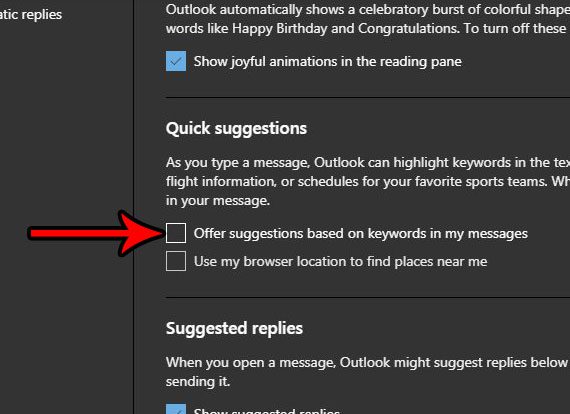
Note that there is also a “Joyful Animations” setting above that which you might want to turn off if you don’t like it when Outlook offers animations based on certain common expressions like “thank you” or “happy birthday.”
Now that you know how to turn off Quick Suggestions in Outlook.com, you can prevent those suggestions from appearing if you weren’t using them anyway.
Would you like to add some additional options for when you are composing an email? Customizing the Outlook toolbar allows you to quickly perform certain actions so that you can write emails the way that you want to.

Matthew Burleigh has been writing tech tutorials since 2008. His writing has appeared on dozens of different websites and been read over 50 million times.
After receiving his Bachelor’s and Master’s degrees in Computer Science he spent several years working in IT management for small businesses. However, he now works full time writing content online and creating websites.
His main writing topics include iPhones, Microsoft Office, Google Apps, Android, and Photoshop, but he has also written about many other tech topics as well.