Your iPhone can be unlocked with either a passcode or the Touch ID. The Touch ID feature allows you to save several of your fingerprints to your iPhone, and then those fingerprints can be used with Apple Pay to make purchases in the App Store or to unlock your device.
It’s a helpful addition to the iPhone that not only keeps it secure by restricting its opening to someone who knows the password or has the saved fingerprint, but it also lets you unlock the iPhone very quickly.
You can turn off Touch ID on an iPhone 7 by going to Settings > Touch ID & Passcode> then tapping the button next to iPhone Unlock to turn it off.
While having multiple security features on your iPhone is a good way to keep your important data secure, the Touch ID feature doesn’t work perfectly for everyone.
But you may find that you are unlocking your iPhone accidentally when you touch your Home button and that you would rather disable that feature so that you can only unlock your iPhone by entering a passcode. Our guide below will show you the setting to change to achieve this behavior.
How to Turn Off the iPhone Unlock Via Fingerprint Option
- Open Settings.
- Choose Touch ID and Passcode.
- Enter the passcode.
- Turn off iPhone Unlock.
Our tutorial continues below with more on switching the settings for your iPhone 7 Touch ID feature, including pictures of these steps.
How to Disable the Touch ID Unlock Feature on the iPhone 7 (Guide with Pictures)
The steps in this article were performed on an iPhone 7 Plus in iOS 10.3.1. These steps will also work for other iPhone models with Touch ID capabilities that are running iOS 10.
We are specifically going to be turning off the setting that allows you to unlock your iPhone with the Touch ID. None of the other Touch ID settings are going to be affected in this guide.
Step 1: Open the Settings menu.
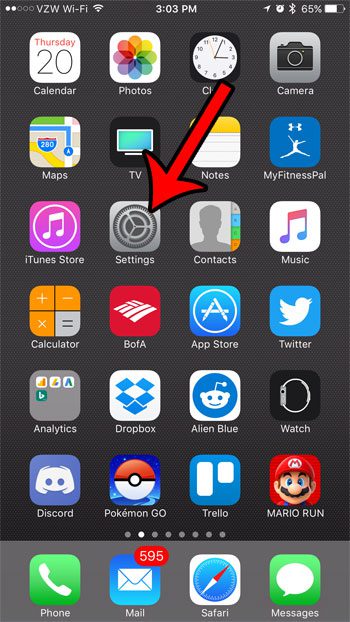
Step 2: Scroll down and select the Touch ID & Passcode option.
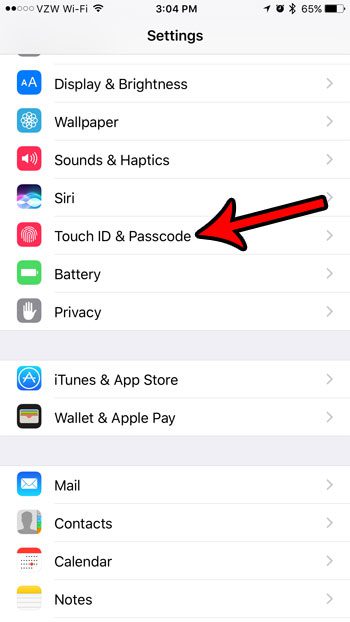
Step 3: Enter your current passcode.
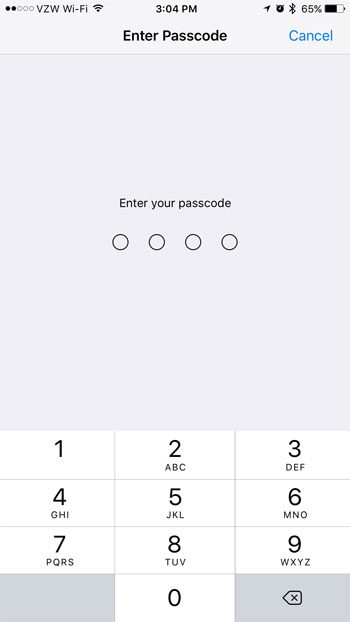
Step 4: Touch the button to the right of iPhone Unlock to turn it off.
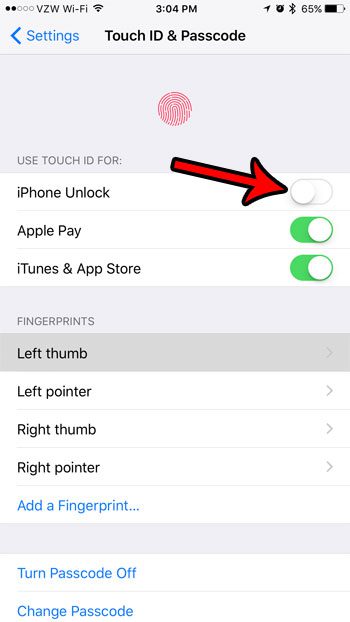
Now that you know how to stop unlocking your iPhone 7 with Touch ID, you can prevent a lot of the accidental unlocks that occur due to how you are holding the device.
Our tutorial continues below with additional discussion about enabling or disabling the touch ID feature on an iPhone.
More Information on How to Disable Touch ID or Unlock an iPhone 7 with Touch ID
Now, you will only be able to unlock your iPhone by entering your device passcode. If you would like to turn that off as well, then you can tap the Turn Passcode Off button near the bottom of this menu.
Note that turning off the passcode will cause some other changes as well, such as the removal of any credit card information that is saved to Apple Pay. Not having a passcode on your iPhone can be a security risk, so Apple takes measures to ensure the security of some of your information if you turn the passcode off.
If you are turning off the Touch ID feature on your device because you have a fingerprint set up for another person and you don’t want them to access the device, then you can also just delete a fingerprint. To do that, select the fingerprint, then choose the Delete Fingerprint option from the menu.
Would you actually like to make it easier to unlock your iPhone with your Touch ID? Learn how to open your iPhone 7 by simply placing your thumb or finger on the Home button.
Continue Reading

Matthew Burleigh has been writing tech tutorials since 2008. His writing has appeared on dozens of different websites and been read over 50 million times.
After receiving his Bachelor’s and Master’s degrees in Computer Science he spent several years working in IT management for small businesses. However, he now works full time writing content online and creating websites.
His main writing topics include iPhones, Microsoft Office, Google Apps, Android, and Photoshop, but he has also written about many other tech topics as well.