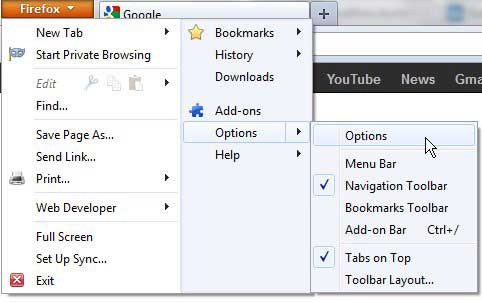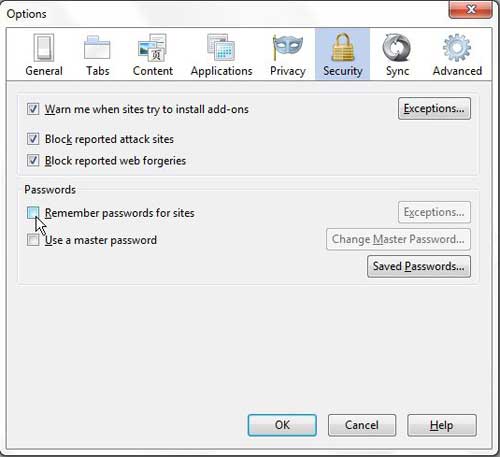Mozilla Firefox, and most of the other popular Web browsers, are very focused on making their browser as easy to use as possible.
This involves speeding up page load times, providing you with an assortment of options to customize your usage experience, and remembering information about sites that you visit a lot.
If you visit a site that requires a password, for example, then you can configure Firefox to remember the password for that page so that you do not have to.
While convenient, this could potentially be a security risk if you use a shared computer, or if you simply do not want important password information stored in the browser.
Fortunately, Firefox includes an option that you can change if you want Firefox to stop asking to remember passwords. This option will also forget any of the passwords that you have already allowed Firefox to remember.
Tell Firefox to Not Remember Passwords
The default Firefox layout is focused on minimizing the amount of space that is taken up at the top of the window by toolbars and other types of information.
As a result of this choice, you might have difficulty figuring out how to access the Options menu in Firefox if you are used to a different browser or an earlier version of Firefox.
The menu is still there, and it is where we begin the process of stopping Firefox from remembering site passwords.
Open the Firefox browser.
Click the Orange Firefox tab at the top left corner of the window, click Options, then click Options again.
Click the Security tab at the top of the window, then clear the check box to the left of Remember passwords for sites.
Click the OK button at the bottom of the window to save your changes.
You might have noticed that there is an Exceptions button to the right of the option that you just unchecked. If you had previously been allowing Firefox to remember your passwords, then you have been receiving a prompt whenever you typed or created a password on a site.
This prompt said Would you like Firefox to remember this password and it gave you the option of choosing your preferred storage option. If you elected for Firefox not to remember a password for a site, it will show up in the Exceptions list.
If you want to continue to allow Firefox to store passwords for some sites but not for others, then you can click the Exceptions button to manage the list of passwords for which Firefox is not storing passwords.

Matthew Burleigh has been writing tech tutorials since 2008. His writing has appeared on dozens of different websites and been read over 50 million times.
After receiving his Bachelor’s and Master’s degrees in Computer Science he spent several years working in IT management for small businesses. However, he now works full time writing content online and creating websites.
His main writing topics include iPhones, Microsoft Office, Google Apps, Android, and Photoshop, but he has also written about many other tech topics as well.