It’s rare that Outlook 2013 will work exactly how you want it to with the default settings, and certain options, such as how often Outlook 2013 checks for new messages, will be changed more often than others.
Another commonly changed setting involves the “Views” for certain folders. Each Outlook user will have their own preferences for the panes that are shown and the filters and sorting that are used.
But if you have made adjustments to the Sent Items folder and it is now showing your name instead of the names of the people to whom you sent your messages, then you can follow the guide below to change it back,
Show Recipient’s Name Instead of Your Name in Outlook 2013 Sent Folder
The steps in this article will assume that the Sent Items folder in Outlook 2013 is currently showing your name for every message in the folder, and that you would like it to show the names of the people to whom you sent the message.
Note that this setting is specified on a per-folder basis, so it will not affect the display for your other folders.
Here is how to show the recipient’s name on messages in the Outlook 2013 Sent Items folder –
- Open Outlook 2013.
- Click the Sent Items folder in the left column.
- Click the View tab at the top of the window.
- Click the Change View button, then click the Sent To button.
These steps are repeated below with pictures –
Step 1: Launch Outlook 2013.
Step 2: Select the Sent Items option from the Folder Pane at the left side of the window.
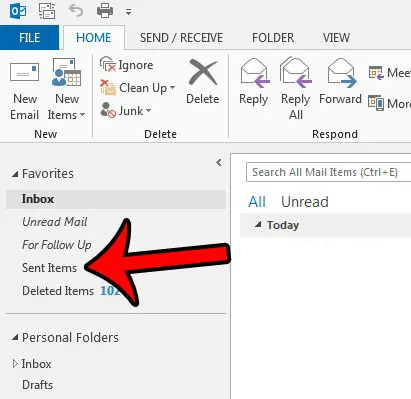
Step 3: Click the View tab above the ribbon at the top of the window.
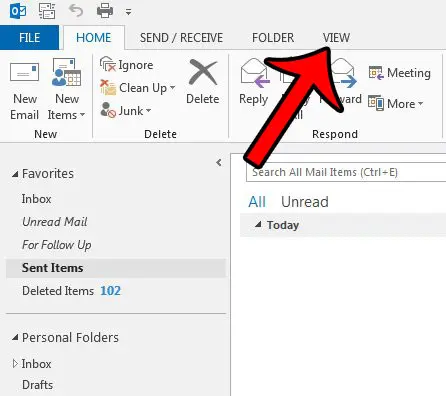
Step 4: Click the Change View button at the left side of the navigational ribbon, then click the Sent To button.
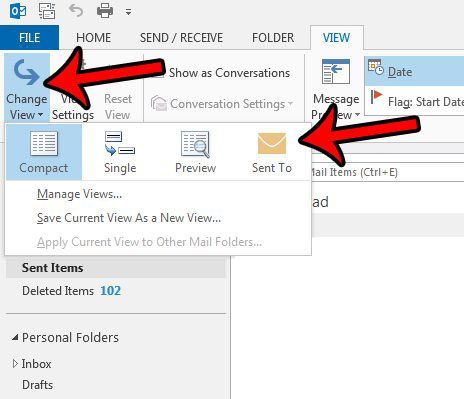
The messages in your Sent Items folder should now be displaying the names or email addresses of the individuals to whom you sent them.
Are there a lot of messages in your deleted items folder, and you would like to permanently remove them? Learn how to empty the Outlook 2013 Deleted Items folder so that the messages can no longer be seen or retrieved.
Continue Reading
- How to disable work offline in Outlook
- How to strikethrough in Outlook
- How to create a Vcard in Outlook
- How to view the blocked sender list in Outlook
- How to set up Gmail in Outlook

Matthew Burleigh has been writing tech tutorials since 2008. His writing has appeared on dozens of different websites and been read over 50 million times.
After receiving his Bachelor’s and Master’s degrees in Computer Science he spent several years working in IT management for small businesses. However, he now works full time writing content online and creating websites.
His main writing topics include iPhones, Microsoft Office, Google Apps, Android, and Photoshop, but he has also written about many other tech topics as well.