Microsoft Excel 2010 can do a lot of different things, leading many users to take advantage of the program whenever possible.
But there are certain functions that Excel cannot perform. Some of these functions can be added to the program through the use of Add-Ins, which help to extend the capabilities of Excel.
But if you have installed an add-in and discovered that it either isn’t as helpful as you wanted or that it has some adverse effect on how Excel operates, then you may wish to remove that add-in. Our guide below will show you how to turn off an add-in in Excel 2010.
Removing Add-Ins in Microsoft Excel 2010
The steps in this article will show you how to remove an active add-in from memory in Microsoft Excel 2010.
Note that this will not delete the add-in from your computer, so you will be able to reactivate it again in the future if you find that you need a feature that was part of the add-in.
Step 1: Open Excel 2010.
Step 2: Click the File tab at the top-left corner of the window.
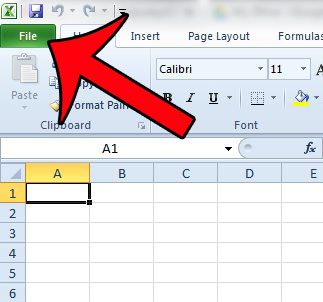
Step 3: Click Options in the column at the left side of the window, which will open a new Excel Options window.
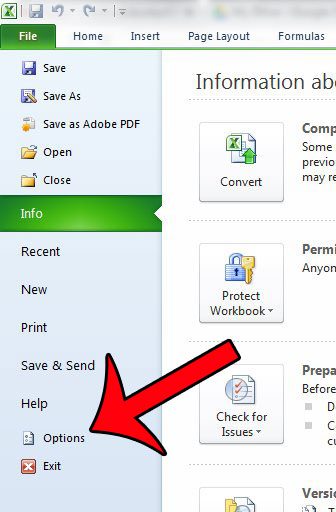
Step 4: Click the Add-Ins option from the left column of the Excel Options window.
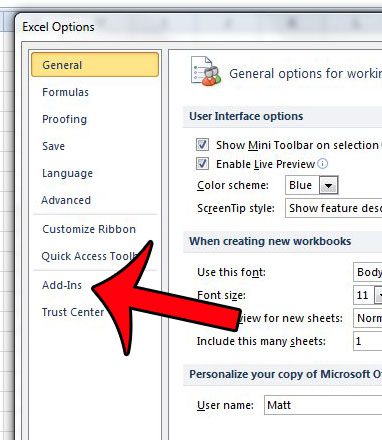
Step 5: Locate the type of add-in that you wish to remove by checking the Type column to the right of the add-in’s name. For example, The Adobe PDFMaker has a type of COM Add-In, while the Analysis Toolpak has a type of Excel Add-In.
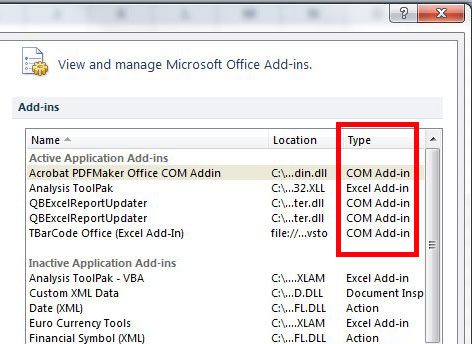
Step 6: Click the drop-down menu to the right of Manage at the bottom of the window, select the type of add-in that you identified in Step 5, then click the Go button.
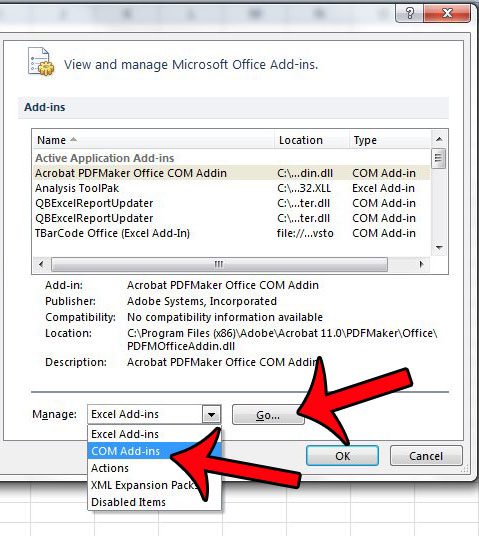
Step 7: Clear the check box to the left of each add-in that you wish to remove, then click the OK button at the top-right corner of the window.
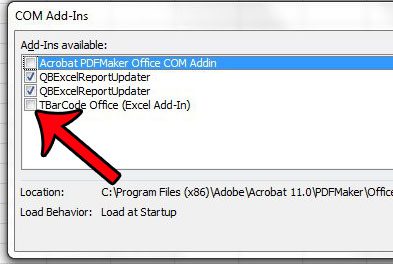
Now that you know how to remove an add-in in Excel 2010, you can get rid of any installed options that you no longer need or want in the application.
Summary – Removing an Excel Add-In
- Open Excel.
- Click File.
- Choose Options.
- Select Add-Ins.
- Click the dropdown and select the type of add-in, then choose Go.
- Uncheck each add-in that you don’t want.
Are you creating a spreadsheet in Excel 2010 where you would like someone to be able to select from a pre-determined list of options? Learn how to create a drop-down menu for just this purpose.
Continue Reading

Matthew Burleigh has been writing tech tutorials since 2008. His writing has appeared on dozens of different websites and been read over 50 million times.
After receiving his Bachelor’s and Master’s degrees in Computer Science he spent several years working in IT management for small businesses. However, he now works full time writing content online and creating websites.
His main writing topics include iPhones, Microsoft Office, Google Apps, Android, and Photoshop, but he has also written about many other tech topics as well.