Letting your computer, tablet, or your phone connect to a wireless network automatically means that it’s a lot easier to get on the Internet.
But sometimes your device will be connecting to a network that you don’t want it to.
Luckily you can forget your iPad 2 wireless networks if you want to update a password or stop connecting to a network entirely.
How to Forget an iPad 2 Wireless Network
- Open Settings.
- Select Wi-Fi.
- Tap the i next to a network.
- Choose Forget this Network.
Our guide continues below with additional information on forgetting iPad wireless networks, including pictures of these steps.
There are a lot of different ways that your iPad tries to make things easier for you, but one way that permeates an assortment of apps is the remembering of passwords.
You have probably noticed that you only need to enter the password for a Wi-Fi network once, then the iPad will automatically connect to it the next time it is in range.
But if you accidentally connect to the wrong network, or you have changed the password for a network, this can be a problem.
Fortunately, there is a simple way to forget the previous network password and enter a new one.
If you use your iPad to reply or send text messages, then this guide can help to explain why only some of your texts might be going to the iPad.
How to Forget a Network on the iPad to Change a Wi-Fi Password (Guide with Pictures)
Perhaps the best use of this procedure is to update a password for a wireless network.
Since there isn’t an option to change a password on a Wi-Fi network, you actually need to forget the password that is stored on the iPad for that network so that you can enter the new one. So continue below to learn how.
Step 1: Tap the Settings icon.
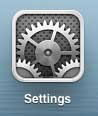
Step 2: Select the Wi-Fi option at the top of the column on the left side of the screen.
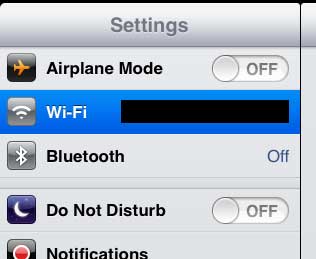
Step 3: Tap the blue arrow to the right of the network that you want to forget.
In newer versions of the iPadOS operating system, you will touch the blue i icon instead.
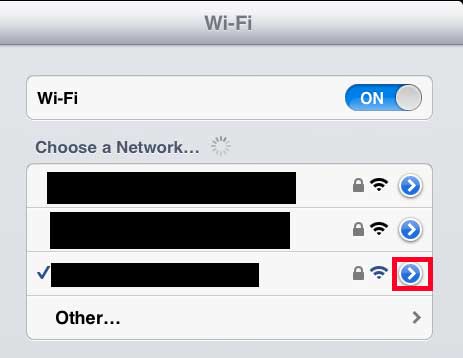
Step 4: Touch the Forget this Network button at the top of the screen.
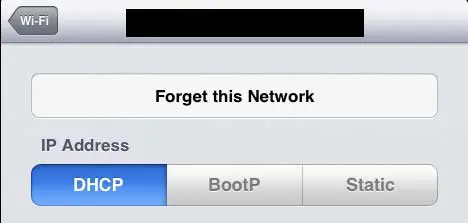
Now that you know how to forget an iPad 2 wireless network you will be able to do this any time there is a network where you need to change the password, or if your iPad keeps connecting to the wrong wireless network.
We have also written about how to do this on the iPhone as well. You can find that article here.

Matthew Burleigh has been writing tech tutorials since 2008. His writing has appeared on dozens of different websites and been read over 50 million times.
After receiving his Bachelor’s and Master’s degrees in Computer Science he spent several years working in IT management for small businesses. However, he now works full time writing content online and creating websites.
His main writing topics include iPhones, Microsoft Office, Google Apps, Android, and Photoshop, but he has also written about many other tech topics as well.