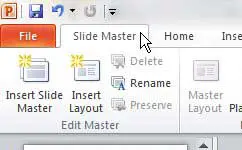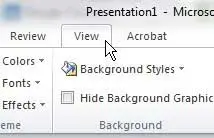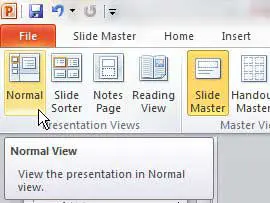The Master Slide in Powerpoint 2010 is similar to a template, as it stores information about layout items and themes that are shared by every slide in your presentation.
Every presentation has its own master slide, even if you have not actively created one. This is the most efficient way to make universal changes to all of the slides in your presentation, as any change made to the master slide will be applied to every other slide in the slideshow.
When you are working on the master slide, however, you will be switched to something called Slide Master View.
While this view is helpful for editing the master slide, it might not be immediately obvious how to return to the normal view and continue working on the information that is specific to each individual slide.
Fortunately, you can exit slide master view in Powerpoint 2010 to return to the normal Powerpoint view.
Getting Out of Slide Master View in Powerpoint 2010
It is very frustrating when you are working in a Microsoft Office program and you find yourself in a view that you cannot seem to get out of.
This problem applies to things like draft view in Word 2010 and header view in Excel 2010, which change the screen enough to be a bit of a hindrance to continue working on your document as you normally would.
You will know you are stuck in Slide Master View when you see a Slide Master tab at the top of the window, next to the File tab.
Like both of these options, however, Powerpoint 2010 users that are stuck in slide master view do have a solution to exiting that view and returning to the normal Powerpoint view.
Step 1: Open the Powerpoint 2010 presentation in which you are stuck in Slide Master View.
Step 2: Click the View tab at the top of the window.
Step 3: Click the Normal button in the Presentation Views section of the ribbon at the top of the window.
Now that you know how to exit slide master view in Powerpoint 2010, you can return to the Normal view to continue editing your slides.
Your screen should now be back at the default Powerpoint 2010 view, allowing you to see the list of slides in your presentation at the left side of the window.

Matthew Burleigh has been writing tech tutorials since 2008. His writing has appeared on dozens of different websites and been read over 50 million times.
After receiving his Bachelor’s and Master’s degrees in Computer Science he spent several years working in IT management for small businesses. However, he now works full time writing content online and creating websites.
His main writing topics include iPhones, Microsoft Office, Google Apps, Android, and Photoshop, but he has also written about many other tech topics as well.