Gmail often introduces new layouts and adds new features, but you may not see them by default. If you are still using an older version of Gmail, but you want to switch to the new version, then you can make the change by following a couple short steps.
Our tutorial below will show you where to find the option that lets you switch to the new Gmail so that you can take advantage of the new updates and integrations with other Gmail apps that can help you be more productive.
There are a lot of features in Gmail that are difficult to find, or not very obvious. Our Gmail change subject tutorial will show you how to use one of those to edit your email subject lines for replies and forwards.
How to Switch to New Gmail
The steps in this article were performed in Google Chrome, but are the same in other desktop Web browsers as well.
By completing these steps you will change your desktop browser experience so that Gmail uses the new layout and interface.
Note that this is tied to your account, so it will not affect any other Gmail accounts that you have. It will only switch to the new Gmail for the account in question.
If you wish to use new Gmail on other Gmail accounts, then you will need to complete these steps for those accounts as well.
Step 1: Go to your Gmail inbox at https://mail.google.com/mail/u/0/#inbox and sign into the account for which you wish to use the new Gmail.
Step 2: Click the gear icon at the top-right of the window, then choose the Try the new Gmail option.
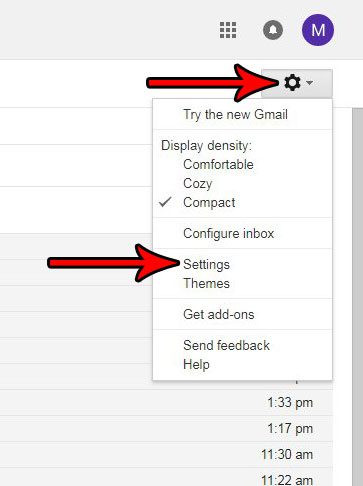
Step 3: Click the Next button.
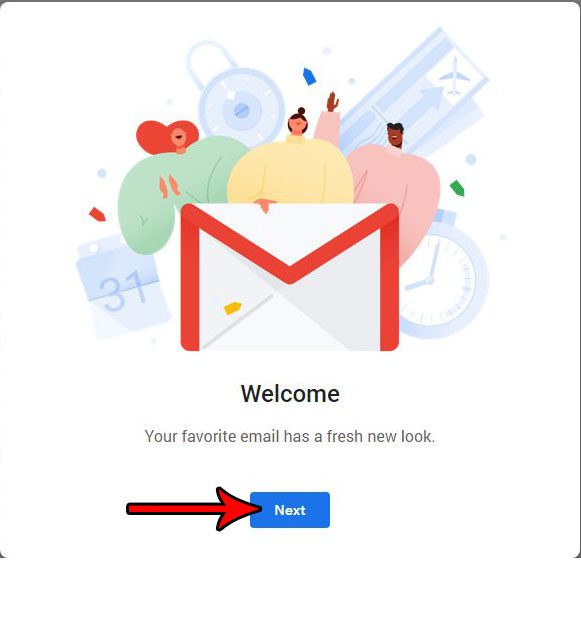
Step 4: Select the type of layout that you wish to use (Default, Comfortable, or Compact) then click the blue OK button.
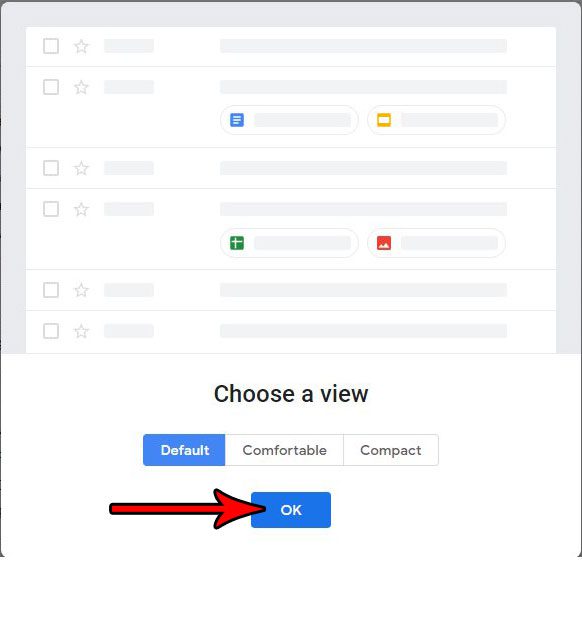
Now that you know how to enable the new view in Gmail, you can start to use this updated layout to manage your emails.
Do you have a program on your Windows 10 computer that you aren’t using anymore? Find out how to uninstall a program in Windows 10 to either remove an unwanted program, or free up some storage space on your hard drive.

Matthew Burleigh has been writing tech tutorials since 2008. His writing has appeared on dozens of different websites and been read over 50 million times.
After receiving his Bachelor’s and Master’s degrees in Computer Science he spent several years working in IT management for small businesses. However, he now works full time writing content online and creating websites.
His main writing topics include iPhones, Microsoft Office, Google Apps, Android, and Photoshop, but he has also written about many other tech topics as well.