Your iPhone can understand a lot of the situations that you are in with the help of its accelerometer and GPS function.
Aside from things like knowing when you are at a particular location, it can also sense when you are doing something like driving.
Our tutorial below will show you how to change the iPhone driving Do Not Disturb setting so that it turns on automatically when your phone thinks you are driving.
How to Automatically Enable Do Not Disturb While Driving on an iPhone 7
- Open Settings.
- Select Focus.
- Choose Driving.
- Touch While Driving.
- Tap Automatically.
Our guide continues below with additional information on how to use the iPhone driving Do Not Disturb feature, including pictures of these steps.
Texting and talking on the phone while driving is one of the most dangerous activities that people can engage in when they are behind the wheel.
But your phone giving off a notification can be distracting, too, even if you don’t intend to act upon that activation until you have finished driving.
If you would like to limit the potential distractions that your phone can cause while you are driving, then you might be interested in turning on the setting on the iPhone 7 that will automatically put the device into “Do Not Disturb” mode when the device senses that you are in a car.
Our tutorial below will show you where to find and activate that setting so that you can start using it right away.
Related Topic: Our why is there a silent symbol on my text message iPhone article can show you how to enable or disable notifications for a text conversation.
How to Turn on “Do Not Disturb” Automatically in iOS 11 While Driving (Guide with Pictures)
The steps in this article were performed on an iPhone 7 Plus in iOS 11.2.2.
This feature is not available in iOS versions prior to iOS 11. If you don’t see this setting, then you may need to update to iOS 11 if you want to use it.
Step 1: Open the Settings menu.
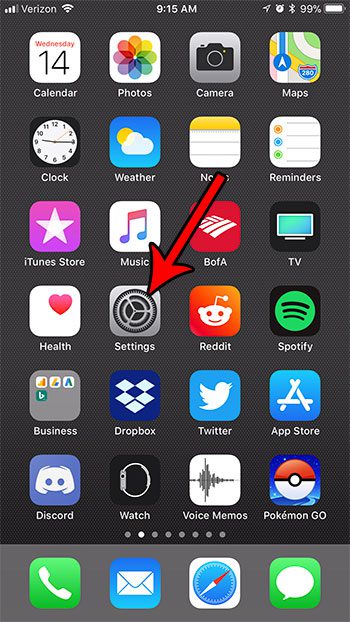
Step 2: Choose the Do Not Disturb option.
In newer versions of the iOS operating system, like iOS 16, you will need to choose Focus instead, followed by Driving, then While Driving.
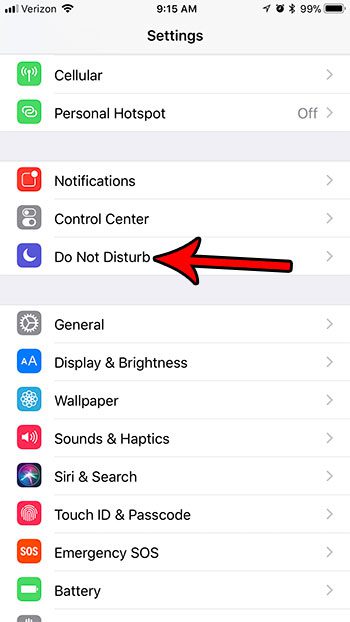
Step 3: Scroll down and touch the Activate button under Do Not Disturb While Driving.
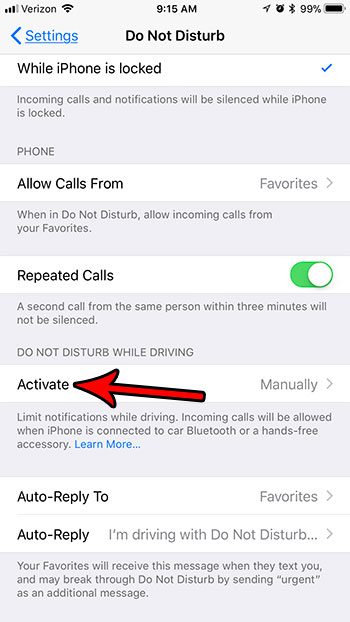
Step 4: Select the Automatically option.
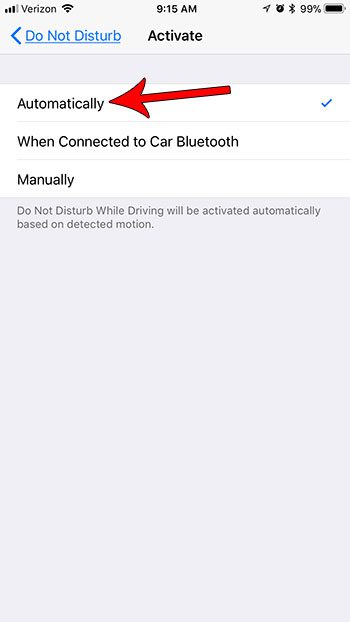
Note that you can select either of the other options instead if you would prefer to use those.
If you elect to choose the “Automatically” option, then your iPhone will automatically go into Do Not Disturb mode when it thinks that you are moving at a speed that indicates you are driving.
Note that this can happen even if you aren’t the one actually driving the car. Simply being in the car (or a bus, subway, train, etc.) can be enough to make the automatic iPhone driving Do Not Disturb setting turn on.
You can also adjust the Driving Do Not Disturb setting so that it turns on if your phone connects to CarPlay.
The ability to automatically engage Do Not Disturb when you start driving is just one of many useful features in iOS 11. Find out how to record a video of your screen on an iPhone 7 to see how helpful this other new addition to iOS 11 can be.
Continue Reading

Matthew Burleigh has been writing tech tutorials since 2008. His writing has appeared on dozens of different websites and been read over 50 million times.
After receiving his Bachelor’s and Master’s degrees in Computer Science he spent several years working in IT management for small businesses. However, he now works full time writing content online and creating websites.
His main writing topics include iPhones, Microsoft Office, Google Apps, Android, and Photoshop, but he has also written about many other tech topics as well.