One of the best features of Google Sheets is the ability to easily share the file with someone, or to add collaborators so that you can all work on the file together.
These sharing features can be accessed through a special menu that lets you create a shareable link to the file in your Google Drive.
You have some options concerning how you share this file, but the fastest and simplest method is to create a shareable link.
This allows anyone with the link to view the file. If you would like to allow them to edit the file as well, then you have the ability to change the file permissions to allow that to happen.
Our tutorial below will show you how to create a shareable link in Google Sheets, as well as how you can access some of the more advanced sharing features of the file.
Did you know you can export your Sheets files to other file types? Check out our guide on how to download Google spreadsheet files for more information.
This guide is performed in Google Chrome but will work in other desktop/laptop Web browsers like Firefox or Microsoft Edge.
The steps in this article assume that you have a Google Sheets file in your Google Drive and that you would like to be able to send a link for that file to someone. The person to whom you send the link will be able to view the contents of that file.
If you need to display one piece of data across multiple cells, consider merging those cells.
Step 1: Sign into your Google Drive at https://drive.google.com/drive/my-drive.
Step 2: Select the Google Sheets file for which you want to create a shareable link.
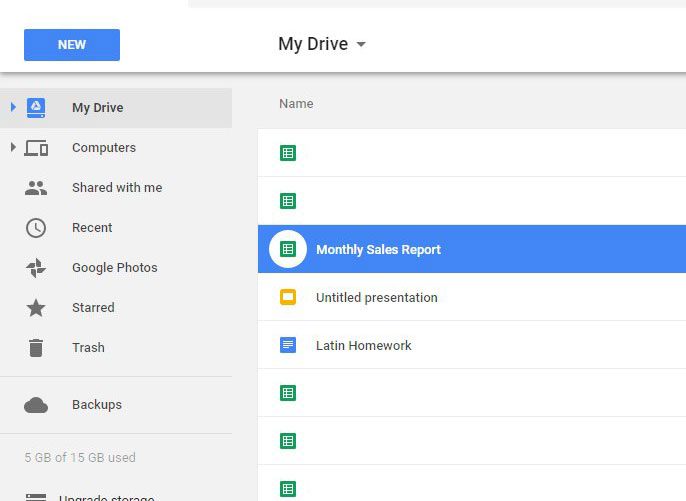
Step 3: Click the Get shareable link button at the top-right of the window.
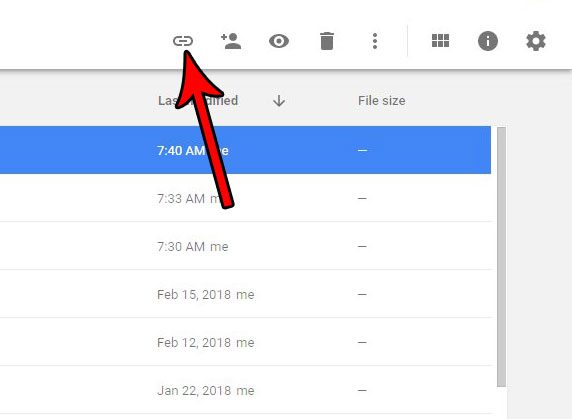
Step 4: Click on the link to select it, then press Ctrl + C on your keyboard to copy it. Note that you can also elect to click the Sharing settings button for additional options.
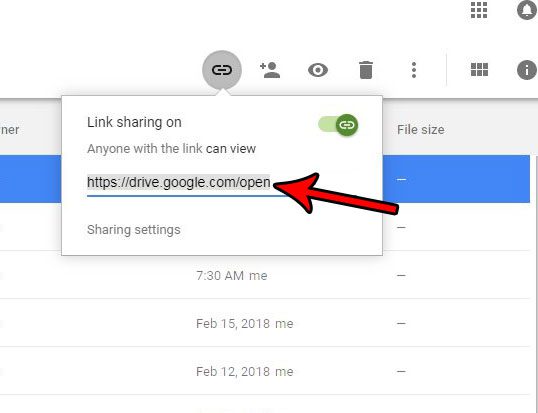
If you clicked the Sharing settings button, you will see the window below. From here you can choose to email the link to someone, change the permissions for a person that is accessing the link, as well as click the Advanced option to change some additional settings.
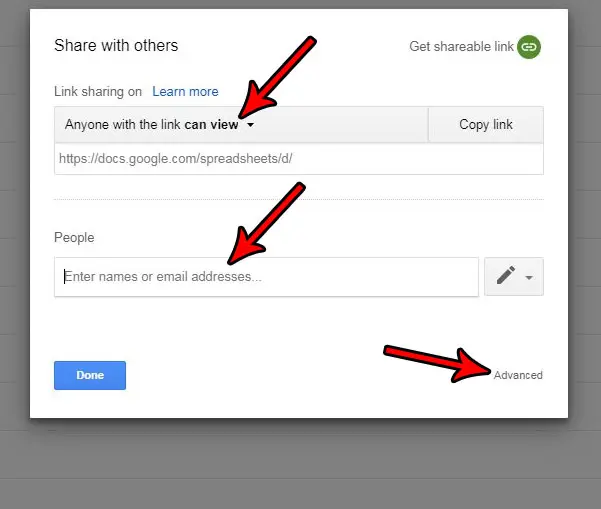
Now that you know how to get a shareable link for a Google Sheets file in Google Drive, you can use these steps to provide someone else with a way to view your spreadsheet and its contents.
Is there a row of data in your spreadsheet that you don’t want to be visible, but you aren’t ready to delete it? Find out how to hide a row in Google Sheets so that you keep the data but hide it from view.
Continue Reading
- How to merge cells in Google Sheets
- How to wrap text in Google Sheets
- How to alphabetize in Google Sheets
- How to subtract in Google Sheets
- How to change row height in Google Sheets
- How to Download an Entire Folder in Google Drive

Matthew Burleigh has been writing tech tutorials since 2008. His writing has appeared on dozens of different websites and been read over 50 million times.
After receiving his Bachelor’s and Master’s degrees in Computer Science he spent several years working in IT management for small businesses. However, he now works full time writing content online and creating websites.
His main writing topics include iPhones, Microsoft Office, Google Apps, Android, and Photoshop, but he has also written about many other tech topics as well.